Superliminal Somnasculpt Workshop How to Guide
You can import your own 3d models into the game as grabbable objects and share them with other players by uploading to the workshop. You can even bring them into levels in the game! Currently we support the following model formats:
- Fbx
- Obj
- Gltf2
- Stl
- Ply
- 3mf
Basic How-To
From the main game menu, click on Extra Modes, then click on Somnasculpt Workshop (Beta). This will take you to a room where you can import models, play with them, save them to your private collection, and upload them to the workshop. You can also choose one to appear when you click the Random Soda button in vending machines in the rest of the game.
To import a model, click on the water cooler. This will bring up a file browser where you can locate the model file and open it. The model will then appear in front of the water cooler where you can pick it up and treat it like any grabbable object in the game.
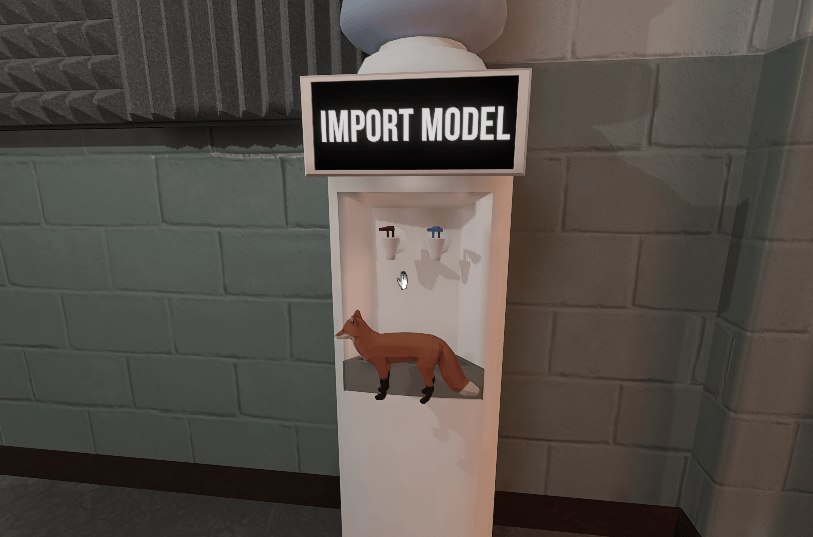
At this point, you can upload it directly to the workshop, or save it to your personal collection!
Uploading to The Workshop
Take your object to the room to the right and place it on the yellow platform. Here you can give your object a name and description, and set its visibility. Click the Upload button, and your item will be available on the workshop! Note that you can always change the visibility, title and description from the Steam client or website later on.
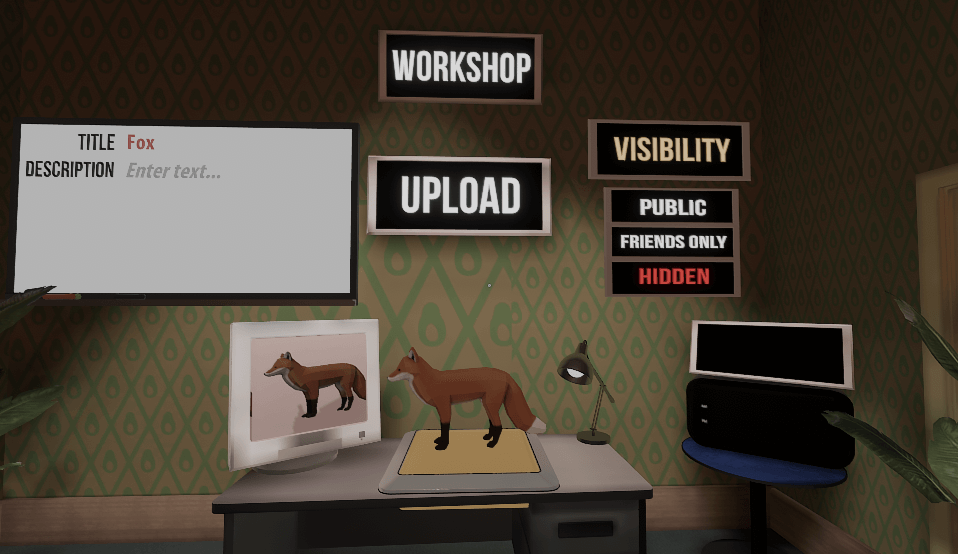
Once your item is uploaded, you’re automatically subscribed to it, and you should see a copy of it appear on the table on the right:
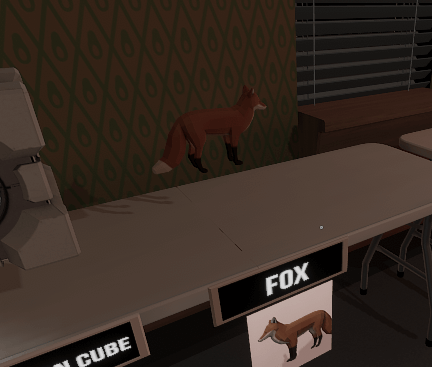
If you need to make changes to the object, you can grab this copy and make the necessary changes, bring it back to the yellow platform and update it.
Generating a Workshop Thumbnail for your Object
We generate a default thumbnail for an object when you import it, but you can customize it by going over to the Photos station in the main room. Drop your object in front of the picture frame, and adjust it until it looks correct on the computer monitor. You can change the background by clicking on the picture frame:
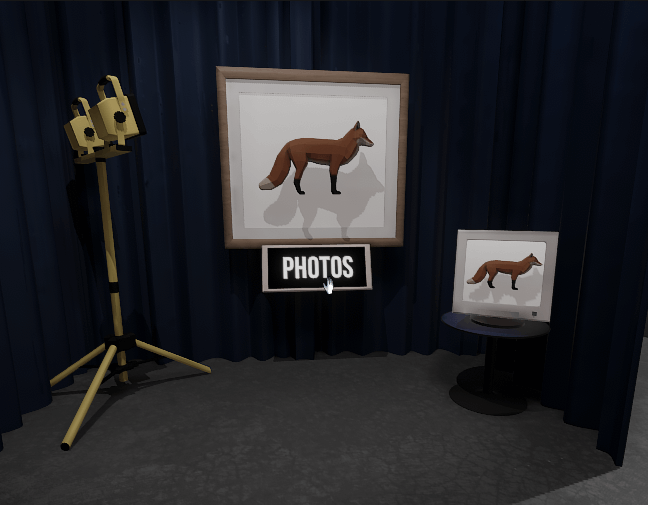
Once it is to your liking, you can click the Photos button. From there, you can go and update your item in the workshop, so it gets the new thumbnail.

Subscribing to Objects
You can subscribe to objects through the Steam client. Any items you subscribe to on the workshop will appear on the table in the Workshop side room.
Saving an Object to your Personal Collection
For objects that you don’t immediately want to upload to the workshop, or if you want to make a copy of an object you subscribed to on the workshop (to modify its attributes, say), you can save it to your personal collection.
Place it on the yellow platform at the back of the main room, and click Save or Save Copy.
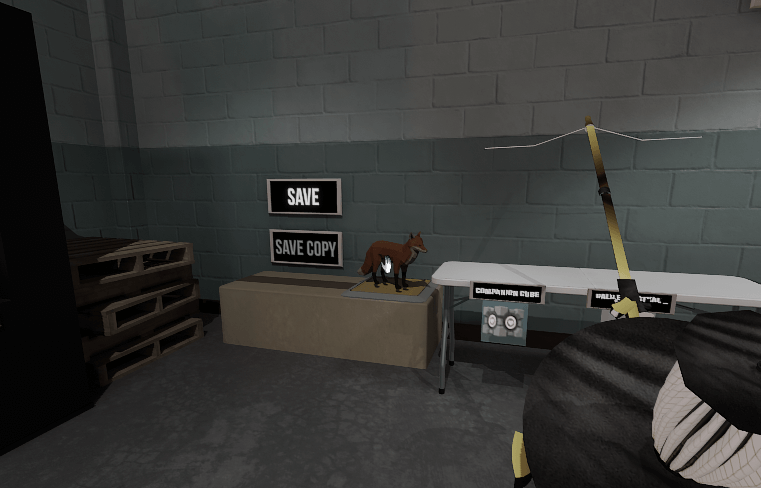
Taking an Item Into a Level
You can make an object appear in one of the game levels by placing it on the yellow platform in the back of a hollowed out vending machine in the main room of the Somnasculpt Workshop:
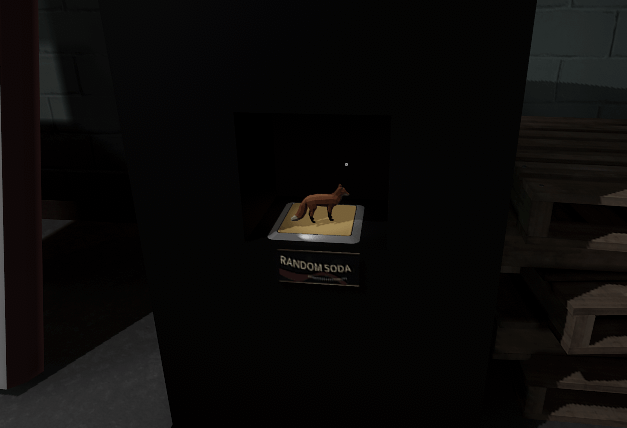
Once that is done, pressing the Random Soda button on any vending machine in the game should make the model pop out of the vending machine.
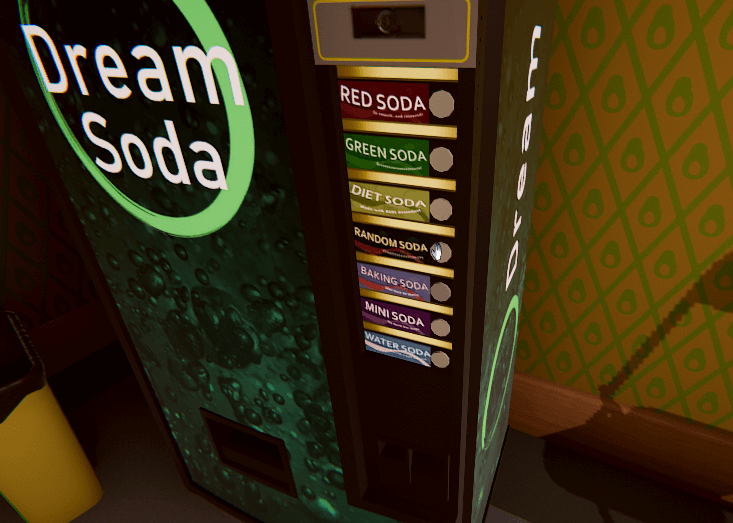
From whence you can resize it at place and carry it with you like any other grabbable object.
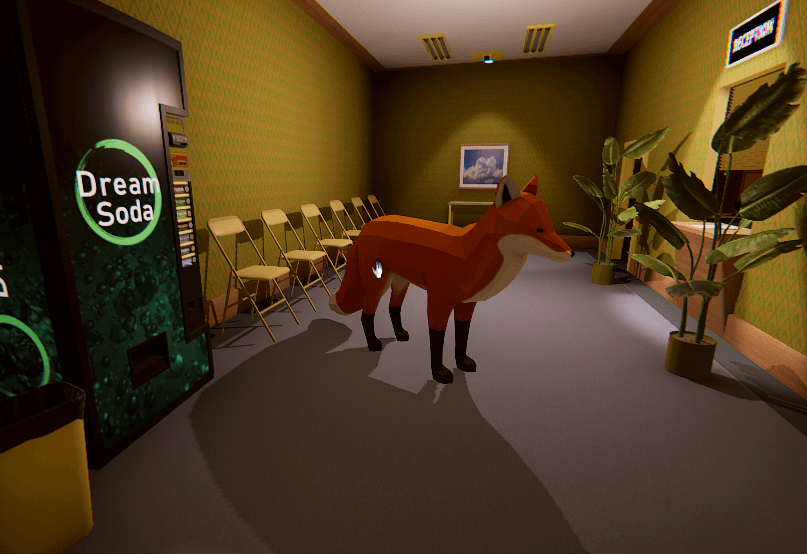
Currently you can only choose one object to take into the game levels at a time.
Customizing The Object
You can change the sound the object makes when it collides with something, or change its physical characteristics. To do so, place the object on the yellow platform under the Crafting sign and make your choices.
Once this is done, if you want to save your changes you need to take it back to the yellow platform near your Personal Collection (if that’s where it was from), or to the platform in the Workshop room (if you’re the owner of the object and want to update it).
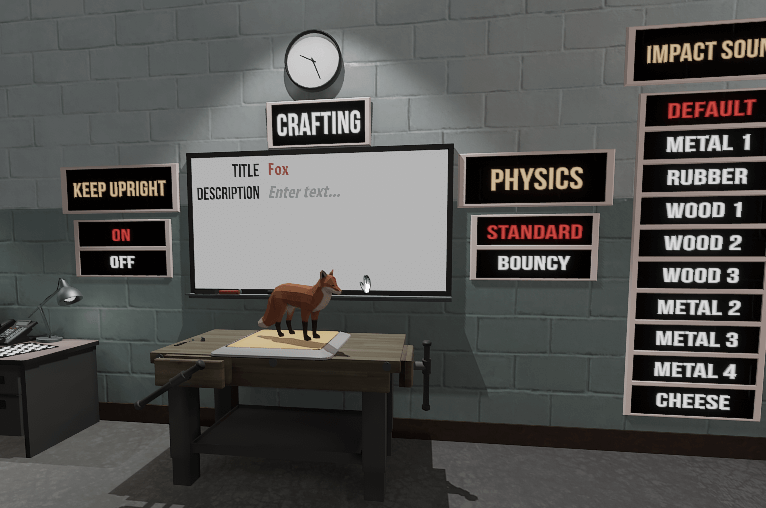
Troubleshooting and Model Size Recommendations
In general, you should use “game ready” models that have a minimal number of vertices and reasonable texture sizes. Ideally, poly counts should be below 10,000 or so. Larger models will work, but will be slow to load, and possibly cause performance issues while playing the game.
When you grab an object, it is centered around its origin. Because models often specify crazy origins, by default we set the origin to the center of the object bounds. If this doesn’t work for your particular model, you can turn off center pivot in the repair section.
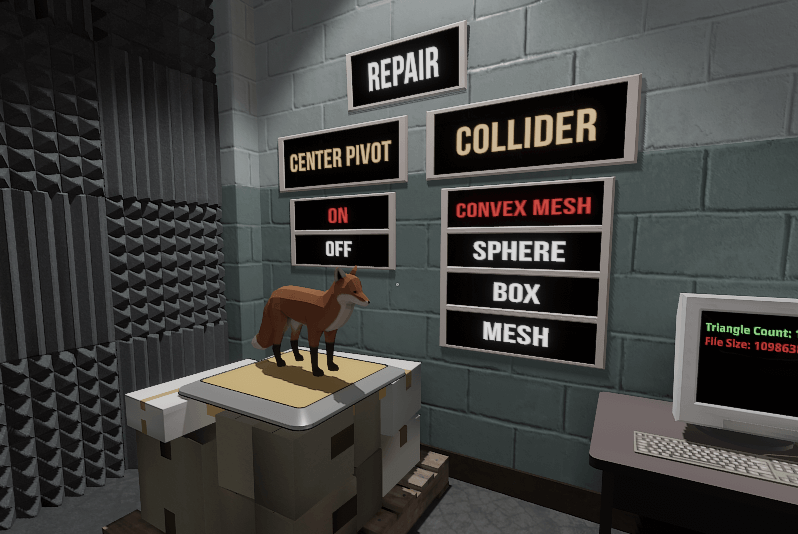
Also important is the collision shape of the model. We construct a rough convex mesh around the object to use for collision. But if your object is box-shaped or sphere-shaped, you should switch to that for higher performance in game.
If you have an object with a complex irregular shape, the default collision mesh (convex mesh) will cover gaps in the object, which may not be what you want. For instance, the area between the dog’s legs is included in the collision mesh, so it can’t be placed over the barrel.
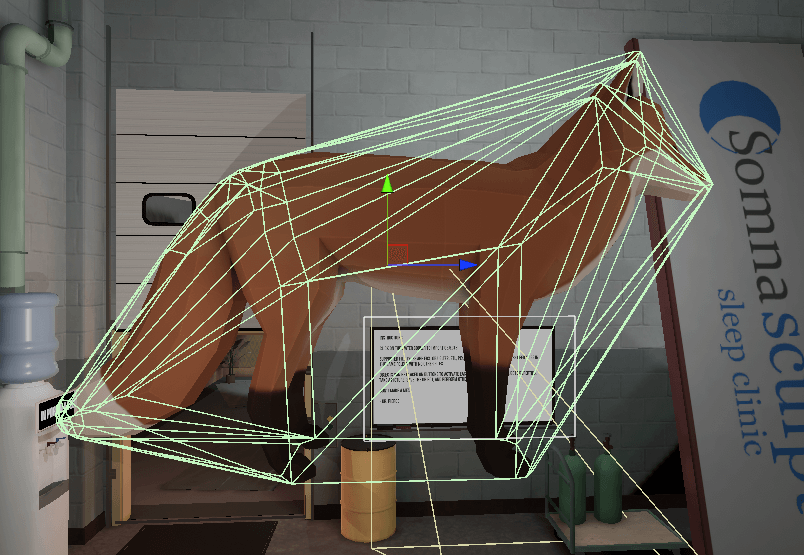
If you want a tighter fitting collision mesh, choose the bottom entry in the Repair section, currently titled “Mesh”. For complex models, this may take a while to compute, and loading this model in the future will take longer. But it will let you have concavities:
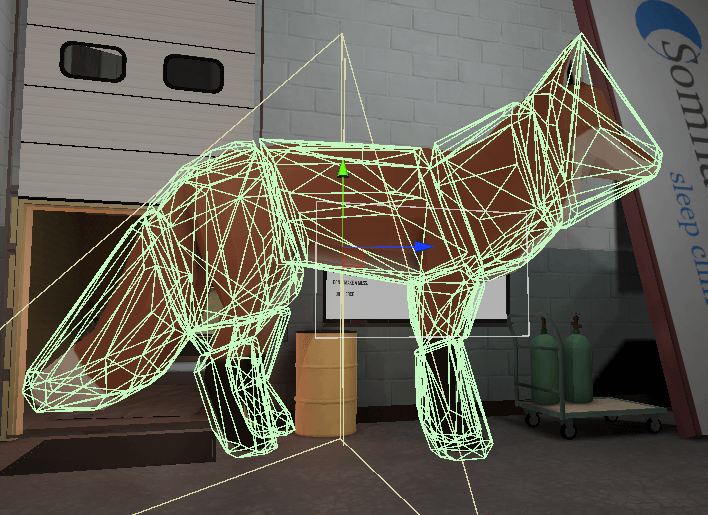
Deleting an Object
To delete an object from your Personal Collection, place it in the golden garbage bin to the right of the tables.
Likewise, there is a garbage bin in the Workshop room that can be used to unsubscribe from workshop items.
Known Issues
.obj files
A common issue with .obj files (a model file format) is that the model will load with completely black textures. If this is the case and the .obj file came with a .mtl file, you might be able to fix the problem by changing the Kd line in the .mtl from
Kd 0.00 0.00 0.00
to
Kd 1.00 1.00 1.00
Thumbnails
If you take a photo for a freshly imported model and then immediately save to your private collection, the thumbnail won’t be saved. This should be fixed in the next update.