Welcome to another Rust guide. In this article we share with you Rust Settings for FPS Boost. This guide is for users who are experiencing low FPS in the game or want more FPS.
Rust Graphic Settings For FPS Boost & Increase
Here is a few tips to increase your FPS and fix your overtime lag in Rust.
Settings For FPS Boost in Rust
Lowering graphics will of course give you more fps you can play around with the graphics settings and see what gives you good fps.
These are the settings I use Please keep in mind I’m using a high end PC with good specs.
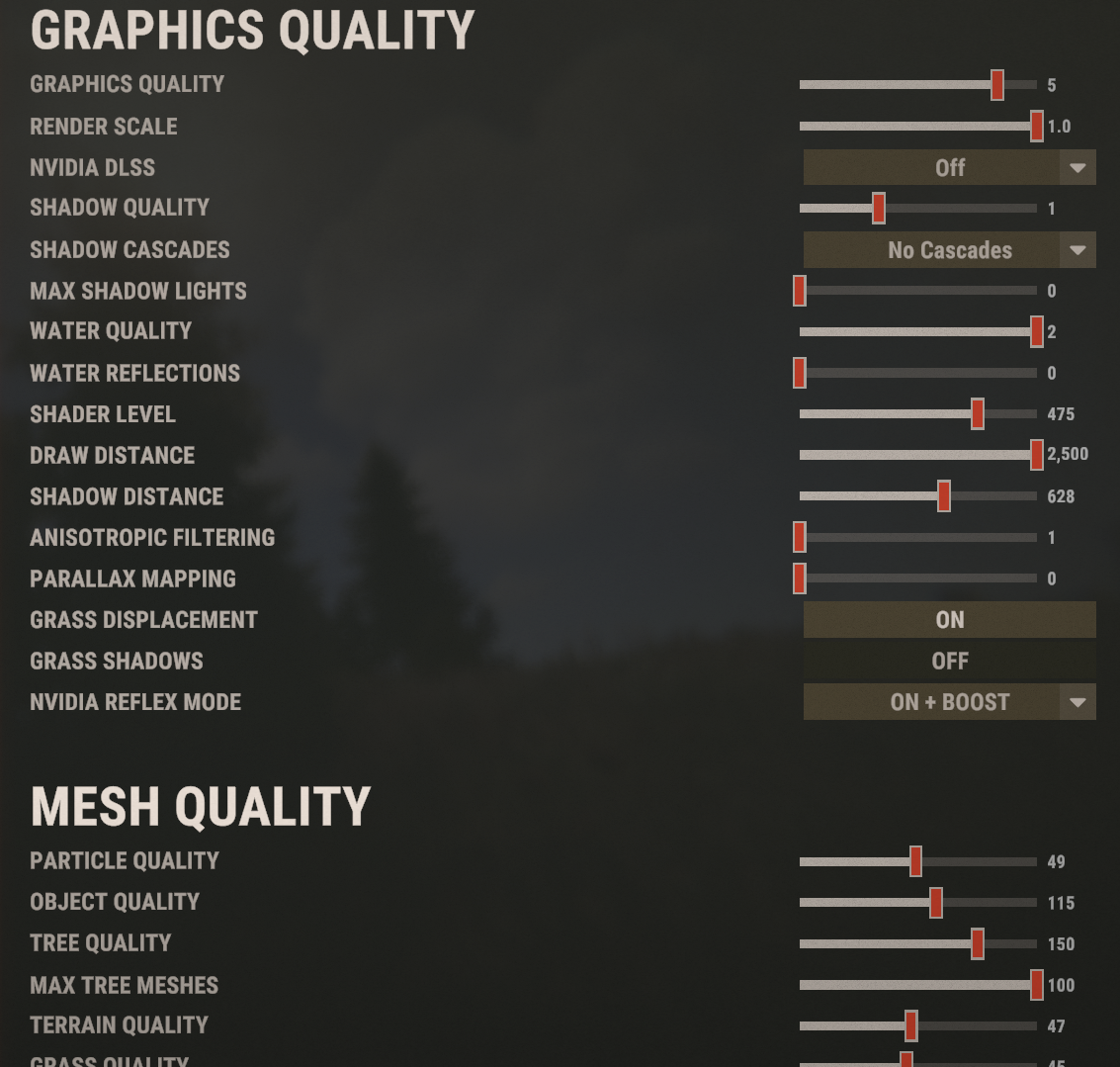



Rust Launch Options For FPS
Now there is Launch options that you can use to help you get better FPS:
For example this is my launch option.
-gc.buffer 2048 -client.headlerp_inertia 0 effects.maxgibs -1 -physics.steps 60 -rate 144 -high – -malloc=system -force-feature-level-11-0 -force-d3d11-no-singlethreaded -window-mode exclusive -nolog -nopopupwindow
To use launch options go to your game library right click on rust then click properties go to general and you should see it there just copy paste what I use or something else
Now there is another option you can add to your launch options and I really recommend adding this it helps your Rust use more ram -maxMem=16384 add that to your launch options with everything else Keep in mind I have 16 ram so if you have something lower then that change -maxMem=(YOUR RAM) for example if you have 12 ram make it -maxMem=12288 and if you have 8 it should be -maxMem=8192 going over your PC’s limit might cause game crashes
It makes your game use more ram whenever it needs to.
- 4 GB 4096
- 6 GB 6144
- 8 GB 8192
- 12 GB 12288
- 16 GB 16384
- 24 GB 24578
- 32 GB 32768
Another thing you should add is -cpuCount=8 and -exThreads=8 Before you add this and launch your game open Task Manager by clicking ( ctrl + alt + del ) on your keyboard or just typing it in the search bar then go to Performance and click on cpu Now if you have 4 cores and 4 Logical processors It should be -cpuCount=4 and -exThreads=4 this will make your Rust use as much CPU as possible If your over your PC’s limit it will cause crashes and game freeze.

If none of this help you get better fps and you tried lowering graphics you should consider getting a better CPU or More Ram since rust barely uses any GPU.
Now more ram doesn’t mean more fps I’ve tested this I had 32 ram 1400 MHz and now I switched to 16 ram 3800 MHz which gives me around 20 more FPSThat means faster ram is better than more ram.
FPS Lowers Overtime While Playing
Now you might see that you start to lag more over time while playing Rust there is a few commands to fix that
Open console using the f1 key and type the following command one by one.
- pool.clear_assets
- pool.clear_memory
- pool.clear_prefabs
Your game might freeze for a second but you should see a decent increase in FPS.
You can also bind these commands to a key so you won’t have to keep typing it.
bind p gc.collect;pool.clear_assets;pool.clear_memory;pool.clear_prefabs
You can change p to whatever you want.
There is another option you can do which I dont know why it helps you fix your lag but it does to some people you can go in WINDOWED MODE and go back to EXCLUSIVE.
Faster Loading In To Servers
- Some people don’t know why it takes them so LONG to load in to a server well there is a couple reasons why.
- Your Rust isn’t installed on your SSD which is your main driver (SSD is the main hard drive you should install rust on to)
Your SSD is bad.