Welcome to our guide to red dead redemption 2 keyboard controls and commands. Below you can see all the control keys in the game with their explanations. Here you will find a listing of the various RDR2 PC Controls available for use and assignment in Red Dead Redemption 2.
Before jumping into the game, you’ll need to familiarize yourself with the basic controls including the ability to move your character and interact with your environment. You can access these key assignments by visiting the Controls section of the Configuration menu, which you can from the in-game menu using the Esc key or from the game’s main menu.
RDR 2 Keyboard Controls & Commands
How to Change Key Binds and Controls On PC?: There has been some confusion over the method of changing key binds in Red Dead Redemption 2, though it’s quite simple once you know where to look. You cannot change them from the start menu, only while in-game. Press Pause, and then go to Settings, Controls, and then Keyboard and Mouse. From here you can change your Key Mapping.
So What Can You Change?: In terms of customization, Red Dead 2 has pretty good options on PC. You can alter FOV settings and key binds. We’ll have to wait and see if Rockstar plans to add any further options.
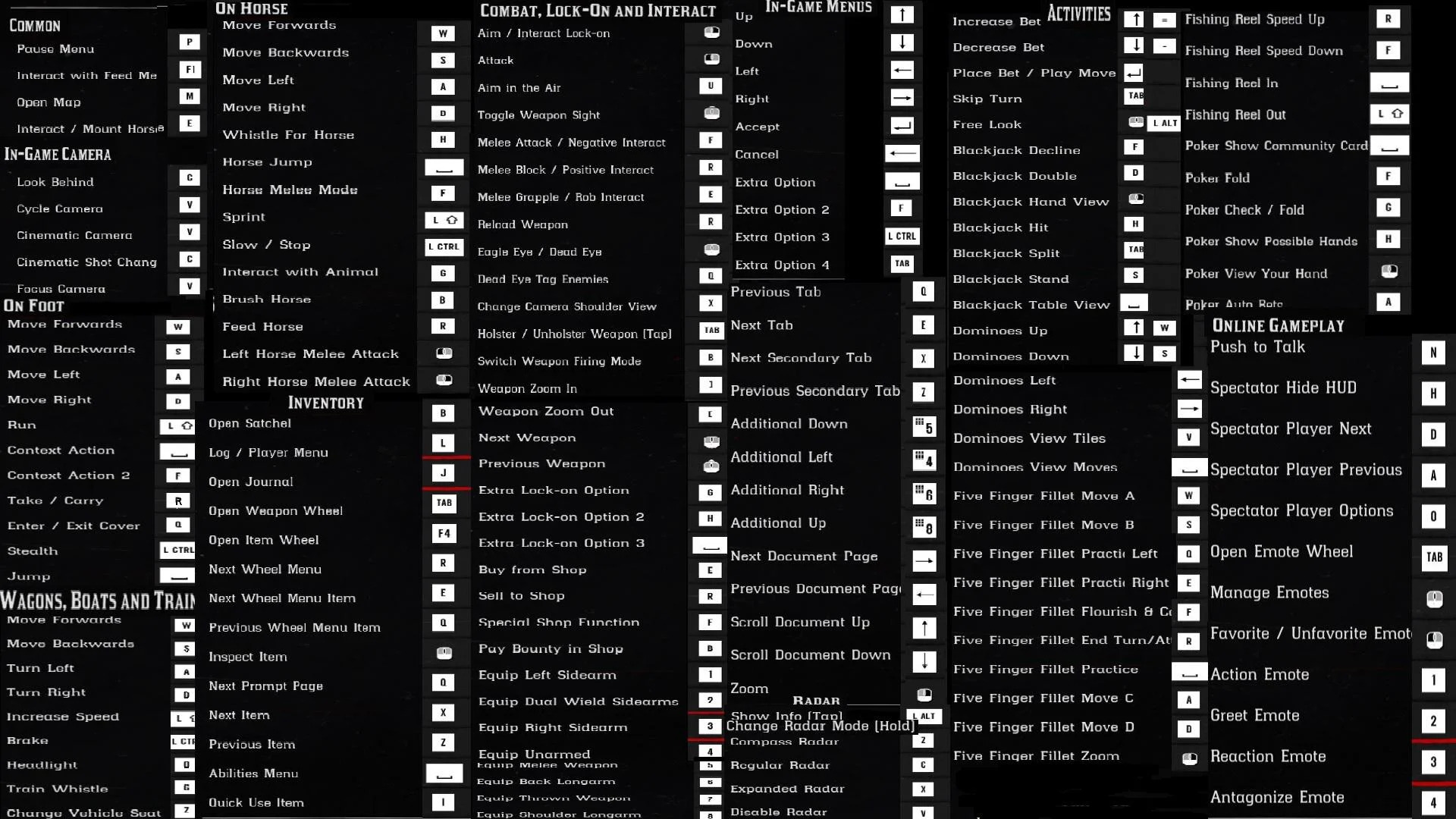
There are 208 assignable commands for the PC version of Red Dead 2. These commands are grouped into the following categories.
The game will not save any remapped commands unless all commands are assigned and all conflicts are resolved, so remapping can be a challenge. For the lefties out there that prefer to play with the right side of the keyboard, be prepared to spend some time sorting this out.
Common
- Pause Menu = P
- Interact with Feed Message = F1
- Open Map = M
- Interact/Mount Horse/Enter Vehicle = E
RDR 2 In-Game Camera Controls
- Look Behind = C
- Cycle Camera = V
- Cinematic Camera = V
- Cinematic Shot Change = C
- Focus Camera = V
On Foot
- Move Forward = W
- Move Backward = S
- Move Left = A
- Move Right = D
- Run = L/Shift
- Context Action = Spacebar
- Take/Carry = R
- Enter/Exit Cover = Q
- Jump = Spacebar
On Horse
- Move Forward = W
- Move Backward = S
- Move Left = A
- Move Right = D
- Whistle for Horse = H
- Horse Jump = Spacebar
- Horse Melee Mode = F
- Sprint = L/Shift
- Slow/Stop L/Ctrl
- Ineract with Animal = G
- Brush Horse = B
- Feed Horse = R
- Left Horse Melee Attack = L/Mouse Button
- Right Horse Melee Attack = R/Mouse Button
Wagons, Boats & Trains
- Move Forward = W
- Move Backward = S
- Turn Left = A
- Turn Right = D
- Increase Speed = L/Shift
- Brake = L/Ctrl
- Headlight = O (not zero)
- Train Whistle = G
- Change Vehicle Seat = Z
Combat, Lock-On & Interact
- Aim/Interact Lock-on = R/Mouse Button
- Attack = L/Mouse Button
- Aim in the Air = U
- Toggle Weapon Sight M/Mouse Button
- Melee Attack/Negative Interact = F
- Melee Block/Positive Interact = R
- Melee Grapple/Rob Interact = E
- Reload Weapon = R
- Eagle Eye/Dead Eye = M/Mouse Button (or CAPS)
- Dead Eye Tag Enemies = Q
- Change Camera Shoulder View = X
- Holster/Unholster Weapon (Tap) = TAB
- Switch Weapon Firing Mode = B
- Weapon Zoom In = ]
- Weapon Zoom Out = [
- Next Weapon = Mouse Wheel
- Previous Weapon = Mouse Wheel
- Extra Lock-on Option = G
- Extra Lock-on Option 2 = H
- Extra Lock-on Option 3 = Spacebar
- Buy from Shop = E
- Sell to Shop = R
- Special Shopi Function = F
- Pay Bounty in Shop = B
- Equip Left Sidearm = 1
- Equip Dual Wield Sidearms = 2
- Equip Right Sidearm = 3
- Equip Unarmed = 4
- Equip Melee Weapon = 5
- Equip Back Longarm = 6
- Equip Thrown Weapon = 7
- Equip Shoulder Longarm = 8
In-Game Menus
- Up = Up/Arrow
- Down = Down/Arrow
- Left = L/Arrow
- Right = R/Arrow
- Accept = Return (or Numpad Enter)
- Cancel = Backspace
- Extra Option = Spacebar
- Extra Option 2 = F
- Extra Option 3 = L/Ctrl
- Extra Option 4 = TAB
- Previous Tab = Q (or Pg/Up)
- Next Tab = E (or Pg/Down)
- Next Secondary Tab = X
- Previous Secondary Tab = Z
- Additional Down Numpad 5
- Additional Left = Numpad 4
- Additional Right = Numpad 6
- Additional Up = 8
- Next Document Page = R/Arrow
- Previous Document Page = L/Arrow
- Scroll Up = Up/Arrow
- Scroll Down = Down/Arrow
- Zoom = R/Mouse Button
- Change Shop Currency Type (Hold) = L/Shift
Radar
- Show Info (Tap)/Change Radar Mode (Hold) = L/Alt
- Compass Radar = Z
- Regular Radar = C
- Expanded Radar = X
- Disable Radar = V
Inventory
- Open Satchel = B
- Log/Player Menu = L
- Open Journal = J
- Open Weapon Wheel = TAB
- Open Item Wheel = F4
- Next Wheel Menu = R
- Next Wheel Menu Item = E
- Previous Wheel Menu Item = Q
- Inspect Item = M/Mouse Button (or F)
- Next Prompt Page = Q
- Next Item = X
- Previous Item = Z
- Abilities Menu = Spacebar
- Quick Use Item = I
Activities
- Increase Bet = Up/Arrow (or =)
- Decrease Bet = Down/Arrow (or -)
- Place Bet/Play Move = RETURN
- Skip Turn = TAB
- Free Look = M/Mouse Button (or L/Alt)
- Blackjack Decline = F
- Blackjack Double = D
- Blackjack Hand View = R/Mouse Button
- Blackjack Hit = H
- Blackjack Split = TAB
- Blackjack Stand = S
- Blackjack Table View = Spacebar
- Dominoes Up = Up/Arrow (or W)
- Dominoes Down = Down/Arrow (or S)
- Dominoes Left = L/Arrow (or A)
- Dominoes Right = R/Arrow (or D)
- Dominoes View Tiles = V
- Dominoes View Moves = Spacebar
- Five Finger Fillet Move A
- Five Finger Fillet Move B
- Five Finger Fillet Practice Sequence Left = Q
- Five Finger Fillet Practice Sequence Right = E
- Five Finger Fillet Flourish & Continue = F
- Five Finger Fillet End Turn/Attempt = R
- Five Finger Fillet Practice = Spacebar
- Five Finger Fillet Move C = A
- Five Finger Fillet Move D = D
- Five Finger Fillet Zoom = R/Mouse Button
- Fishing Reel Speed Up = R
- Fishing Reel Speed Down = F
- Fishing Reel In = Spacebar
- Fishing Reel Out = L/Shift
- Poker Show Community Cards = Spacebar
- Poker Fold = F
- Poker Check/Fold = G
- Poker Show Possible Hands = H
- Poker View Your Hand = R/Mouse Button
- Poker Auto Bets = A
Photo Mode
- Activate Photo Mode = F6
- Change Camera = V
- Up = W
- Down = S
- Left = A
- Right = D
- Reset = R
- Next Lens = X
- Previous Lens =Z
- Rotate Left = Q
- Rotate Right = E
- Toggle HUD = H
- View Photos = G
- Take Photo = R/Mouse Button (or use your Steam Overlay Key)
- Back = Backspace
- Change Mode = TAB (or M/Mouse Button)
- Increase Filter Intensity = Up/Arrow
- Decrease Filter Intensity = Down/Arrow
- Increase Focal Length = Up/Arrow
- Decrease Focal Length = Down/Arrow
- Decrease Contrast = ]
- Increase Contrast = [
- Decrease Blur Strength = PgUp
- Increase Blur Strength = PgDown
- Next Filter = R/Arrow
- Previous Filter = L/Arrow
- Increase Exposure = J
- Decrease Exposure = K
- Lock Exposure = L
- Zoom In = ]
- Zoom Out = [
Portable Camera
- Photo Gallery = V
- Depth of Field = E
- Next Expression = Down/Arrow
- Previous Expression = Up/Arrow
- Use Camera = R/Mouse Button
- Next Pose = R/Arrow
- Previous Pose = L/Arrow
- Selfie = M/Mouse Button
- Take Photo = R/Mouse Button
When I press L/Shift I just get the log?
It’s great that you have gathered these rdr2 pc controls in one image.