Welcome to our Planet Centauri Copying an Area, Buildings guide. This guide will show you how to create copies of an area in the game. Transferring the world to the construction mode!
This is the guide Var it was created by. You can find the author’s link at the end of the guide.
Planet Centauri Copying an Area, Buildings
Hello from our Planet Centauri Copying an Area, Buildings guide. In this guide, you will learn how to create copies of a field. In other words, to put the world into construction mode.
Copying an Area
In Planet Centauri, you can turn an area (with your building, a beautiful landscape, or anything) into code. Which can be used to create a copy. By you or another person.
To do this, the “Construction” mode is used. Read more about this mode -> here

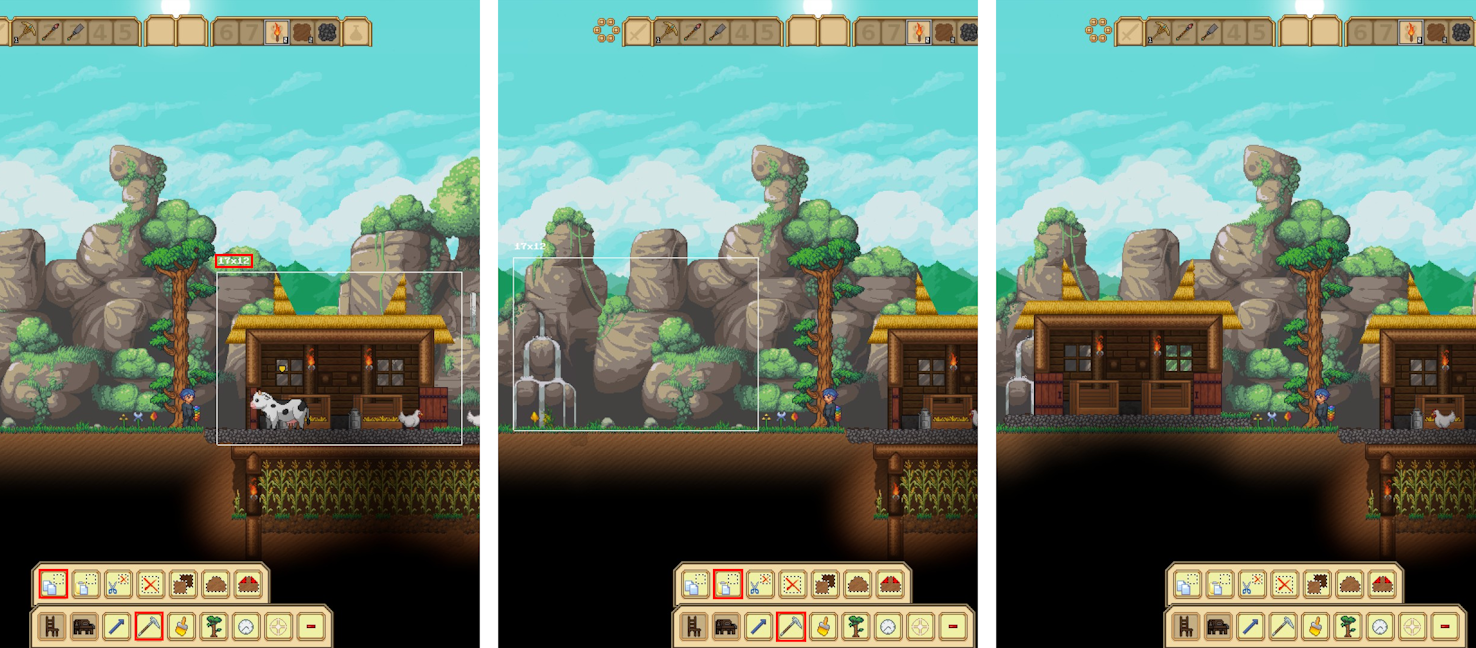
- In the construction mode, you can select any area using the “copy” tool from the panel at the bottom. And everything (with some exceptions) that is in this area will be copied to the clipboard as code.
- Which you can save, transfer to another, use to insert an area.
- You can see what this code and examples look like -> here.
In order to insert:
- If you have just copied the desired area, then you can simply use the “paste” tool
 .
. - Or copy the code and use the “paste” tool
 .
. - A rectangle will appear that will show which area the transferred object will occupy.
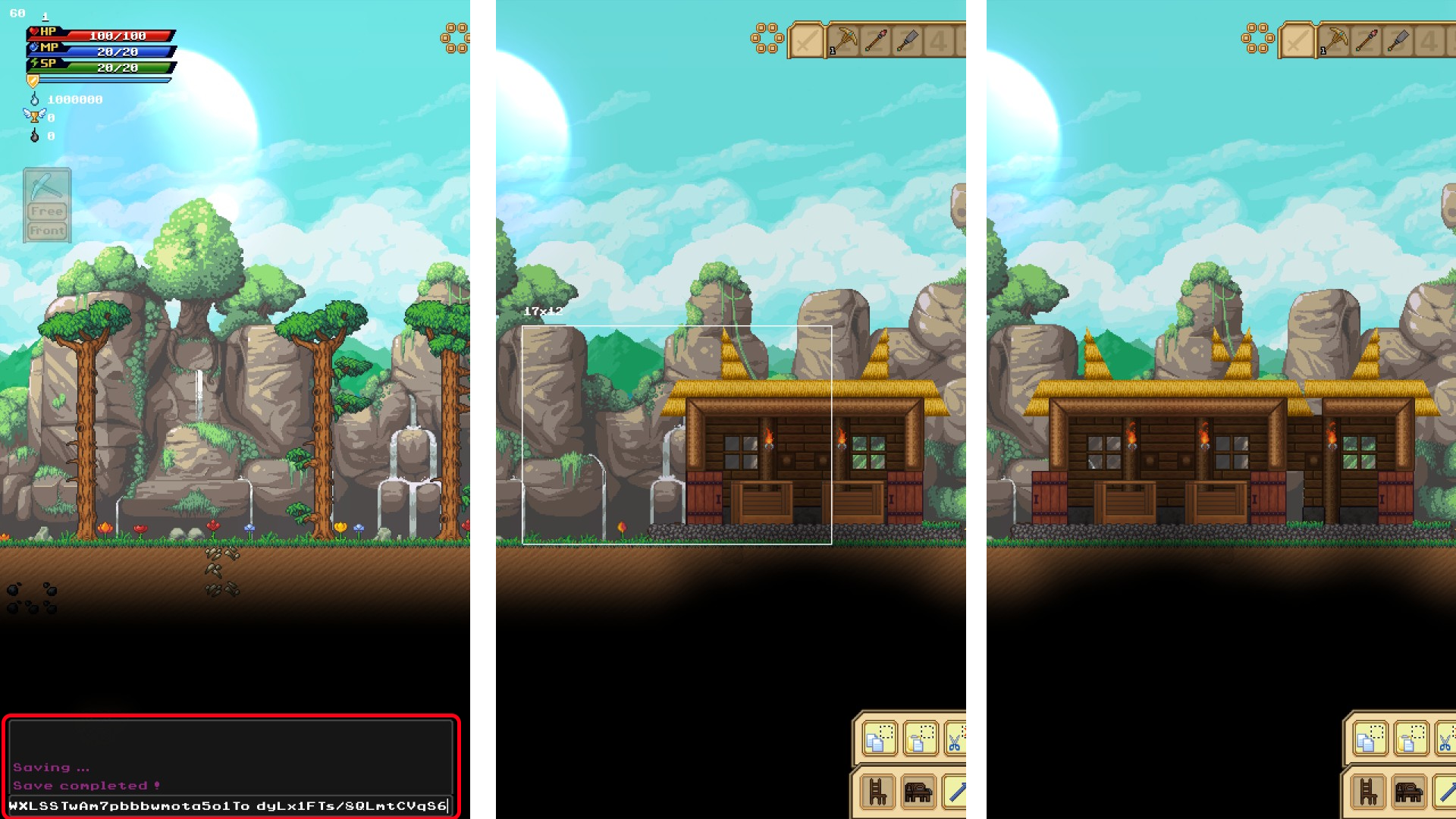
You can also paste the code into the console (it appears when you press Enter in the lower left corner) and when you press Enter again, the upper left corner of the inserted area will be located in the place where the mouse cursor is located.
This method is not very convenient, since you do not see how much space the object takes up and it may not be placed the way you would like. Or other buildings will interfere.
If you insert an object into an area that is already occupied, then the lower blocks will be destroyed.
Copying and Transferring the World
How to transfer a building from other modes to the “Construction” mode?
If you do not want to rebuild a building or a plot that you want to share or transfer, then it is possible to transfer the whole world to the construction mode. And after that, we select what we need, copy, share, or whatever you want to do.
To move one world (then World 1) to another (World 2), you need
1.Find the save files of these worlds.

The location of the files may be different, depending on the system and settings. The easiest way to find them is by searching for “PlanetCentauri”. There should be 2 folders – one (with the game) in the Steam, the other (with saves) in the system folders.
- If you have one world, then it will not be difficult to find the necessary files. You need a folder named “universe_1”.
- If there are several, they are numbered in the order in which they were created.
- You can also go to the desired world, make some changes in it, save it, and then you can find the desired folder by the date of the change.
2. Creating choosing a world to transfer.

To be able to copy and share objects, the second world must necessarily be “Construction”.
Create a new character, select the “Construction” mode and exit after landing.
- It’s not necessary to create a new character, but it’s easier this way. If desired, you can replace the file of the already created world.
3. Deleting unnecessary files.

We go to the folder universe_ World 2 (the world to which we transfer World 1).
Delete all folders from world_, but do not touch the 3 files at the bottom: universe.bin, universe.bin.bkp and worlds_names.
- In the worlds_names file, you can find out the name of the world to which these files belong..
- In some modes, there is only one world and you do not give it a name – in the worlds_names file, such worlds are called Challenge (digit).
4. Copy and paste files from one world to another.

Copy the folders with world_ in the name from the universe_ folder of the world we want to transfer (World 1).
We insert all folders with world_ from universe_ World 1 to universe_ World 2.
Done. We go into the game, launch the World 2.
Special thanks [Kobe Squad] Kulchas for the suggested way of transferring the world.