This guide will show you how to download an optimized and fully functional Gamepad Configuration to use in New World.
New World Controller Support and Gamepad Configuration
Yes, we all know MMO’s are mainly built around Keyboard and Mouse! Respect other’s preferred method of playing with a Gamepad whether it’s because they prefer it or because they have disabilities (carpal tunnel, bad back, etc.) and can’t play at a Keyboard and Mouse! You don’t know the reason why someone may be using a Gamepad, so just be happy that they are able to enjoy the game too or even with you.
New World Gamepad Configuration Guide
This guide will show you how to download an optimized and fully functional Gamepad Configuration to use in New World which provides the following features:
- Full access to all menus, each with unique button assignments
- Easy to memorize controls for ease of use (see various Action Set Layouts below)
- Walking with Right Joystick
- Designed for basic controllers without extra paddles or functions so that any controller can use the configuration. If you have extra functions like rear paddles or trackpads for Steam Controller, they’re open for extra bindings!
- Compatibility with most Gamepads. I say most because in theory, they should all work but PS4 controllers and a few knock off controllers have some issues on occasion
- Reduced camera sensitivity while Aiming (and in turn Blocking)
- Ability buttons that don’t impede movement or camera functions when pressed, ensuring you are proficient in Combat
- Built in keyboard overlay so no keyboard and mouse are needed!
- Menu navigation using bumpers
- Usable in conjunction with Mouse and Keyboard
- Only one binding needs to be made in-game (bind “Swap Active Weapons” to ” – ” which is next to ” = ” on the keyboard). While I wanted to avoid requiring players to bind or rebind keys, this one had to be done for smoother weapon swapping as the default bindings don’t have this action bound.
New World Gamepad Configuration Setup
To download this configuration, you can find it on the Steam Community while playing New World or from the Desktop Mode (make sure controller is on and connected):
While In-Game
- Press the Guide Button on your gamepad to open the Steam Overlay
- Press X or Square on your gamepad to “Browse Configs”
- Community
- Press Y or Triangle on your gamepad to “Show Other Controller Types”
- Find “The ORIGINAL Fully Functional Setup”. Almost all of the configs in the list are copies of mine and are typically outdated or broken. Try to avoid Ginger Prime’s configuration as it is a copy of mine that he is taking credit for. He has made minor tweaks that break the configuration and doesn’t know how to fix most of them as he doesn’t know how the configuration works, so download his at your own risk!
- Press A or Cross on your gamepad to “Import Config”
- Press X or Square on your gamepad to “Apply Configuration”
- Enjoy!
While in Desktop-Mode
- Find New World in your Steam Library
- Right Click It
- Manage
- Controller Configuration
- Press X or Square on your gamepad to “Browse Configs”
- Community
- Press Y or Triangle on your gamepad to “Show Other Controller Types”
- Find “The ORIGINAL Fully Functional Setup”. Almost all of the configs in the list are copies of mine. Try to avoid Ginger Prime’s configuration as it is a copy of mine that he is taking credit for. He has made minor tweaks that break the configuration and doesn’t know how to fix most of them as he doesn’t know how the configuration works, so download his at your own risk!
- Press A or Cross on your gamepad to “Import Config”
- Press X or Square on your gamepad to “Apply Configuration”
- Enjoy!
Additionally, you can download and apply the configuration from the Reddit Post or the YouTube link above. I will try to keep both download options up-to-date when I update the configuration.
If you find that you like this configuration, please upvote it by pressing the Right Shoulder Button (RB or R1) on your gamepad when you browse for configurations! This will ensure it gets more visibility for users
Gamepad Notes
This configuration isn’t perfect as we are limited on what we can do with a controller, the game, and Steam Configurations. For example:
- Keyboard and Mouse icons don’t change in-game: This can’t be changed because AGS did not give players access to the API in any way. See my Controller Support Addon for ESO as an example where I was able to add and replace textures within the game by hooking into the API.
- You might get stuck in an Action Set: Although it should happen rarely (assuming you follow the rules of the controls), sometimes you can get stuck in an Action Set like Map or Inventory in which your controls and camera sensitivity have changed. There are fail safes in place to prevent this but sometimes it just happens. Press an opposite button to get out of it (if in or were in Map, press Start to open the Inventory)!
- Some gamepads don’t work as expected: Not all gamepads are created equal. Even the same brand and style of controller may be different due to quality control issues! While the configuration was tested thoroughly with different controllers, people have different experiences. Use an Xbox One or Xbox Series 2 Elite Controller with the Wireless Adapter for best optimal gameplay.
Gamepad Tips
Below is a list of tips that might help you with the configuration:
- Set in-game keybindings to default prior to using the configuration (before you bind “Swap Active Weapon”) as many issues are resolved by doing this.
- Restart your game/controller. The ol’ IT trick of “turn it off and turn it back on” seems to apply here sometimes!
- Use the Right Joystick and Right Trigger as a functional mouse when possible in sub menus
- Try a new controller as Steam doesn’t play well with all controllers or some controllers can be worn down which cause inconsistencies
- If you’re having issues, check the Reddit post or YouTube video comments as someone may be having the same issue as you and I’ve already responded with a fix or update. It’s difficult responding to so many comments/messages (though I’ll do my best!) when I’m living life and also trying to enjoy the game myself, and adding another option for visibility and download will make this even harder!
- If you’re missing the Consumable or Additional Actions Overlay, check the second YouTube video link above for the fix.
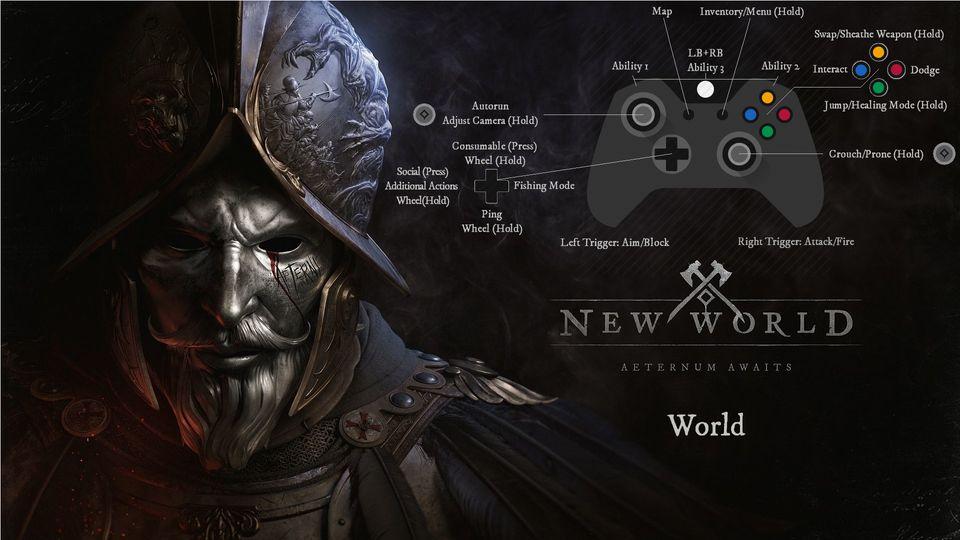
New World Gamepad Controls 
New World Gamepad Controls 
New World Gamepad Controls 
New World Gamepad Controls 
New World Gamepad Controls 
New World Gamepad Controls