Welcome to our MONSTER HUNTER RISE Game Update Routine guide. This guide offers you guidance in some routines we recommend to do, to ensure you are not going to encounter any issues causes by any update, no matter how big or small the patch is. Recommendation on What to Do Before and After an Update/Patch Release.
MONSTER HUNTER RISE Game Update Routine
In most cases you do not need to do anything. Steam is great. Steam is convenient. It keeps your game up to date automatically and provides Cloud Saves features which make any data loss unlikely. However, the bigger the games, the more likely something can happen. Especially with Monster Hunter Rise which has a rather weird architecture for a PC game, due to its nature of being a console port.
Before: Save Game Backup
Why should I do this?
With every title update on the game, Capcom normally offers new DLCs, free and paid ones, which you can acquire. With every new DLC an addition in DRM information can be observed.
Normally it is harmless, unless you actually did something illegal (in fact there were cases on the forums reported in which players broke their save games by using illegal means to unlock paid DLC content).
In very rare cases it can happen, that the update corrupts the save game – like e.g. when you start the game and have all of sudden a power outage / internet issues, interrupting the game in the middle of updating your save games / synchronising with the cloud.
Or when you buy DLCs while the game is running while the DRM software needs a restart.
Better be Safe Than Sorry.
In fact, I recommend to make regularly backups of your save game to get that peace of mind that no unforseeable issue can make you lose your hours long progress with the game.
All You need to do is
to copy and backup the folder ..\Steam\userdata\yourID\1446780\
My Steam folder is located on a special SSD dedicated to games only. If you kept the default settings during installation of Steam, you might find yours at your OS storage drive within
C:\Program Files (x86)\
It would be something like this
C:\Program Files (x86)\Steam\userdata\yourID\1446780\
Make sure to look for your actual ID and not the template “yourID” in this example.
Veteran’s Tip
MHR Save Manager is a free community fan-made app which is specifically made to backup your Monster Hunter Rise save game, up to 24 hours of playtime. It cannot be any easier to make a backup. Feel free to give it a try: https://www.nexusmods.com/monsterhunterrise/mods/994
For details about your save game and what to do in case you need your backup check:
Before: Take Care of Mods – MONSTER HUNTER RISE Game Update Routine
Why should I do this?
A lot of reported issues on the forums after updates are mod related. I could not believe it myself, as I always consider the usage of mods includes enough knowledge about mods. I mean, you will not use anything you do not fully understand, right? Especially when it could break your save game or worse, right? Anyroads~
Fact is: black screen, infinite loading screens, crashes and much more could have been tracked back to mod usage in where players simply forgot they had them.
And mods are not automatically updated alongside the game!
Every proper mod author even recommends to uninstall all modifications of a game at every patch to outrule any mod related issues! First: get the game running properly again after an update. Then you check step by step if the mods still work or if the authors provided updates.
Nothing is more frustrating than all of sudden being unable to play, and then to find out it is a self-made issue, right?
All You need to do is
To move all your mod files in a temporary folder somewhere so they are no longer read by the game as mods. I even keep the temporary folder “Temp” in my game’s folder. I just move there all the files which are not native to the game.
How can I tell which files are not native to the game?
I made a screenshot before I have installed any mods.
Quite helpful I would say
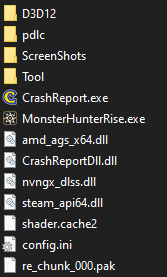
This screenshot shows the content which can be found with the game’s directory folder with version 10.0.2.0 of the game, including Sunbreak and paid DLCs
Common Mods
REFramework
- just take care of the file dinput8.dll , the rest can stay and will remain inactive until you put the dinput8.dll file back
ReShade
- works only with REFramework, so you cannot have this without the other: take care of the file dxgi.dll , the rest can stay and will remain inactive until you put the dxgi.dll and dinput8.dll files back
natives (folder)
- this one is either manually created or made by the Fluffy Manager 5000; if manually created, just move the folder elsewhere during the update procedure
Fluffy Manager 5000
- start the app and “uninstall” all mods, that will deactivate all mods and remove the natives folder from your game’s folder
PAK Patch files
- looks like re_chunk_000.pak.patch_***.pak , least affected mods by updates, just move them elsewhere during the update procedure
After: Verifying Integrity of Game Files
Why should I do this?
In more than 93% of all cases everything goes well. The last < 7% might have issues with the download. To be on the safe side, remember to verify your game files after downloading the update.
Yes, the game does that verification automatically. But sometimes the automatic functions do not trigger a new download despite it is needed. I have experienced that myself when I updated to Sunbreak. I have noticed that the verification failed, and it attempted a re-download, but it did not. Only after I triggered the verification manually Steam did a re-download of one essential file. Otherwise my game would not have started.
That is why I recommend you to do it manually after you finished updating your game.
Veteran’s Tip
Do not forget to restart your PC after applying the update.
You might be surprised how important that little detail might be. That simple action already solves so many problems, it is hilarious that it gets overlooked more often than you can imagine.
The thing is: services can get stuck over time.
When services of your operating system get stuck, they might become unable to load essential things like drivers how they normally do. Even if they worked flawless half an hour ago. An update is still a change on your PC to a certain degree which can trigger a service getting stuck randomly.
It is basically like paper jam with your printer.
You can have it go well forever and ever, and sometimes it just happens.
And the longer you go without a manual restart, the more likely it can happen.
A regular shutdown and turning on again will not do nowadays (because of Windows “feature”).
After: Reset Shaders – MONSTER HUNTER RISE Game Update Routine
Why should I do this?
Similar like with verifying the integrity of game files, sometimes the shader generation can get stuck. Therefore I recommend to erase the shader files manually beforehand, so when you start the updated game the shader files are properly renewed by your graphics cards.
Veteran’s Tip
Give the Tip: Increase Shader Cache in that guide a look. It is one of the most overlooked tips to increase the speed to make your game’s shaders become available. Especially recommended for low-end-PCs which support the function.,
After: Check Settings
Why should I do this?
It was rare, but it happened that some updates did break certain graphics settings. Making things look different, impacting performance and alike. Known common issues were in regards of HDR, Graphics Quality and Dynamic Shadows.
The HDR functionality got suddenly separated between the game and Windows.
Graphics Quality got fixed, but due to the faulty default settings, the settings needed to be readjusted to fix any performance issues caused by the fix of the setting.
Dynamic Shadows were temporarily affected but a graphics drivers update soon after the release of Sunbreak resolved the related issues.
All You need to do is
To be aware that such issues can occur, while they do not have to occur. It can differ from individual PC to PC, and while a few people had very strong issues, other had none at all.
I personally recommend: with every update treat the game as if you would do when it is a freshly installed game. Ideally reset all settings (set to default), restart your PC and then setup all anew to be on the safe side.
If such issue occurs to you, it might be an annoyance, but it is very harmless.
Just keep in mind that it can happen, so you know how to deal with it. It might not happen at all.
Veteran’s Tip
Check also on graphics drivers updates and Steam client updates soon after (and eventual third party software). It is not uncommon that certain title updates are schedulded alongside drivers updates and vice versa to ensure continous support of hard- and software.

After: Mods Encore
Why should I do this?
After you ensured that the updated game works properly, you can start reactivating / moving back your mods from the temporary folder, one by one.
Visual mods are unlikely to be affected by updates.
REFramework scripts on the other hand are very often strongly affected.
All You need to do is
To reactivate the mods one by one, step by step until everything is working again.
With your save game backup at hand, you are well prepared to do so without risks.
Make sure to check the mods authors’ pages as well, as active modders will ensure good quality updates for their mods due to their creators’ pride. And you can often read in the comments on their pages if a mod has issues or not. A helpful and useful early indicator in regards of identifying possible issues before you reinstall your mods.