Crashes on Startup are generally caused by an external source such as non updated drivers or low specifications. Check if your hardware meet the minimum recommendations. Next, check out if your GPU drivers are updated and finish the updates if needed. Then, make sure that you’re running the correct C++ distributables version. Download the correct one and reinstall it if you see the issue persisting.
- The latest supported Visual C++ downloads https://support.microsoft.com/en-us/help/2977003/the-latest-supported-visual-c-downloads
Horizon Zero Dawn Crashes, Stuttering, Low FPS FIX
Horizon Zero Dawn System Requirements
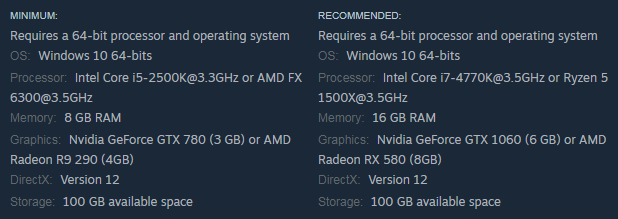
Disable Steam Overlay
Players on Steam have reported that disabling Steam Overlay during their gameplay is fixing the issue as well.
- Open the Steam client and navigate to the Steam > Settings/Preferences > In-game tab. …
- Right-click the game in your Library > Select Properties > Under the General tab, check the box next to Enable the Steam Overlay while in-game.
Verify integrity of game files.
It should only repair and replace files in the game itself. Any mods that change those files should load normally the next time you launch the game. I’ve done this with Skyrim and Fallout 4 many times and it has fixed many issues without ever causing issues.
- Restart your computer and launch Steam
- From the Library section, right-click on the game and select Properties from the menu.
- Select the Local files tab and click the Verify integrity of game files… button.
- Steam will verify the game’s files – this process may take several minutes.
Cinematic Stuttering
Players report that the opening cinematic for Horizon Zero Dawn on Steam is also having issues. This includes crashes, loops, and low performance. There’s no clear fix for this issue and Guerilla Games should be investigating this right now. What you can try is verifying the game’s files and start up the game with administrator rights. Also, try disabling the anisotropic filtering as it is causing issues right now and whitelist Horizon Zero Dawn off your firewall and anti-virus program.
Low Performance / Low FPS / Glitches
Horizon Zero Dawn on PC is a rather disappointing port, that’s for sure. However, there are some fixes you can try in order to lower the stuttering and performance while playing. Your best bet is to play around with the graphics settings and see which of those make your FPS rise up and your resolution not suffering. If those are not making this better, then check your GPU drivers for any updates.
- Nvidia Driver Downloads https://www.nvidia.com/Download/index.aspx
- AMD Drivers and Support https://www.amd.com/en/support
Game not Starting
If Horizon Zero Dawn doesn’t open up when you launch it then the first thing you want to do is run it with Administrator rights. If this doesn’t solve the issue, whitelist the game on your anti-virus or firewall program and try again. Last but not least, check if you meet the minimum requirements and whether or not you have the correct version of DirectX and C++ Visual Studio distributables.
- The latest supported Visual C++ downloads https://support.microsoft.com/en-us/help/2977003/the-latest-supported-visual-c-downloads
Anisotropic Filtering not Working
There are several issues connected to Anisotropic Filtering right now and those have no clear fix. Guerilla has released a list of known issues and this is one of them. The studio promises to address the matter as soon as possible. Until then, you can choose the default setting and you should have no issues.
Downloading Stuck
If your download is stuck at a certain point, then you should start with the basics. Restart your router and check your connection speed. If this isn’t the issue then stop and start the download again or delete the game and start it once more if the issue continues.