Photo Mode Enable
Configuration and Game
First
- You need to go to settings > game > enable photo mode (beta)
Conditions to Use It
- To use it, you need to have completed the mission in which you want to use the photo mode

- Choose any mission and start it
Start to Use It
- Once we start the mission we can use the photo mode

- Press Control + Alt (Right)
Exit Photo Mode
Same as the previous step > Press Control + Alt (Right)

Photo Mode Screenshot
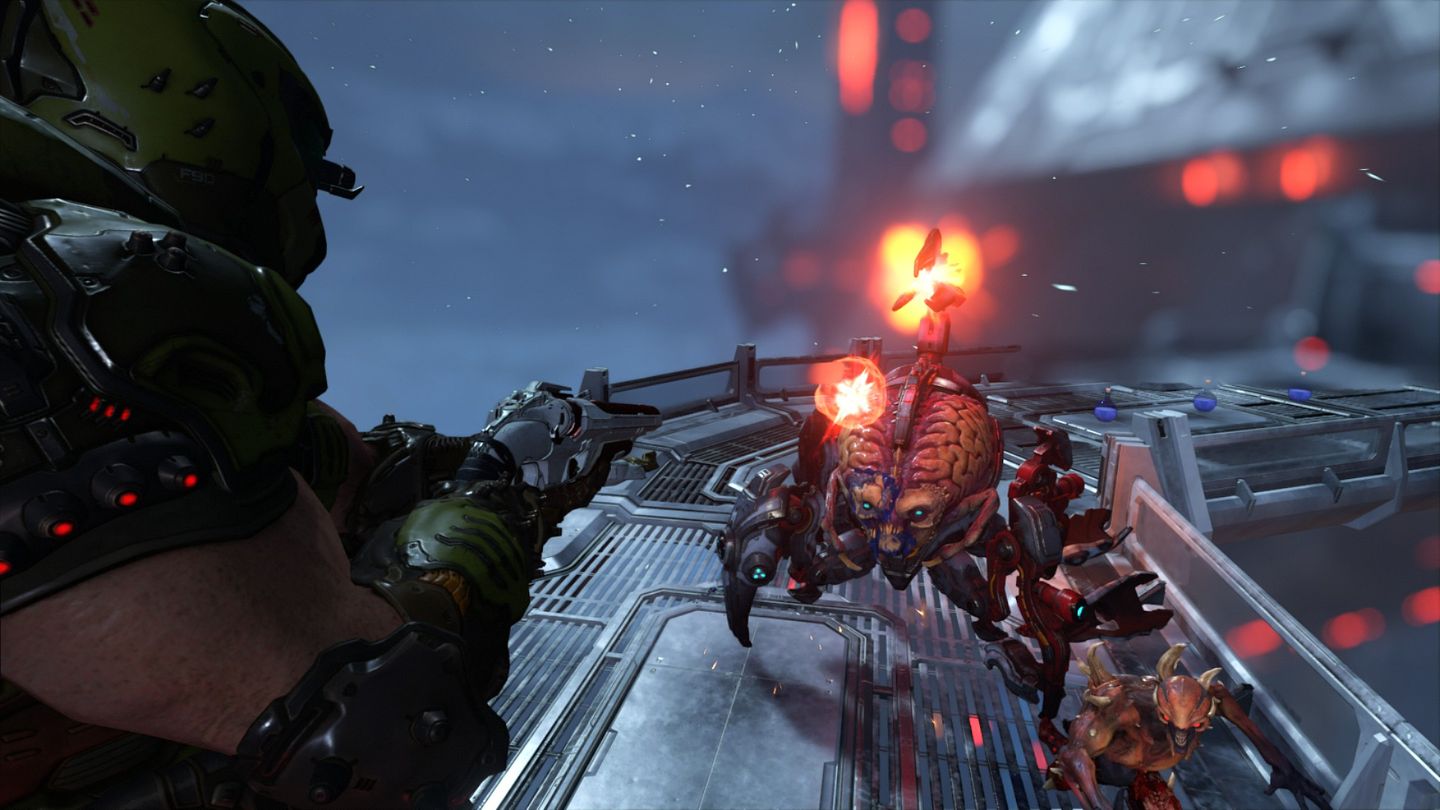






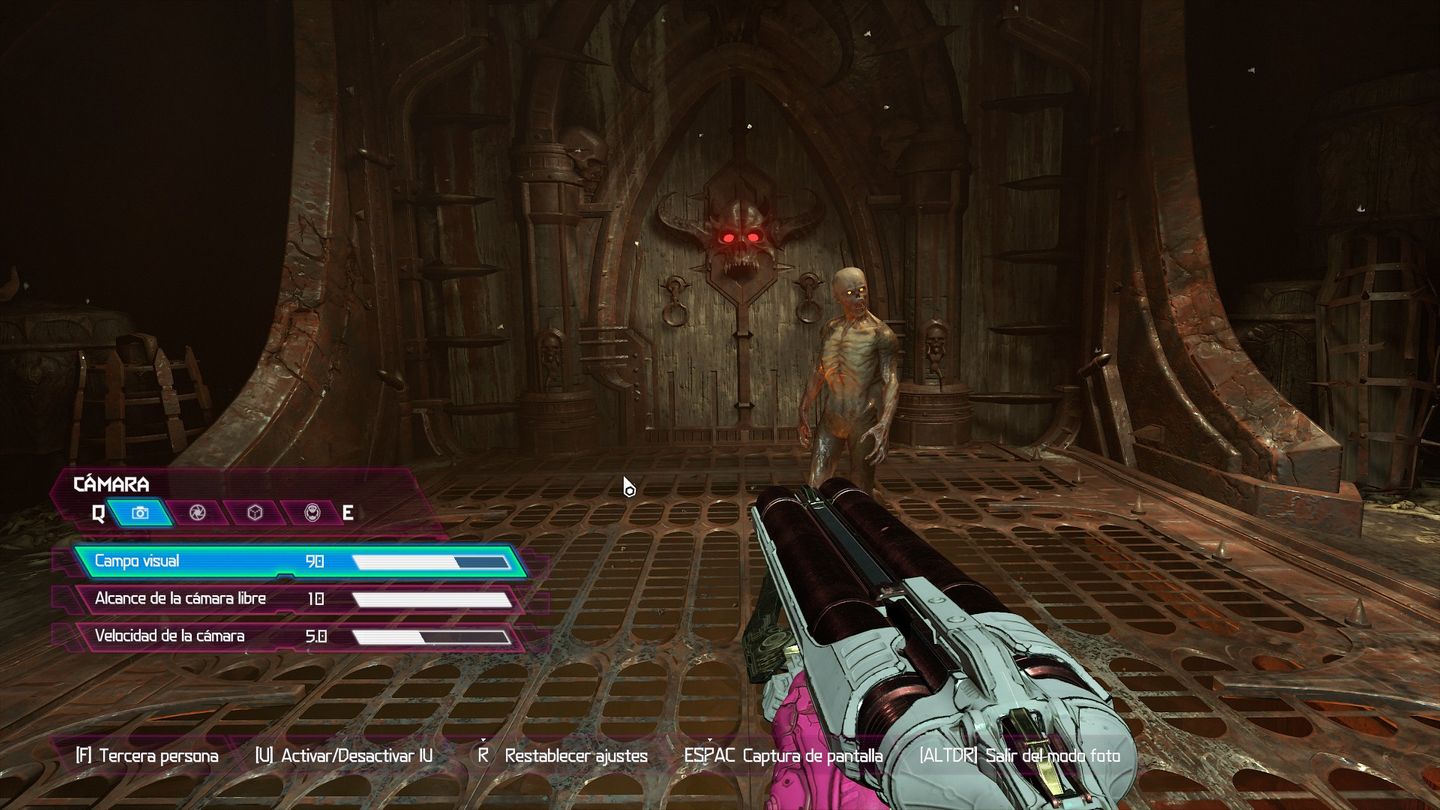


do you know which files contain those images ??