Cyberpunk 2077 Save Editing
This guide will show you how to make Cyberpunk 2077 Save Editing in game. Have you ever wanted to change gender, skip broken quests or anything in between, well i’ll be here to help you. This guide exists purely to help people understand and make changes to their save files.
Cyberpunk 2077 Save Editing
Getting Started
Optional Software requirements:
Notepad++ can be extremely helpful for this kind of editing
Thats literally it.
Cheat Engine Is needed for the cheats in this guide
Redirect to download here http://dkvlxw8mnrbvq.cloudfront.net
Note:
THIS IS NOT A TRAINER
I am not responsible if you break your save file or corrupt any game files.
I am also not sure if certain values will work or how well certain edits will work.
Cheat engine is meant to be used purely for educational purposes and it is not my fault if you inject into a software without reading their EULA/TOS.
Quote from CyberPunk 2077 EULA
“e) Hacking and Cheating. Do not create, use, make available and/or distribute cheats. By cheats we mean things like exploits, automation software, robots, bots, hacks, spiders, spyware, scripts, trainers, extraction tools or other software that interact with or affect Cyberpunk 2077 in any way (including any unauthorised third party programs that collect information about Cyberpunk 2077 by reading areas of memory used by Cyberpunk 2077 to store information).” I am not in direct violation of this rule.
File Locations and Managment – Cyberpunk 2077 Save Editing
First of all i would suggest making two saves in the same location. This is in case you break something and the game crashes or wish to revert changes.
So first save twice in one location, make sure you can tell them apart so follow my advice and look different directions so the thumbnails are different.
Now that you have made a save to edit make sure you close the game before continuing.
Save data is located under C:\Users[username]\Saved Games\CD Projekt Red\Cyberpunk 2077\
make sure that you navigate to the correct folder and change the username to match yours.
Now that you are there you should see files titled ManualSave and AutoSave. You should now locate the saves you wish to edit and identify them either by looking at the date saved or the screenshot.png located inside the folders.
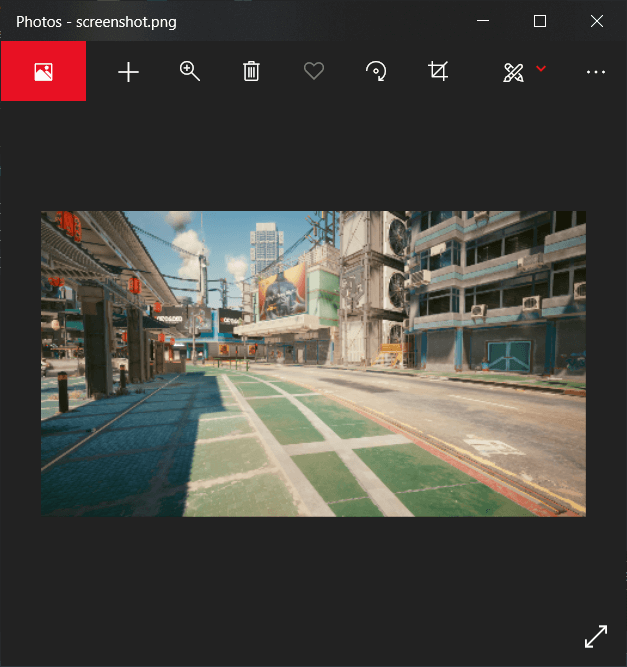
Open the file that’s title contains metadata within your saves folder with a text editor of your choice, for this guide i will be using notepad++
Your screen should look something like this:
The information in this file should align with your current game state e.g. Gender, current quest, position and lifepath. Now to change these values you simple edit them, for example if i wished to change physical gender and the pronouns my character uses i would change bodyGender and brain gender from “Male” to “Female” like so.
Now just load up the game and witness the changes you have made.
If It Did Not Work
Not sure if any of these will work, just experimenting. The game only came out yesterday give me a break.
I haven’t experimented much into save editing, but i could get player pos to change. My current save folder only has 1 manual save and no autosaves, and ingame i only have 1 save slot. Hopefully this extra info can help.
Certain values may need to be changed ingame to recognise file changes, for street cred you should try getting more and hopefully it will recognise the new value.
The game may also not only load data from the most recent save file, the manual save. It may also take values from other autosaves, to hopefully fix this issue you should backup all your saves and edit each with the same values.
Cheat Engine
Start up cheat engine once its installed. Then you should see a window looking like this.

You should click the button thats border is changing colour, in this screenshot it is green.
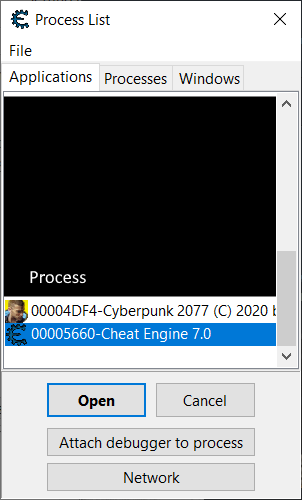
Once you have clicked it you should see a list of processes, looking like this, select cyberpunk2077 and click open.
Infinite Ammo
First off we will start with the easiest cheat to pull off, ammo manipulation.

Now since my max ammo on this gun is 12 i will write 12 in cheat engines value box and click first scan with these settings.
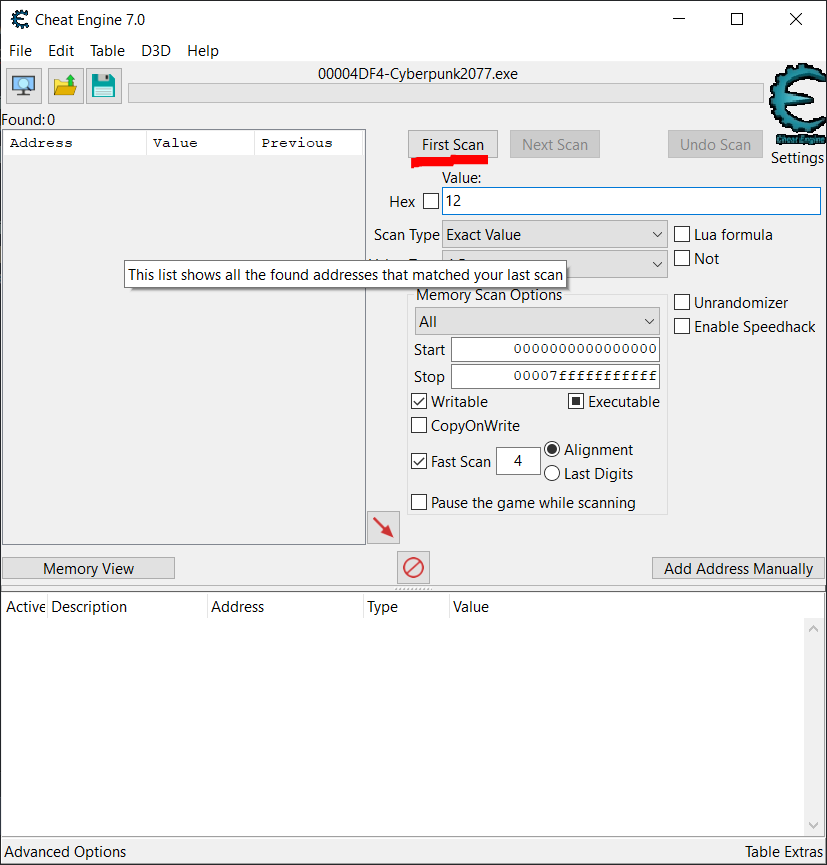
Depending on the number of values it may take a while to scan, once its done you should see many values that are set to 12. Now tab back into cyberpunk and shoot one bullet. After that set the value to your new amount of ammo and click next scan.

That should lower the number of values by a fair bit. Next tab back into cyberpunk and fire another bullet. Set the value box to your new amount of ammo and click next scan again. Now repeat this process until you get either 1 or a few values. for me i have 18 unchanging values.
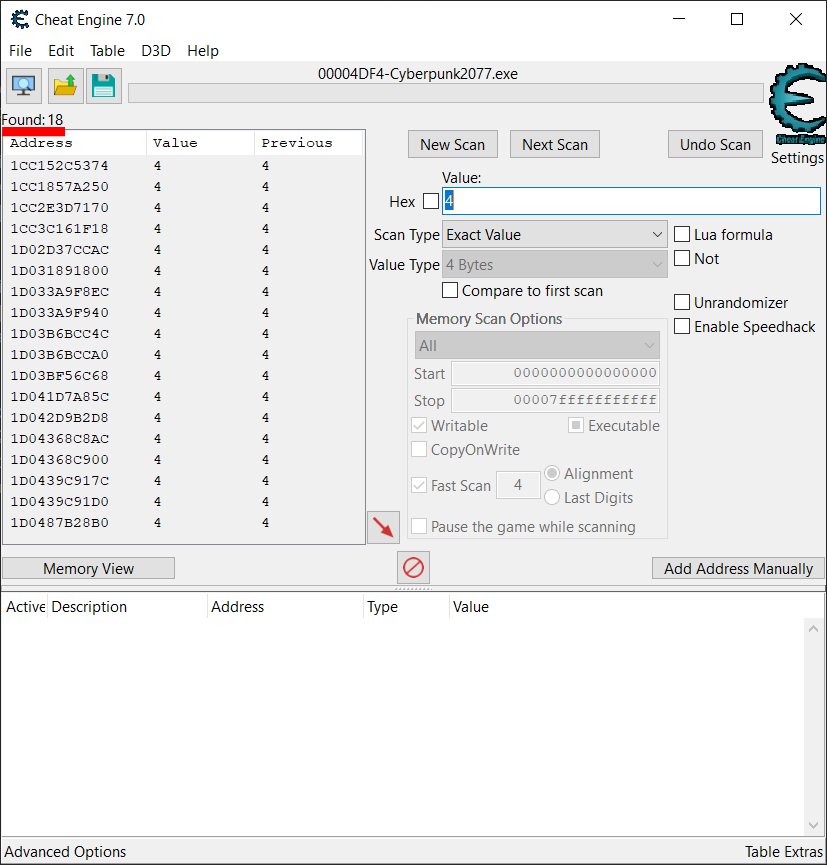
Now select all the values and click the little red arrow pointing down.
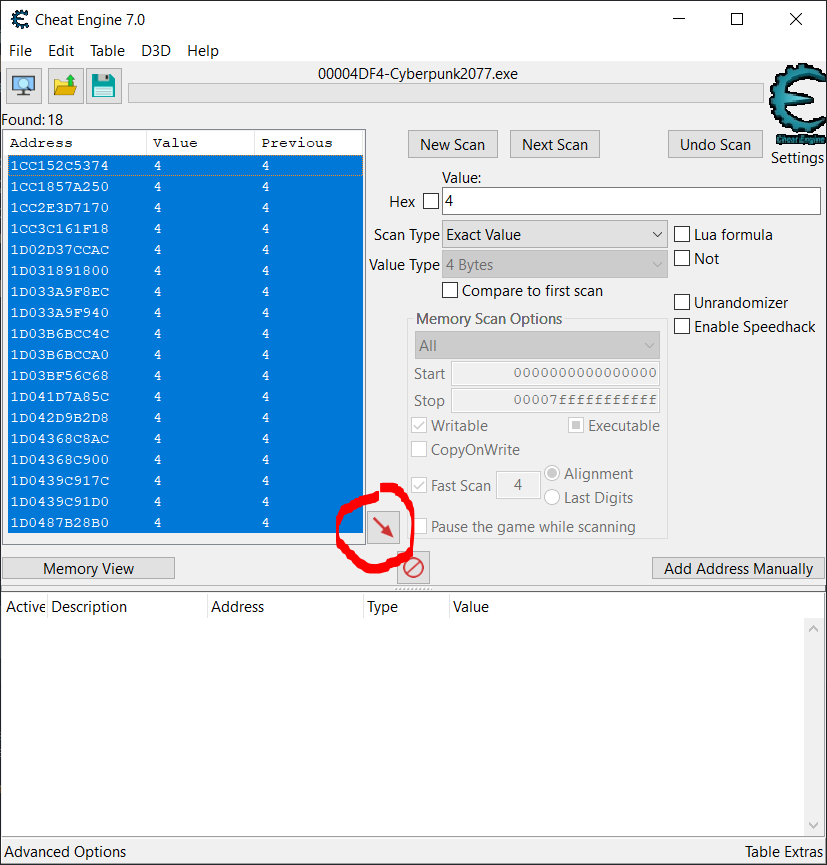
Now all values should be visible below.
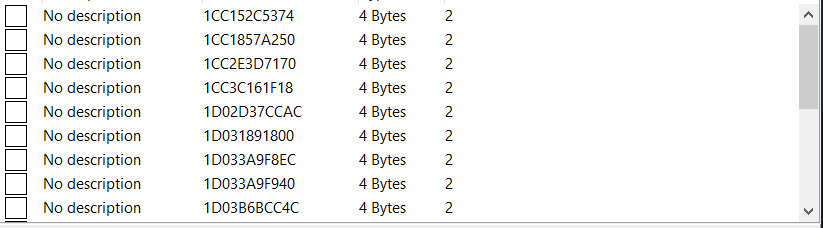
Next to lock all the values click the x’s beside them.
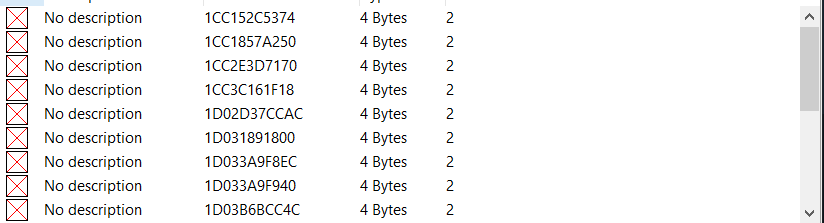
Congratulations you now have infinite ammo.
Cheat Engine Extra Advice
Another method would involve the Cheat Engine. It works the same as with the ammunition. Some tips that might come in handy:
1) Run it as admin and in 64-bit mode
2) Drop a save, and do not save over it – make a new one when you are done. chance of mucking things up are small but exist. usually, the worst that happens is the game crashing.
3) Once CE loaded the games memory, go to search, do an empty search, and secondly search for “Unchanged values”, then walk around, talk to people, do stuff just do not do anything that might change the value you want to edit. Then search for unchanged values again, and again until the number of addresses does not drop much anymore. This makes the search space smaller.
4) If you do not find the exact value it might be that the game is saving them not as 4 bytes but as e.g., float/double. Then it is usually better to search for values getting bigger/smaller and use the mk1 eyeball to find the most likely value.
5) You will get multiple values that seem the same, as seen above. they are not. most are representations of the value and nearly always only one is the real one. these representations come from functions, pointers, objects, temp variables, and other programming stuff. a way of finding out is the following: Warning might crash the game! change the value and do not lock it, then alt-tab into and out of the game and/or open the inventory screen in between. if it changed back it was not the real one, try the next. if it did not change back but changed others to its value, it should be the real one. could be a pointer though, you never know. try editing it and see if your money changes in the inventory. second thing that can happen is that it does not change back and does not change the others -> probably some function value that is only rarely called, so discard it.
6) Changing money/xp is usually simple. other items are a little harder. items are probably objects within the inventory object and editing that can work but in many games it is neither easy nor straight forward. if you can buy/craft it, then edit the money and do so.
7) Work with multiple taps. open them at the beginning and filter them to the unchanged values. sometimes you search/filter for the wrong thing, which means starting anew – at least in the version of CE I am was used to. so, having them is better than not.
by Raimon in the comment section.
If you want to see constantly updated new guides, check here:
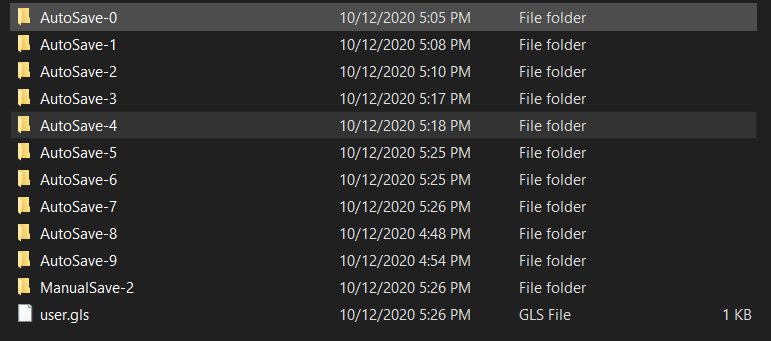
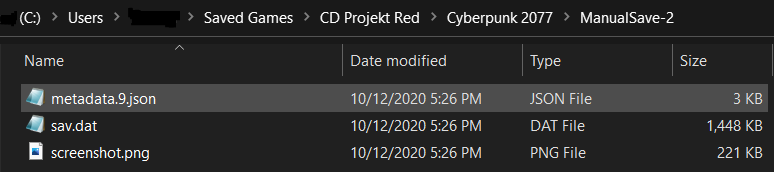



Did you actually test this?
These are metadata files, not actual save data. Changes to these files don’t actually modify your save game. The only change the data that is displayed on the Save Game menu.
You should remove this article and you should actually test things before you post.
Tried the cheat engine. worked. have tons of money. thanks
Does changing your gender change who you can romance? Wanna know before I do romance. 🙂