As you know, the legendary game has recently gone through a rebranding process. With its new name and new engine Source 2 it is now CS2. CS2, short for Counter Strike 2, is a popular first-person shooter game that requires skill, strategy, and precision. Whether you’re a casual player or a professional gamer, finding the best settings for CS2 can make all the difference in your gameplay experience.
Counter Strike 2 made an exciting announcement today. They’ve granted access to CS2 for all CS:GO accounts with a rank. They’ve taken a closer look at the game settings to ensure that CS2 players can enjoy the best possible performance and graphics. Thanks to these new settings, you can now enjoy a cleaner view and significantly boost your FPS by more than 100. In fact, after applying these settings, our FPS increase from 250 to an 350.
December 18, 2023: We’ve updated our guide with the release of Counter-Strike 2!
Counter Strike 2 Best Settings
Optimizing your settings is a great place to start. In this article, we’ll provide you with the best CS2 settings for maximizing your FPS and improving your gameplay in the beta.
First, let’s discuss why these settings are so important. CS2 is a fast-paced, competitive shooter, and even small increases in your frame rate can make a big difference in your performance. Higher FPS means smoother gameplay, faster reaction times, and a greater ability to track and hit moving targets.
Best Resolution & Aspect Ratio for CS2
Adjusting your resolution and aspect ratio are some of the most noticeable changes you can make to your CS2 configuration. However, these changes can have a significant impact on your gameplay and framerate, so it’s important to weigh the pros and cons of each setting.
Most gaming monitors have a native aspect ratio of 16:9, but players can choose between different scaling modes such as black bars and stretched if they opt for a different aspect ratio. The charts show that most pro players prefer an aspect ratio of 4:3, but whether this is due to habit or actual gameplay advantages remains a topic of debate.
While a 16:9 aspect ratio allows you to see more of the battlefield in front of you, other aspect ratios may cut off parts of the image to fit the screen. If your FPS is below the competitive standard of 240, reducing your resolution can increase your FPS significantly. Some argue that reducing aspect ratio can help players focus on the important parts of the screen or make enemies appear larger and easier to hit, but this is subjective.
In summary, if your FPS is below 144 or 240, it’s recommended to lower your resolution and aspect ratio. If you have enough frames, it’s best to use a 16:9 aspect ratio for maximum visibility. Ultimately, it’s up to personal preference and playstyle.
- Most Used Aspect Ratio in CS2: 4:3
- Most Used Resolution in CS2: 1280X960 (4:3)
- Scaling Mod For 4:3 Resolution: Stretched
Best Video Settings for CS2
Old Settings: Don’t use these settings.
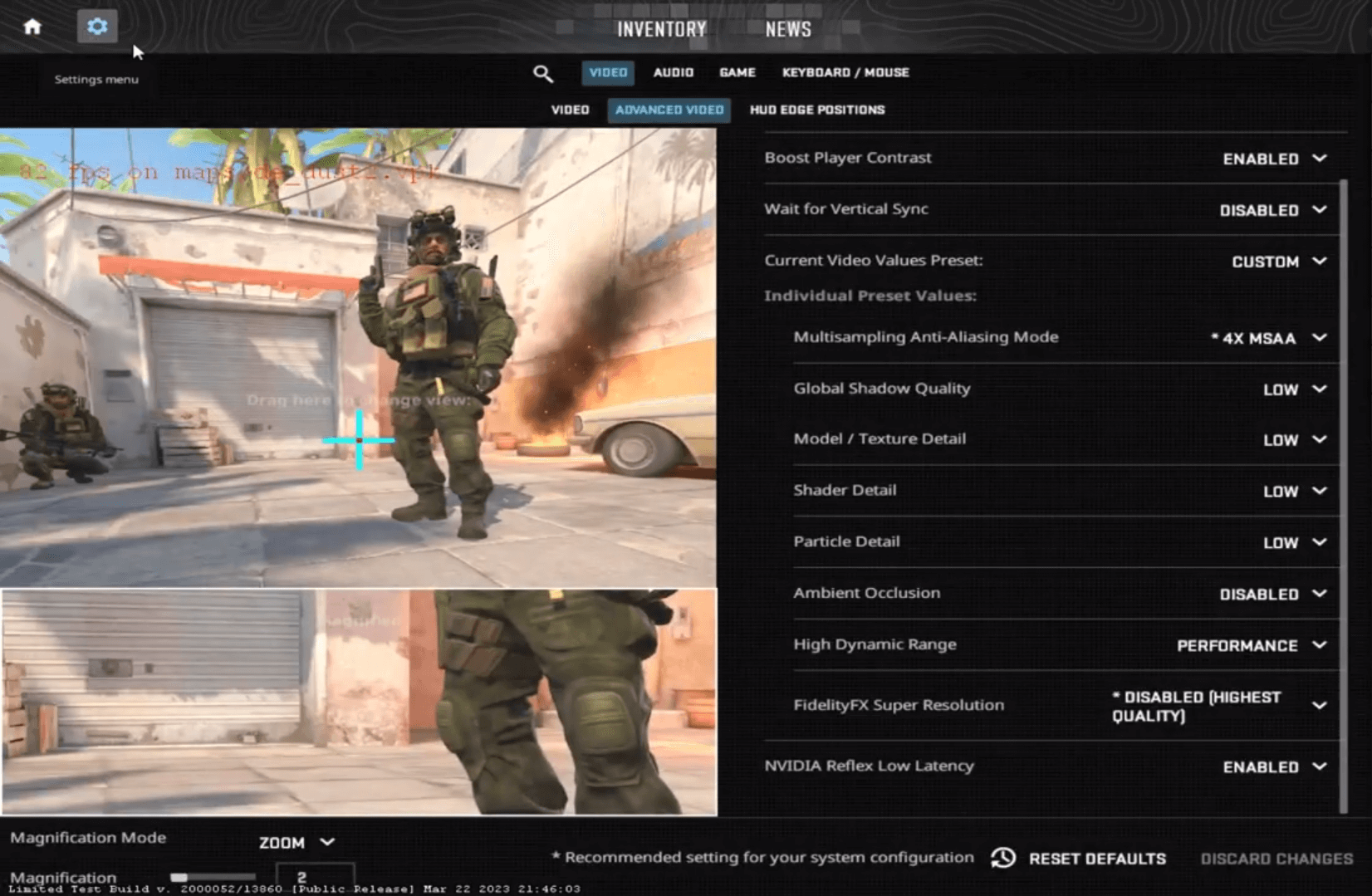
- Boost Players Contrast: Enabled
- Wait For Vertical Sync: Disabled
- Current Video Values Preset: Custom
- Multisampling Anti-Aliasing Mode: 4X MSAA
- Global Shadow Quality: LOW
- Model / Texture Detail: Low
- Shader Detail: Low
- Particle Detail: Low
- Ambient Occlusion: Disabled
- High Dynamic Range: PERFORMANCE
- FidelityFX Super Resolution: Disabled (Highest Quality)
- NVIDIA Reflex Low Latency: Enabled
New CS2 Settings(December):

- Boost Players Contrast: Enabled
- Wait For Vertical Sync: Disabled
- Current Video Values Preset: Custom
- Multisampling Anti-Aliasing Mode: 2X MSAA
- Global Shadow Quality: Low
- Model / Texture Detail: Medium
- Shader Detail: Low
- Particle Detail: Low
- Ambient Occlusion: Disabled
- High Dynamic Range: Performance
- FidelityFX Super Resolution: Disabled (Highest Quality)
- NVIDIA Reflex Low Latency: Enabled
Best Nvidia Settings For CS2
To get the best out of the game, apply the best nvidia settings of Counter Strike 2 below.
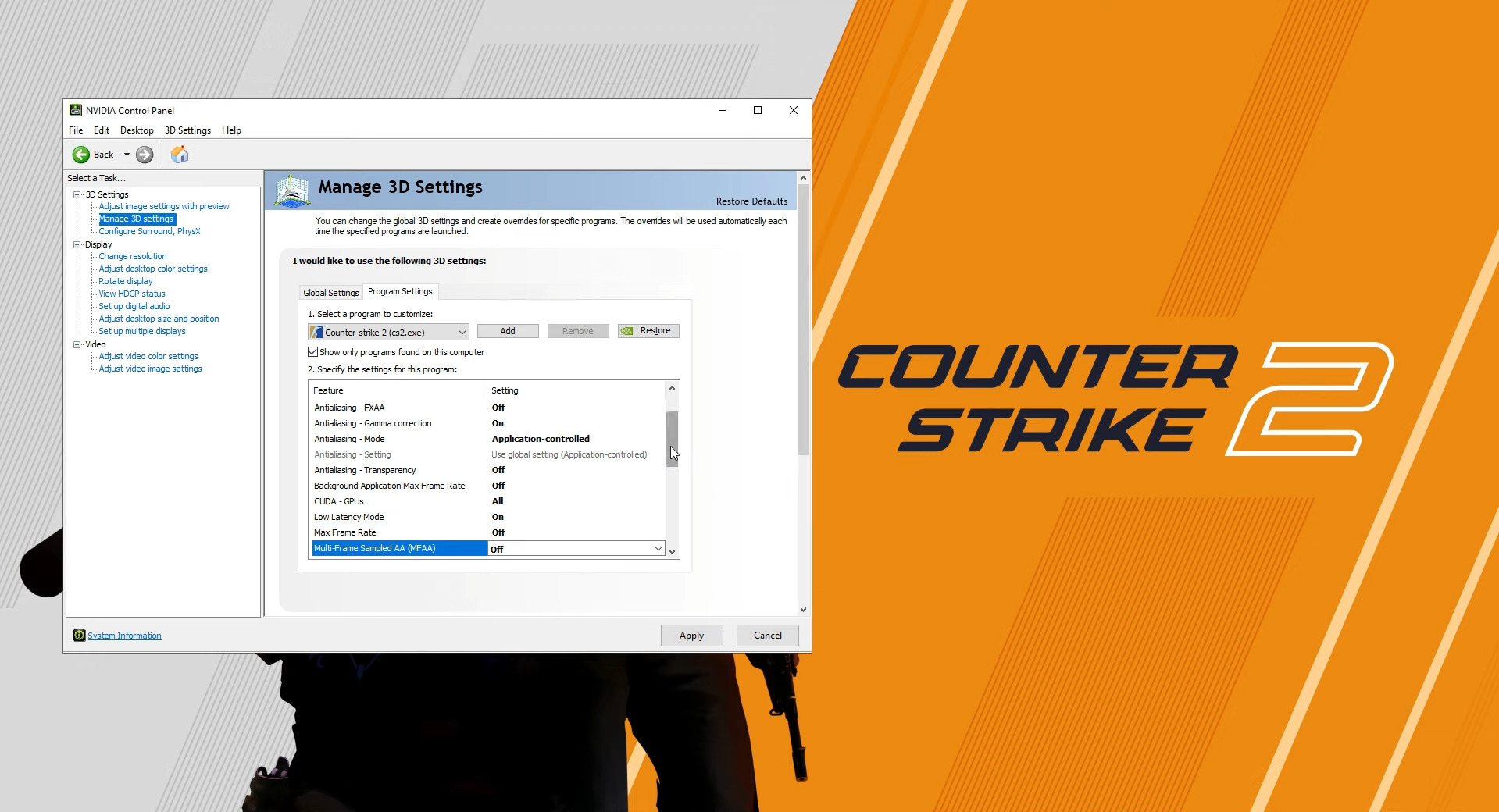
- Image Scaling: Off
- Ambient Occlusion: Off
- Anisotropic filtering: Off
- Antialiasing – FXAA: Off
- Antialiasing – Gamma correction: On
- Antialiasing – Mode: Application-controlled
- Background application Max Frame Rate: Off
- CUDA – GPUs: All
- DSR – Factors: Off
- Power management mode: Prefer maximum performance
- Preferred refresh rate: Application-controlled
- Shader Cache Size: Driver Default
- Texture Filtering – Anisotropic sample option: On
- Texture Filtering – Negative COD bias: Allow
- Texture Filtering – Quality: High performance
- Texture Filtering – Trilinear optimization: On
- Threaded optimization: Auto
- Triple buffering: Off
- Vertical sync: Off
- Virtual Reality pre-rendered frames: 1
- Virtual Reality – Variable Rate Super Sample: Off
Best Mouse Settings For CS2
When it comes to mouse settings, there are a few values that must be configured optimally, such as sensitivity, raw input, and mouse acceleration. One of the most relevant values for controlling your mouse is called eDPI, which is the combination of your mouse’s DPI (Dots Per Inch) and your in-game sensitivity. This value allows players to compare their sensitivity to that of others, regardless of their hardware settings.
It’s worth noting that CS2 pros tend to have a lower overall sensitivity compared to most casual gamers, and this is true for most professional shooter players. Their lower sensitivity settings require larger mousepads to accommodate for their larger swipes, which may seem unusual to new shooter players. However, having a lower overall sensitivity allows for more precise aiming, and there’s a point where a player’s sensitivity can be too high to reliably control their spray or make small adjustments.
If a player’s eDPI is significantly higher than that of the pros, it’s recommended that they lower it. There’s a good reason why no professional players use an overall sensitivity that only requires a few millimeters of movement for a 360-degree turn.
Sensitivity
In gaming, sensitivity is the value that a player sets in the game, known as ‘Mouse Sensitivity’. When compared to other performance factors, such as a high DPI combined with an older sensor, sensitivity alone is almost useless for comparison purposes. While it’s important to be aware of the in-game sensitivity to calculate eDPI, there’s not much else of interest that can be gathered from this setting.
Zoom Sensitivity
Zoom Sensitivity is the speed at which a player aims while using scoped rifles in a game. Although this setting is particularly important for AWPers, it’s recommended that all players spend some time adjusting this value, as it can be awkward to aim if you’ve picked up a teammate’s AWP and are not used to their settings. While there may be debates regarding the optimal Zoom Sensitivity value, it generally depends on the mouse being used by the player. Nonetheless, most players are comfortable using the default setting, which is set to “1”.
Dots Per Inch (DPI)
Dots per inch (DPI) is a common feature that mouse manufacturers use to promote their latest sensors as advanced. However, this is mainly a marketing tactic because it’s rare to find a professional player using a DPI higher than 3200 in the games we analyzed. As shown on the right, many CS2 pros even opt for very low DPI settings. This preference is due to their familiarity with these lower values, but also because there is no practical need to choose an excessively high DPI. If a player wants to achieve a higher overall sensitivity, they can simply adjust the sensitivity settings in the game itself.
Best Audio Settings For CS2
It’s common for gamers to overlook the importance of audio cues in gameplay, but doing so can be a huge mistake. In games where one shot can mean the difference between life and death, having a good headset or pair of headphones can make all the difference. In fact, many professional players rely on audio cues to gain the upper hand in battles. In CS2, it’s even been joked that some cheaters simply have good headsets.
To optimize your audio experience, it’s recommended to set the game’s audio profile to “Stereo Headphones” and turn off all music. Music can be a distraction and doesn’t offer any performance benefits, aside from the ten-second warning before the bomb detonates. It’s best to leave this on but lower the volume so that you can still hear other important audio cues, like enemies defusing.
Keep in mind that audio settings may vary from headset to headset, and personal noise tolerance also plays a role. It’s important to do some tweaking to find the right master volume that allows you to hear important cues like footsteps without being too loud and potentially damaging your hearing.
volume "0.2"
voice_enable "1"
voice_scale "1"
windows_speaker_config "1"
snd_musicvolume "0.04"
snd_tensecondwarning_volume "1"
snd_menumusic_volume "0"
snd_roundend_volume "0"
snd_roundstart_volume "0"
snd_deathcamera_volume "0"
snd_mapobjective_volume "0"Best Radar Settings For CS2
The radar is a crucial tool in CS2, but the default settings are too zoomed in to be useful. To get the most out of it, you should be able to see the entire map or at least most of it. This way, you can spot enemies and other important information without having to rely solely on your teammates’ verbal communication. It’s important to note that each player has their own preferences when it comes to radar settings, but most professional players tend to zoom out their radar. In a game where information is crucial, obscuring large portions of the map could put you at a disadvantage.
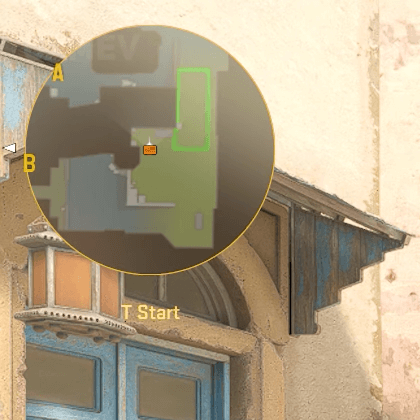
cl_hud_radar_scale "0.9"
cl_radar_scale "0.4"
cl_radar_always_centered "0"Best Crosshair Settings For CS2
Although there is nothing inherently wrong with using the default crosshair in CS2, most players tend to change it as soon as they start playing. The default crosshair can be confusing and distracting, with its moving parts. While it’s important to master the movement system, it’s also a good idea to consider upgrading your crosshair. Many professional players change their crosshair frequently, so don’t be afraid to experiment with different options.
Valve recently introduced a comprehensive crosshair generator that allows you to share your own settings, making it easier to share crosshairs with friends. A good starting point is the “basic crosshair” which you can either copy the settings for or import the provided code.
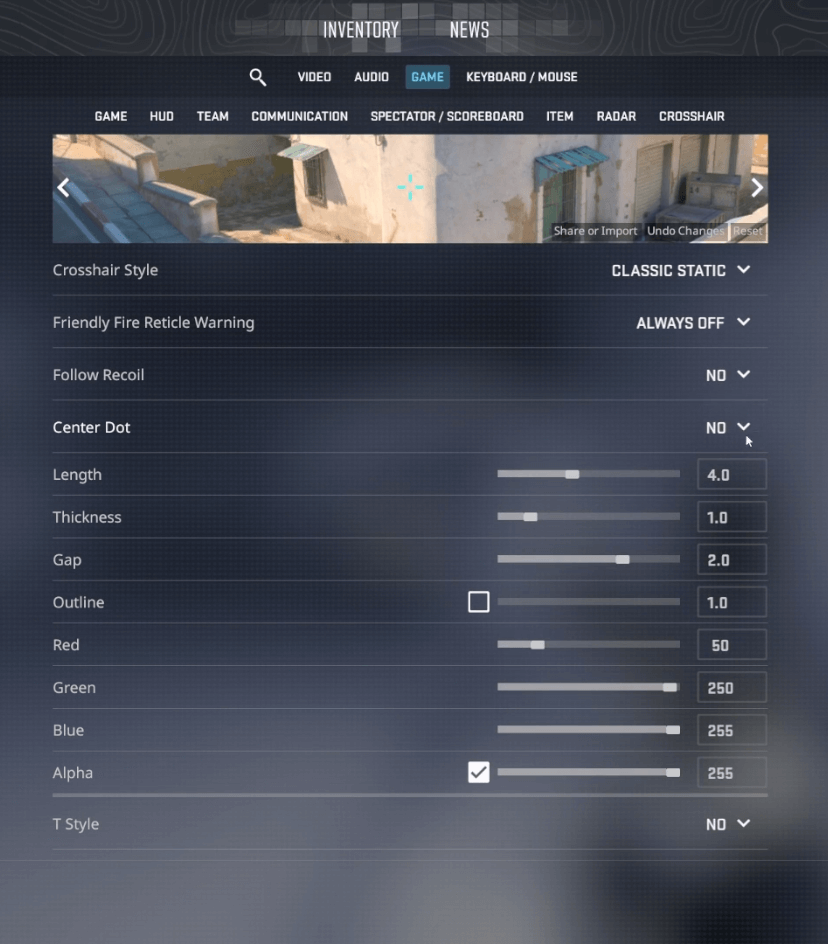
Best Launch Options For CS2
In the past, CS2 launch options could greatly impact the performance of your game, but today their impact is negligible except for options like ‘-novid’, which simply disables the game’s intro. However, having a config file is still a valuable resource. A config file is essentially a list of commands that are executed when you start the game, and using the right settings can significantly improve the performance of your game.
–nojoy -novid -console -d3d9ex -threads "your cpu threads" -refresh "your monitor’s hz"
-high +cl_updaterate 128 +r_dynamic -lvExplanation of Launch Options
- -tickrate 128: units the tick fee of any “Offline With Bots” games, or any servers which you host through your consumer to 128 (in preference to 64).
- +fps_max zero: Is virtually a console command that you could use as a release alternative. It gets rid of the FPS cap this is enabled with the aid of using default. Most gamers may have became this off, however we’ve got blanketed this because it will provide a advantage to anybody who hasn’t.
- -novid: Will take away the fast Valve video clip that performs whilst CS:GO launches. We’ve blanketed it as gamers will discover this video to be a minor inconvenience that they would not thoughts getting rid of!
- -nojoy: Will take away joystick help from the game, which can also additionally loose up RAM. It’s debated whether or not this has any substantial impact on performance, however it is virtually, virtually not likely that it might harm to have it on your release alternatives, so we have got blanketed it!
- -high: Isn’t always a release alternative that we have got blanketed withinside the above replica textual content due to the fact it is able to reason a few problems for a small part of computers. It will make the CS:GO system better priority, and therefore, your laptop will deliver resources (RAM, CPU, etc) to CS:GO in place of every other procedures which you are running. We endorse you strive it, and if it would not reason problems, preserve it on your release alternatives.