Hello from our Counter Strike 2 Best Launch Options guide. Similar to CS:GO, Counter-Strike 2 offers players the ability to fine-tune their gaming experience by adjusting launch options. This customization feature empowers players to initiate the game with specific technical preferences, and you can discover the most effective CS2 startup options within this guide!
Counter Strike 2 Best Launch Options
Welcome to our Counter Strike 2 Best Launch Options guide. Within this guide, you’ll gain a comprehensive understanding of correctly configuring settings and exploring all available launch options for CS2, with a focus on valuable and useful configurations.
How to Use Launch Options?
- Launch Steam and access your Library.
- Right-click on Counter-Strike 2, then select Properties.
- Navigate to the General tab and click the Set Launch Options button.
- Input your preferred commands, click OK, and initiate the game.
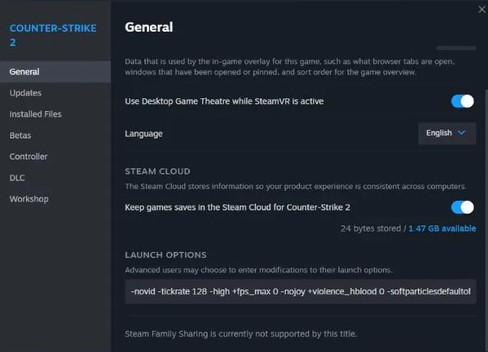
CS 2 Best Launch Options
- -freq 240 – Customization of play frequency for CS2. The possible refresh rate values are: 60, 75, 120, 144, 165, 240, 265, 285, 360.
- -d3d9ex – Command for switching on Direct3D 9Ex technology, unloading processor at 40%, while loading video card. In full-screen mode, the game is wrapping and unwrapping much faster with the help of ALT+TAB, the boost in productivity is noticeable.
- -novid – Intro video is disabled.
- -no-browser – Command no longer works for Panorama UI. The browser was switched off in the past, the one you could see when connecting to the user server.
- +mat_queue_mode 2 — Very handy command, which is switching on multicore processing, as the result, fps is raising.
- +fps max 0 – This command eliminates FPS limitations. Use fps_max 0 value, if you are the owner of a high-end PC with 400-500+ average FPS, or use 200-300-400 value to prevent input lag and var and sv values raising on mid-end PC. The value should be chosen according to your mean FPS value.
- +cl_interp_ratio 1, +cl_interp 0.031 — Interpolation settings. The majority of people are playing with 1 and 0 values, and thus they are feeling uncomfortable when shooting. It seems that crosshair is reeling and shaking. Never use interp 0 or any else than 0.031 playing online CS, but the ratio should be tested between 1 and 2. Interp 0 is good for games on LAN.
- -tickrate 128 – The tick Rate setting for your client will be working for your offline servers and game with bots.
- +cl_cmdrate 128, +cl_updaterate 128* — The number of updates per second, received and sent on server. In other words, the value should be maximum, namely 128.
- +cl_forcepreload 1 – The game is uploading all map files before logging into the server, reducing the load on the computer during the match.
CS2 Launch Options Commands Explane
- -full (-fullscreen) – The game will start in full-screen mode.
- -window – The game will start in the regular window. Commands with similar effect: -windowed, -startwindowed, and -sw
- -noborder – The game window won’t have edges.
- -x 333; -y 333 – CS2 window position along the axis X or Y.
- -w 1920; -h 1080 – Setting up desired CS2 screen resolution (graphics settings), h height, w width.
- +cl_showfps 1 – Your FPS will be displayed at the top right corner.
- -high – Use this launch option to set up CS 2 high priority process.
- -nojoy – Switching off joysticks, joystick support.
- -console – The option will force console opening once the game is started.
- -language English – Interface language customization for CS 2. In this case, the English language is indicated, however, you can use any other language you like.
- -threads – Here you should enter the number of cores your processor has, however, the CS2 specifies the settings your processor has on its own, thus this command is useless.
- +r_drawparticles 0 – Launch option disables particles animation, graphics will get worse, but, might improve performance.
- -nod3d9ex1 – Command for switching off d3d9ex mode technology. It is worth trying this command, since game performance may be improved as well.
- -autoconfig – This command lets you restore config file settings to deafult.
- +exec file name – Launch option that launching the config with game settings (.cfg). The file should be placed in the folder “Steam\SteamApps\common\Counter-Strike Global Offensive\cs2\cfg”.
- +mat_disable_fancy_blending 1 – This command is for fancy blending, and degrades the quality of textures, as a result, the performance is increasing.
- -r_emulate_g – OpenGL emulation is working only for Windows, can increase FPS.
- -softparticlesdefaultoff – Rendering particles settings for CS2.
- -nopreload – Cancels models, files and textures pre-loading.
- -nohltv – Switches off all GOTV and Source TV opportunities.
- -limitvsconst – Limits number of vertex shaders up to 256.
- -forcenovsync – Switches off Vsync technology.
- +violence_hblood 0 – Command, which eliminates the elements of violence in the game, particularly blood, and low violence.
- +r_dynamic 0 / 1 – Switches on/off dynamic lighting.