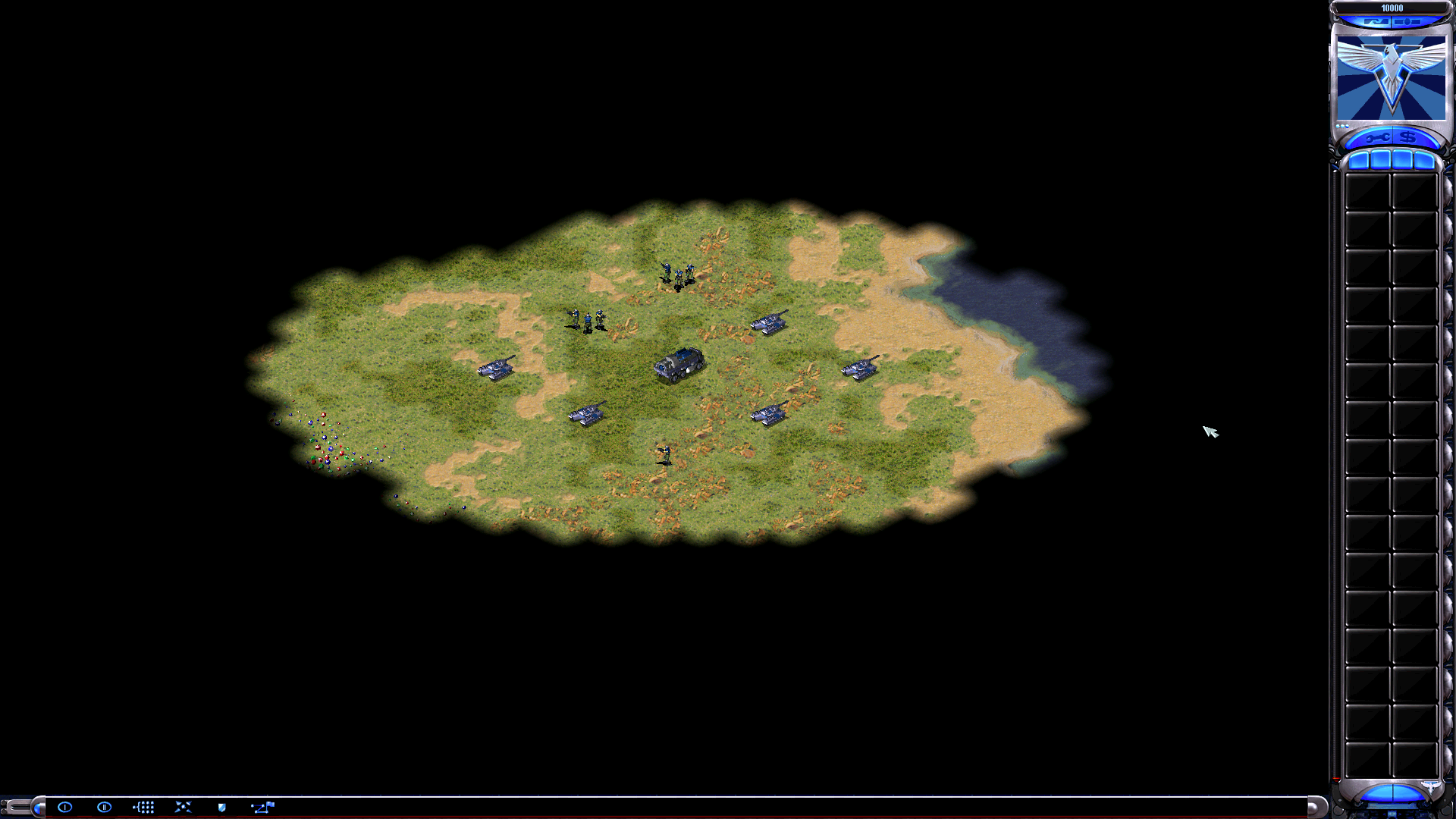Command and Conquer: Red Alert 2 has secret settings that not everyone knows about. We’ve shown you how to find them in this guide.
How to Reveal Red Alert 2 High Resolution Settings
This is a guide of how to reveal hidden settings for Command and Conquer : Red Alert 2.
File Change Guidance
What you need is to find one .ini file in game folder :
Which is:
DDrawCompat.ini
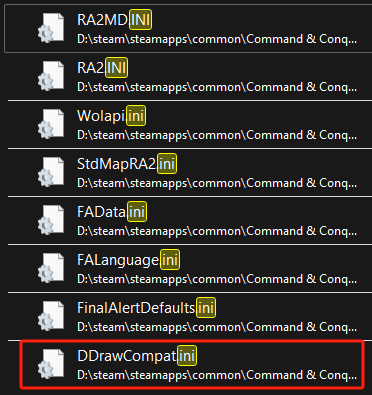
Open it with Notepad and put in your resolution at the SupportedResolutions line. Just like this :
SupportedResolutions = 640×400, 800×600, 1024×768, 1600×900, 1920×1080, 2560×1440
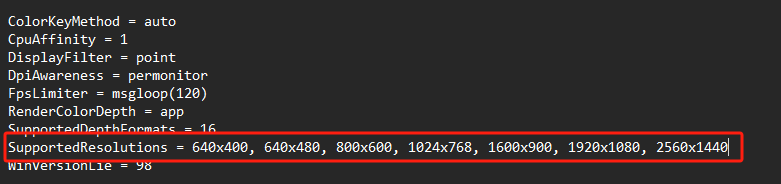
When you are done, use ctrl+s to save it.
Original Red Alert 2 Resolution Settings
At first you can only see basic resolution settings.
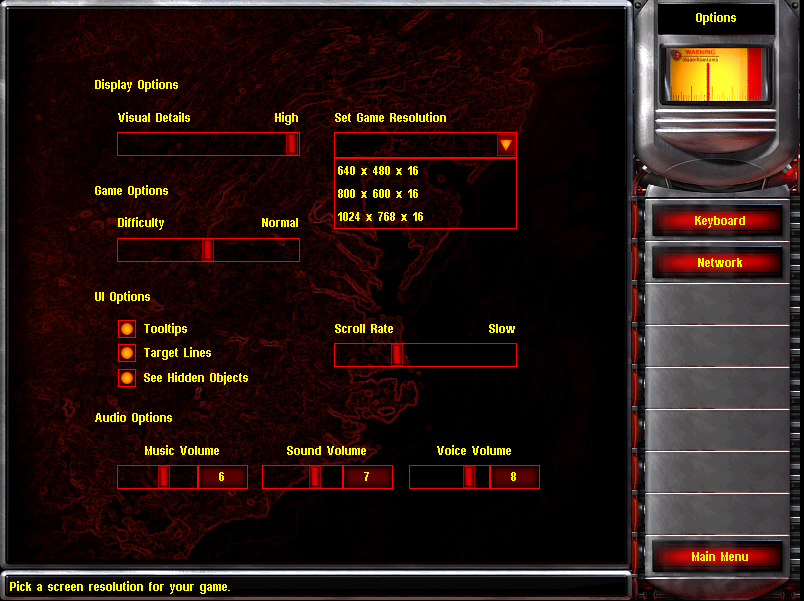
Steps:
1. Click “Main Menu” and go back to Main Menu ;
2. Just type “hires” in the Main Menu to activate “High-Resolution Settings” ;
3. If you hear a “High Pitch single bell beep” sound, this means your “High Resolution” Settings has been revealed.
Settings with High-Resolution revealed
Just click settings and you will see the hidden settings ;
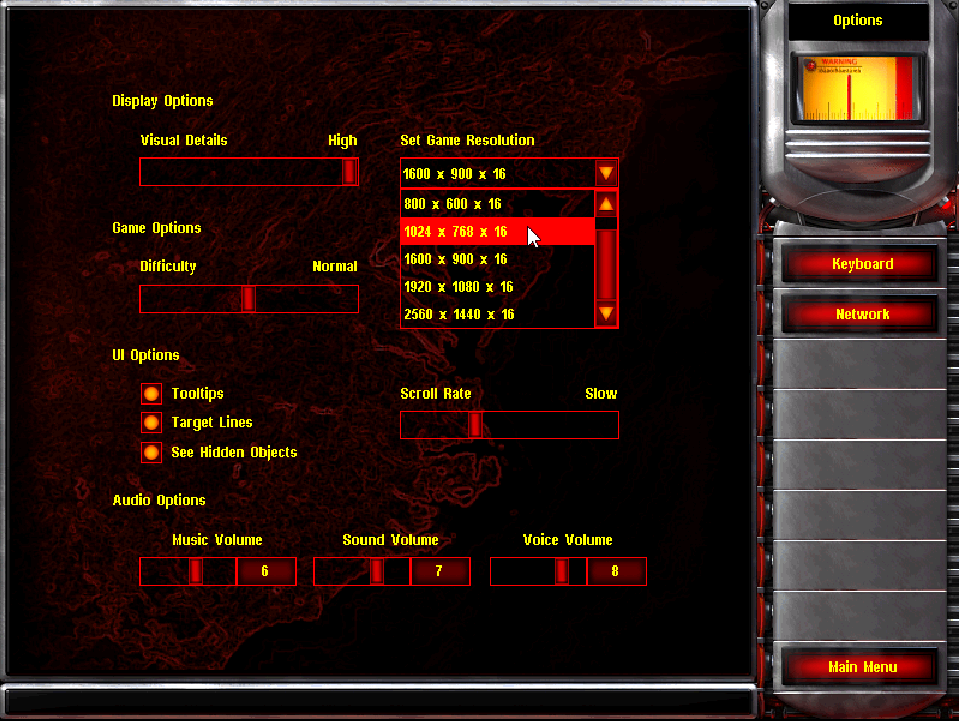
Then enjoy your game with High-Resolution !!!