Screen Problem FIX
DPI Scaling Fix/Settings for Windows
Bug Description:
The game starts too big with part of it offscreen making it unplayable and difficult to quit (pressing ALT+FT4 will close the game).
Solution/Fix:
- Open Steam and click the library link
- Right click Battle Realms then go to manage and click “browse local files”
- Locate the file named *Battle_Realms_EF.exe*
- Right click on “Battle_Realms_EF” in the window that opens and choose properties
- Click on Compatibility tab and choose “Change High DPI settings” at the bottom of the prompt
- Lastly enable “Override high DPI scaling behavior” and click OK
Image guide:
Now the game should start properly.
Technical Description:
So what causes this problem? Windows 10 applies automatic scaling for programs based on your monitor size/resolution. Here’s an example from a Windows 10 device that was set to 150% scaling by default. Higher resolution monitors and ultra-wide displays are more likely to have a scaling factor applied in Windows Display Settings. Same thing can happen when you have another monitor plugged in. If you’re up for some more technical information about DPI scaling in WIndows 10 head on over to MS blog: Display Scaling in Windows 10 https://docs.microsoft.com/en-us/archive/blogs/askcore/display-scaling-in-windows-10 and Scaling changes for Windows 10 Anniversary Update https://docs.microsoft.com/en-us/archive/blogs/askcore/display-scaling-changes-for-the-windows-10-anniversary-update
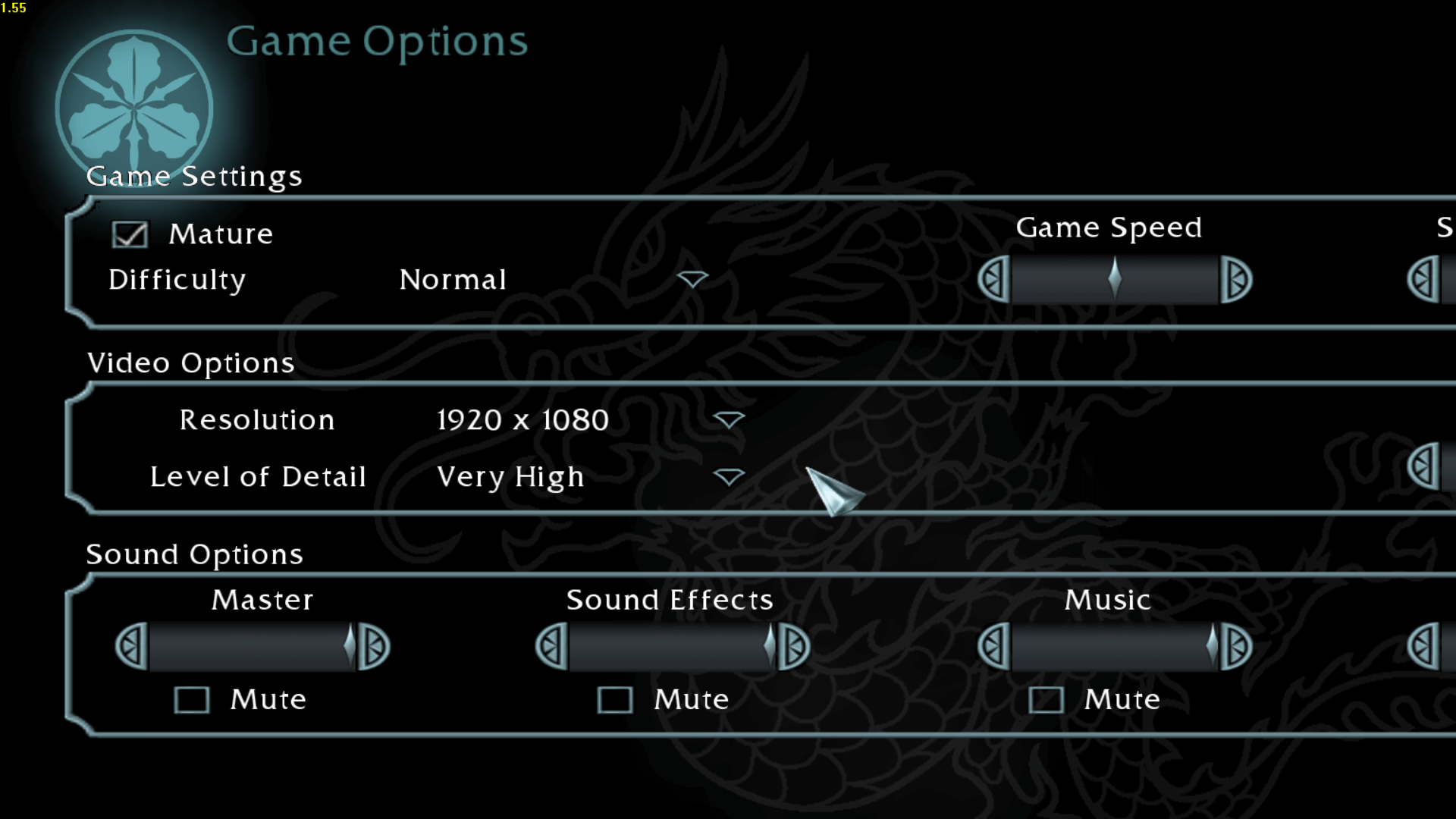

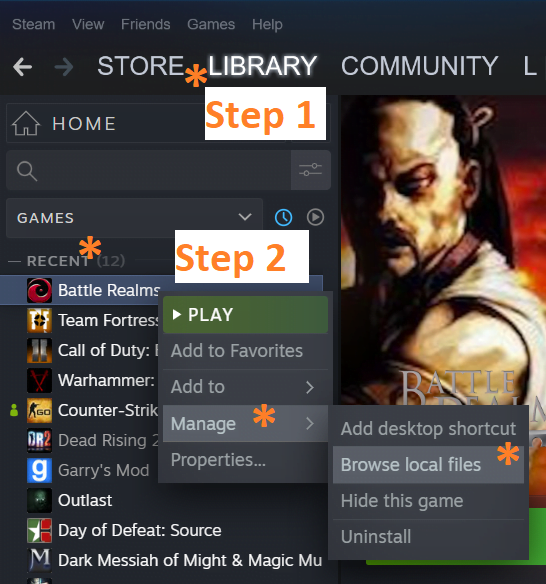
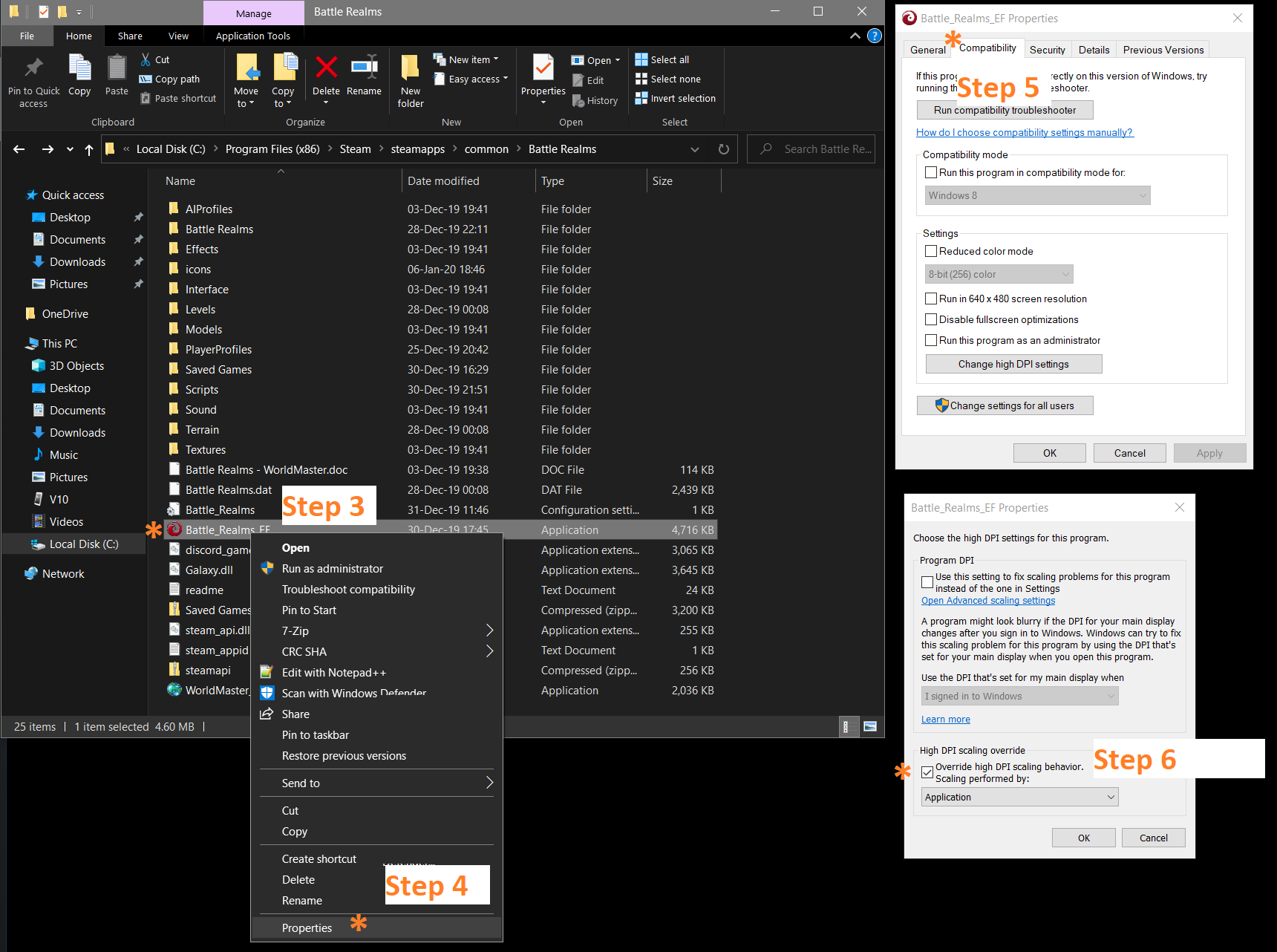
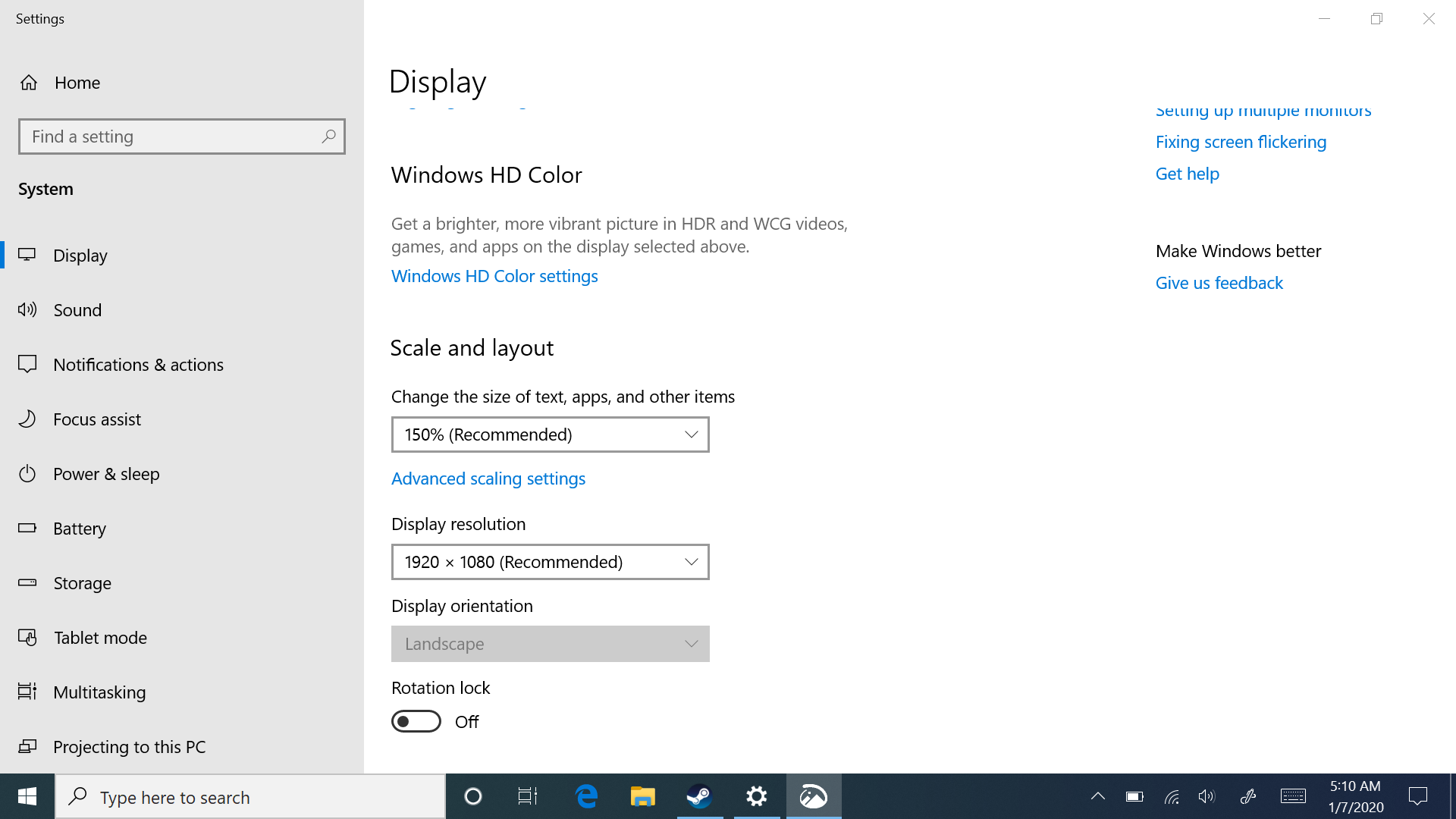
Thanks