Atlas is currently in Early Access which means it has a lot of bugs, glitches and unpolished content. With that in mind, most people will encounter some kind of issues, especially frame drops and improper FPS configurations. In this guide we will thoroughly explain how you can increase your PC performance and FPS for the Atlas game.
Note that these are most probably the best Atlas settings any mid-end computer should use in order to receive maximum stable FPS. If you are playing on a low-end computer or even high-end and have some lag, try adjusting settings accordingly and test all of your settings one by one until you find the best setup.
Updated 23 March, 2023
Atlas Best Graphic Settings and FPS Boost
TO SHOW FPS press the ~ (tilde key) IN-GAME which will open the Console and type in “stat fps”.
Other useful commands for Atlas
- Stat Unit – Overall frame time as well as the game thread, rendering thread, and GPU times.
- Stat FPS 1 or Stat FPS 0 – Enables/Disables the fps overlay.
Atlas Steam Launch Options
This is a very simple thing that will solve a good chunk of your performance issues if the game is for some reason not utilizing all of your cores.
Go to your Steam Library, right click atlas, properties, set launch options and paste this code in: -high -USEALLAVAILABLECORES
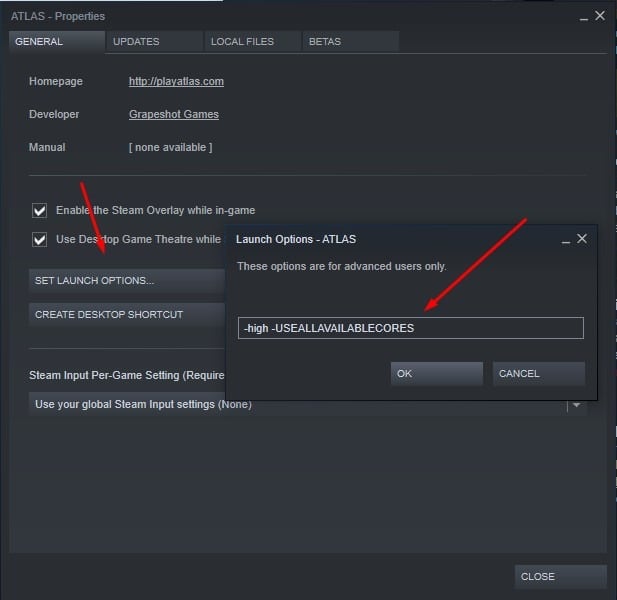
Optimizing Atlas Settings for FPS
Please note that these options will not be the most optimal setup for all computers, but about 80% of them will see a huge increase in FPS from changing these settings.
- Resolution: Change this depending on your device and CPU/GPU, desktop computers should not have any problems running 1920×1080 but on a Laptop it’s recommended to use the 1280×768 resolution.
- Window Mode: ALWAYS have this in fullscreen, Windowed or WindowedFullscreen will decrease your FPS and cause lag and/or frame tearing.
- Resolution Scale: Lowering it down will decrease resolution but increase FPS, only lower this as a last resort if you have lag even with other settings optimized.
- World Tile Buffers, View Distance, Anti-Aliasing and Post Processing: Set these to medium or low depending on your computer.
- General Shadows, Terrain Shadows, Ambient Lightning: Configuring these to the lowest setting will provide you with a nice increase to FPS and overall performance.
- Sky Quality, Ground Clutter Density, Ground Clutter Distance and Mesh Level of Detail: Set these between lowest-middle, these will most certainly lower your overall FPS if you have them on max.
Uncheck all the row 2 settings except Color Grading and Low Quality Animations.
After altering all of these settings, remember to save them.
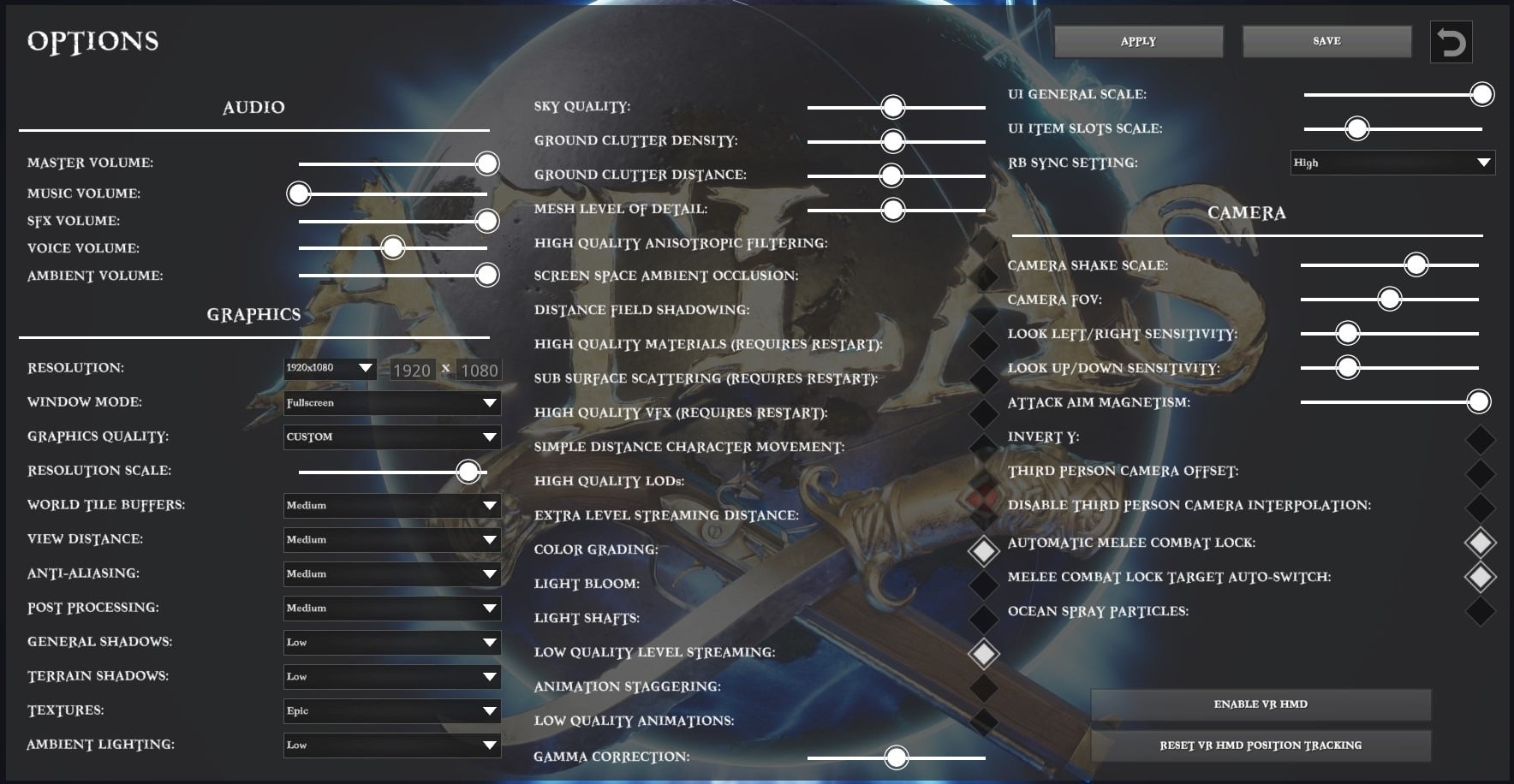
Atlas Config File Settings for Max Fps
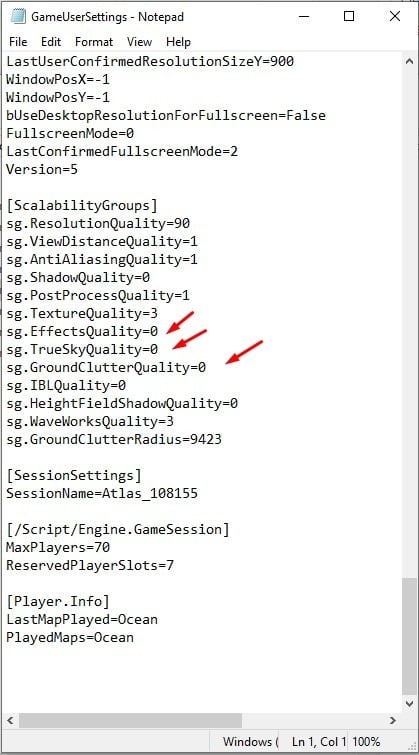
In order to get to the Atlas config file you will have to find your Steam folder.
Atlas How To Increase Pc Game Performance And Fps Reduce Lag Increase Frames Config File
The path to the Steam games folder is (note if Steam folder is not in x86 then check non x86): C:\Program Files (x86)\Steam\steamapps\common\
When you’re there, go into the Atlas folder -> ShooterGame folder, -> Saved folder -> Config folder -> WindowsNoEditor folder.
The final path to the Atlas config folder in my case would be: C:\Program Files (x86)\Steam\steamapps\common\ATLAS\ShooterGame\Saved\Config\WindowsNoEditor
When you successfully navigated into the WindowsNoEditor folder open the GameUserSettings Atlas configuration file -> Right click it -> open with -> Notepad (or any other text editor).
Scroll down to the [Scalability Groups] and edit EffectsQuality, TrueSkyQuality and GroundClutterQuality to 0.
- Important Note: After editing EffectsQuality, TrueSkyQuality and GroundClutterQuality to 0, save the config file (CTRL+S) or file->save. Exit the file, right click on the GameUserSettings config file, press properties and set it to READ-ONLY, press apply and ok. This part is important because with every game update or patch these settings might get reset to the ones prior to your edits.
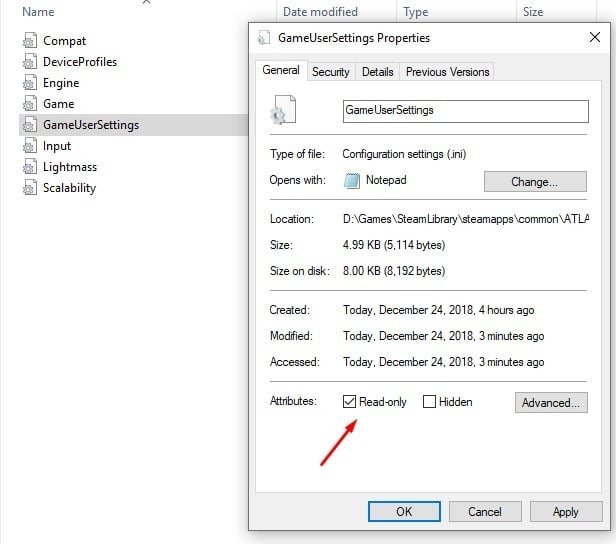
We hope that you are going to reach stable FPS numbers by configuring your settings and options like we did in this Atlas How To Increase Performance And FPS guide.
Atlas Wiki
- Harvesting Guide
- Crafting Guide
- Ship Building Guide
- Taming Guide
- Cooking Guide
- Health and Vitamins
- Skills System
- Character Stats
- Crew Guide
- Raft Guide
- Pirate Ships and Loot Boxes
- Relative Bearing
- Pirate Battle Tactics
- How to Find Drinkable Water
- How to Claim Land
- How to Build Brigantine Ship
- Ghost Ships [Ship of The Damned]
- How to Make a House
- Where to Find Fiber
- How to Get Flint
- How to Get Wood
- Fishing Guide
- How to Tame Creatures?
- How to Level Up Ships and Rafts
- Armor Crafting Recipes
- Tool Recipes
- Disable Auto Target Lock