Hello from our ARMORED CORE 6 FIRES OF RUBICON Control Scheme guide. Are you a mouse and keyboard user like me? Are the default bindings not to your liking? Here’s a guide on how to stop the headaches and get yourself a good control scheme!
This is the guide Lyyti it was created by. You can find the author’s link at the end of the guide.
ARMORED CORE 6 FIRES OF RUBICON Control Scheme
Welcome to our ARMORED CORE 6 FIRES OF RUBICON Control Scheme guide. This guide will show you detailed information about keyboard usage and control scheme in game!
Control Scheme References
With some rearrangement, this game works really well with mouse and keyboard. Feel free to mix and match the following control references, particularly Type A and B.
Control Scheme A

This control scheme is the primary control scheme I’ve been using. It places all four weapons onto the mouse so they can be used simultaneously and used continuously while moving.
Keep in mind that ‘Boost’ is used to ease yourself out of walking mode, while ‘Quick Boost’ is explicitly the dash button.
Shift Operation (which is always used in combination with other keys) is placed on Ctrl so it can easily be held down while pressing another key.
Control Scheme B

This alternative moves the two boosts to the thumb buttons. This is somewhat inspired by the Type B control scheme in Armored Core 4, which placed the boost onto one of the triggers. The two shoulder weapons are moved to Shift and Ctrl so they can still be held down while moving. I also swapped the repair and scan buttons as an example, since either placement would work well.
Shift Operation can be stacked onto the E key in this layout, since Assault Boost is now on the mouse.
For No Side Buttons
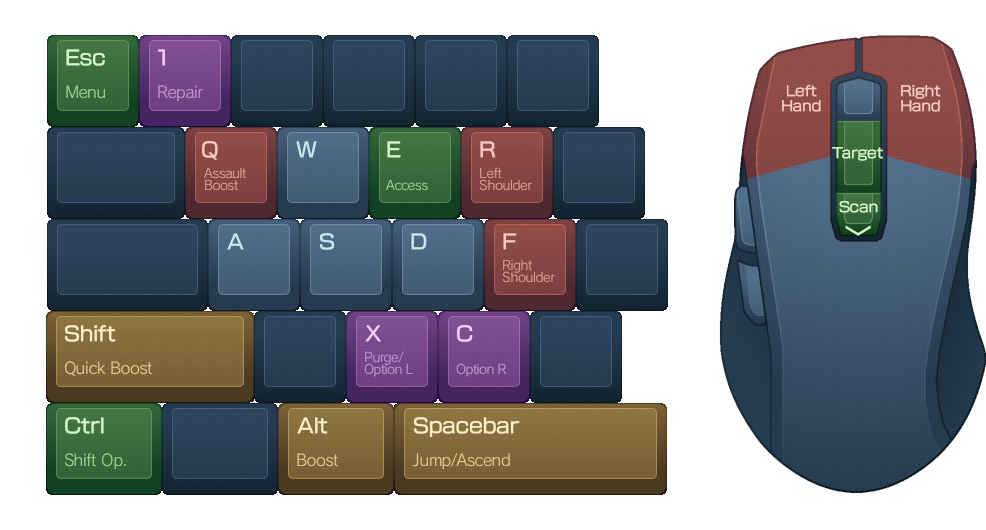
This layout is for if your mouse lacks thumb buttons. The shoulder weapons are placed on R and F so they can be relatively easy to access while also having access to WASD.
Shift Operation (which is always used in combination with other keys) is kept on Ctrl so it can easily be held down while pressing another key.
Ingame Screenshot Reference
Here’s a screenshot of all the bindings for Type A, in case you’re unsure where the bindings are.
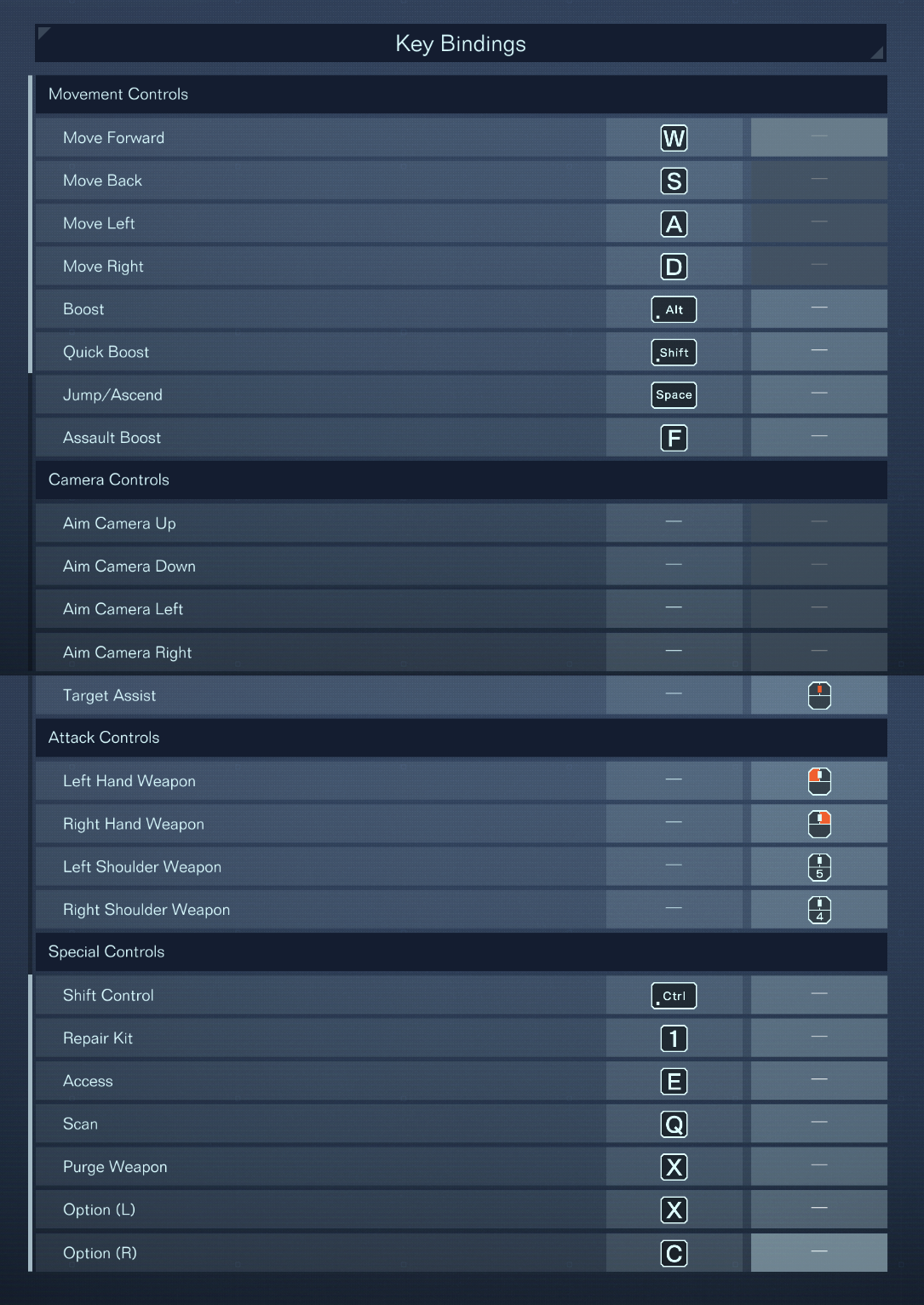
Tweaks for Mouse Control
By default, this game controls very well with a mouse. Keep in mind you can adjust these two things, however:
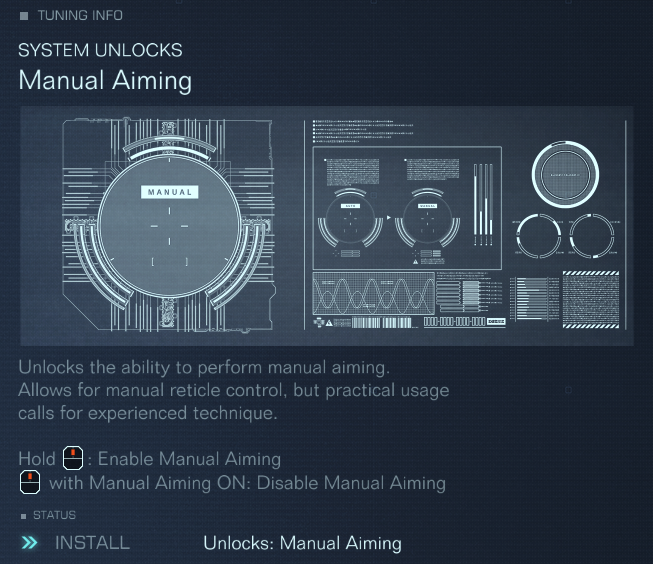
Partway through Chapter 1, you unlock OS Tuning in the AC customization menu. One of the tuning options is a manual aiming unlockable, which lets you hold down the target button (middle click) to switch to manual aiming. This works well with distant targets outside of your lock range.
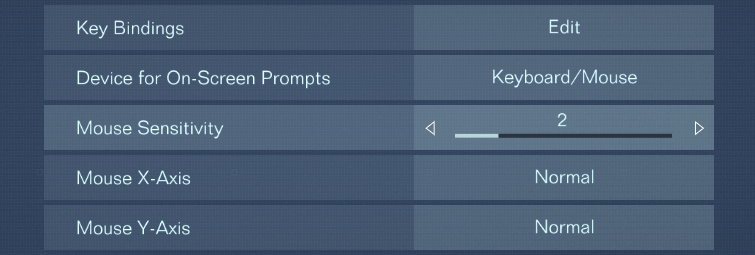
I use an ingame mouse sensitivity of about 2 with 400 DPI, this feels similar to my sensitivity that I use in FPS games. Feel free to try lowering this setting to whatever feels comfortable when you use manual aim.