Hello from our No Man’s Sky FPS Drops, Stutters & Render Issues FIX guide. If you are looking for a little guide to fix your performance problems related to texture pop-ups, long loading times, stuttering/fps drops, you are at the right place!
This is the guide Hotdog Liquid it was created by. You can find the author’s link at the end of the guide.
No Man’s Sky FPS Drop, Stutters & Render Issues FIX
Welcome to our No Man’s Sky FPS Drop, Stutters & Render Issues FIX guide. This guide will show you detailed information about fix for fps drops, stutters and render issues in the game!
Open Task Manager
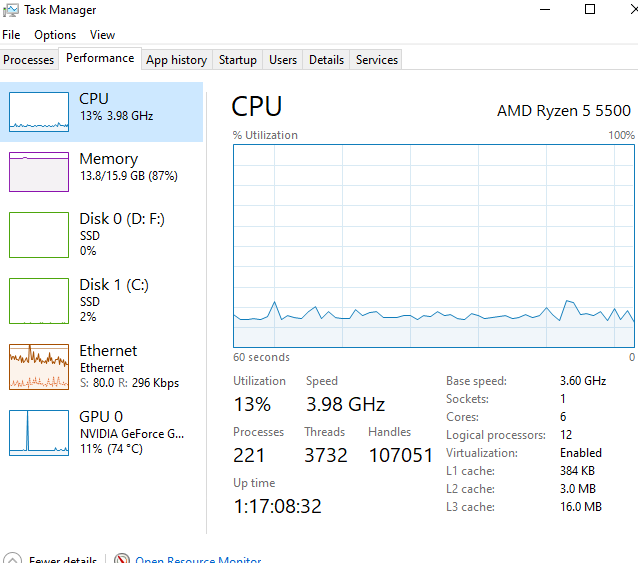
- First we’ll need to know how many logical processors you have. We can do this by right clicking your taskbar and selecting “Task Manager” or hitting WINDOWS key and tying “Task Manager”
- Select the “Performance” tab and make sure “CPU” is highlighted
- Take note of how many “Logical Processors” you have. (I have 12)
Edit TKGRAPHICSSETTINGS.MXML
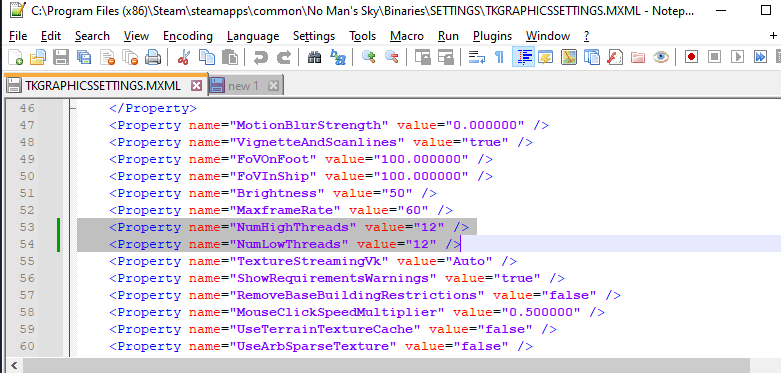
Head to:
C:Program Files (x86)SteamsteamappscommonNo Man’s SkyBinariesSETTINGS
or where ever you have the game installed
* Right click
TKGRAPHICSSETTINGS.MXML
and open in notepad++ or whatever editor you use.
* Locate the following
<Property name="NumHighThreads" value="CHANGEME" /> <Property name="NumLowThreads" value="CHANGEME" /> * Replace the value of CHANGEME to the amount of "Logical Processors" you noted from earlier. Mine was set to 8 when it should be 12. So I changed it to 12.
Save & Set ReadOnly
- Save the file you just edited with CTRL+S
- In my case, I have to set the file as read only for it to persist. Otherwise it will change back.
- Right click TKGRAPHICSSETTINGS.MXML, select properties and check the Read Only flag
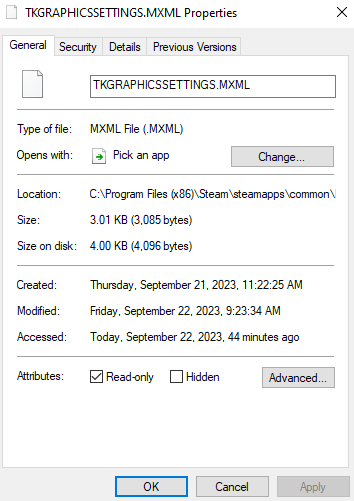
- Hit Apply and Ok
- Done
NOTE: If want you change your graphics settings in-game in the future, you will need to uncheck the read only flag > Edit settings you want in-game then repeat this process