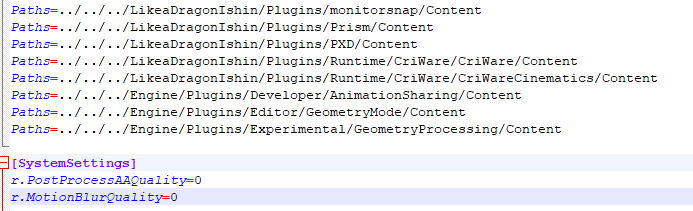How to fix the awful shader compilation stutters that are pretty well known in UE4 games at this point in Like a Dragon Ishin. We know that there are people who have a hard time finishing the Like a Dragon Ishin game. If you are one of those who find it difficult to finish the game, let’s take you to our Like a Dragon Ishin guide.
Like a Dragon Ishin How to FIX Stutters
Welcome to our Like a Dragon Ishin How to FIX Stutters guide. How to (possibly) fix the awful shader compilation stutters that are pretty well known in UE4 games at this point.
Switching to DX11
It’s pretty simple, and should be a toggle in game, but hey. I won’t blame the devs. I’ll blame Epic.
1. Right Click “Like a Dragon: Ishin!” and select Properties.
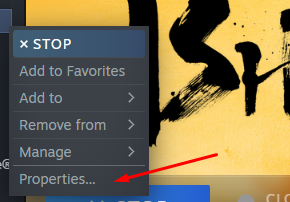
2. In the “Launch Options” segment, Type in “-dx11” without the quotations.
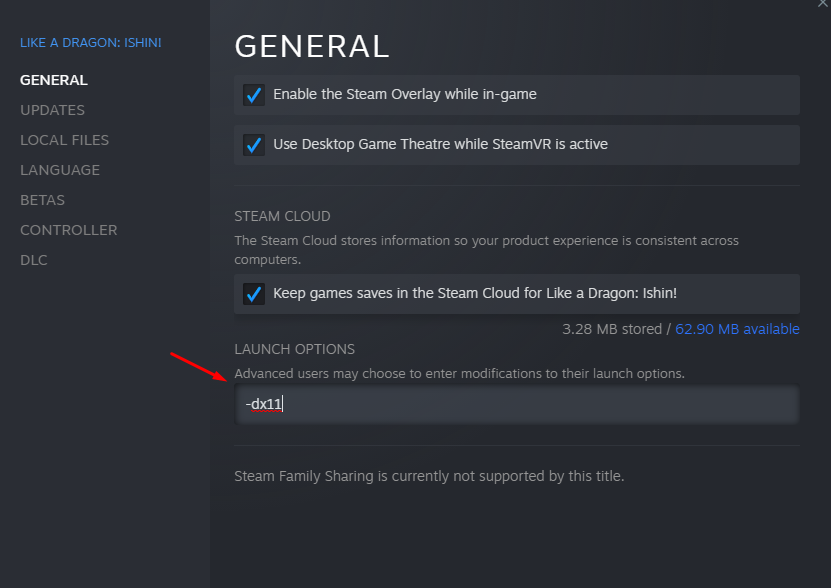
After this, the game should simply launch with DX11, Instead of DX12, getting rid of alot of the annoying stutter issues with shader compilation.
How to disable TAA and Motion Blur
Do you hate the super blurry TAA and motion blur that UE4 uses? Want to get rid of it? It’s simple!
1. Hit Win+R to bring up the run prompt on Windows if you use anything else. uh. sorry. and type in %LOCALAPPDATA%
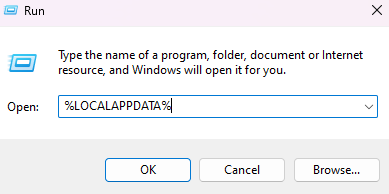
2. Find LikeADragonIshin not the demo, though this also works with the demo, head into the Saved and Config folders, Then WindowsNoEditor and open up Engine.ini in Notepad or your Notepad program of choosing.
3. Put the following commands below the spam of “Paths”,
[SystemSettings]
r.PostProcessAAQuality=0
r.MotionBlurQuality=0
It should look like this. Obviously i’ve cut a bit off, but hopefully you get the idea.