Welcome to our Assetto Corsa How to Controller guide. This guide will tell you how to get the most out of Assetto Corsa using a controller. Don’t let gatekeepers stop you from having fun with this game.
Assetto Corsa How to Controller
This guide will tell you how to get the most out of Assetto Corsa using a controller. Don’t let gatekeepers stop you from having fun with this game.
Start to Assetto Corsa How to Controller
Here’s what my game looks like when I’m playing with controller:
A bit overkill:

Cruising:

Content Manager:
Firstly, you’ll have to have Content Manager installed. It is an absolute must have to any AC player.
Get it here: https://acstuff.ru/app/
Make sure you’re on the latest version available. Do this by going into settings located in the top right of the window, and then clicking on Custom Shaders Patch near the top left. Here you can modify all of your csp settings.
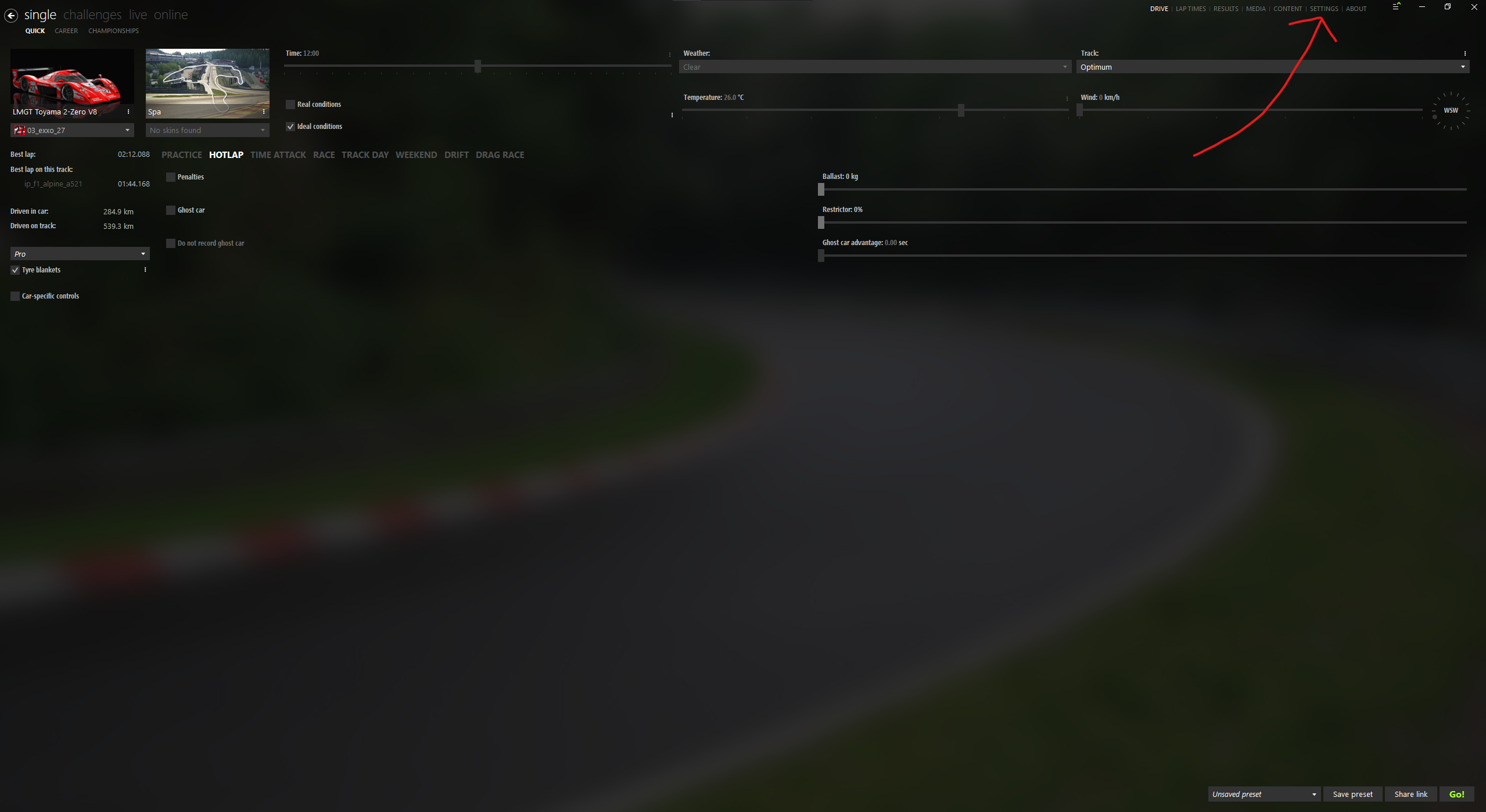

Become An Enjoyer:
Make sure you enjoy your experience and ignore any gatekeepers that say things like “you have to play in first person”.
Gamepad FX
Gamepad FX is a feature provided by our gracious lord and saviour Ilja, which allows users to create scripts that assist the user with their inputs. There are some default options, but what we want are more advanced scripts created by users.
There are lots of scripts available on RaceDepartment, THE place to get mods, and for this guide I’ll be using A7-Assist since that is what I use. Feel free to download and try others if you want to experiment.
A-7 Assist: https://www.racedepartment.com/downloads/a7-assist-gamepad-fx.53941/
The page also provides further details on how it works and how to setup your settings for that particular script.
Modding!
Once, you’ve created an account and download the mod, extract it’s contents ready for you to grab.
Open Content Manager and head to Settings -> Custom Shaders Patch -> Gamepad FX

Gamepad FX should be on the left under extensions, if it isn’t make sure you are on the latest version. This is where you select which script you want to use.
Either:
use your file explorer or steam to head to your AC root folder and navigate to “assettocorsaextensionluajoypad-assist”
Or
Open the script drop down menu, right click on any script, click View In Explorer, and click on joypad-assist in the address bar.
You should be here:

Once you are in the joypad-assist folder, drag the scripts you have downloaded into here, in this case the folder should be named “base_custom_akey1”. To check if the folder is a script, inside should be a “assist.lua” and a “manifest.ini”.
Head back to the drop down menu and select the script, which is, for us, A7-Assist V1.
Done!
Third Person
Playing in third person with a controller is natural. The default chaser camera isn’t exactly great. Luckily, our lord and saviour Ilja also has an chaser cam extension!
Located in extensions Chaser Camera allows us to customize how the chaser cam works.
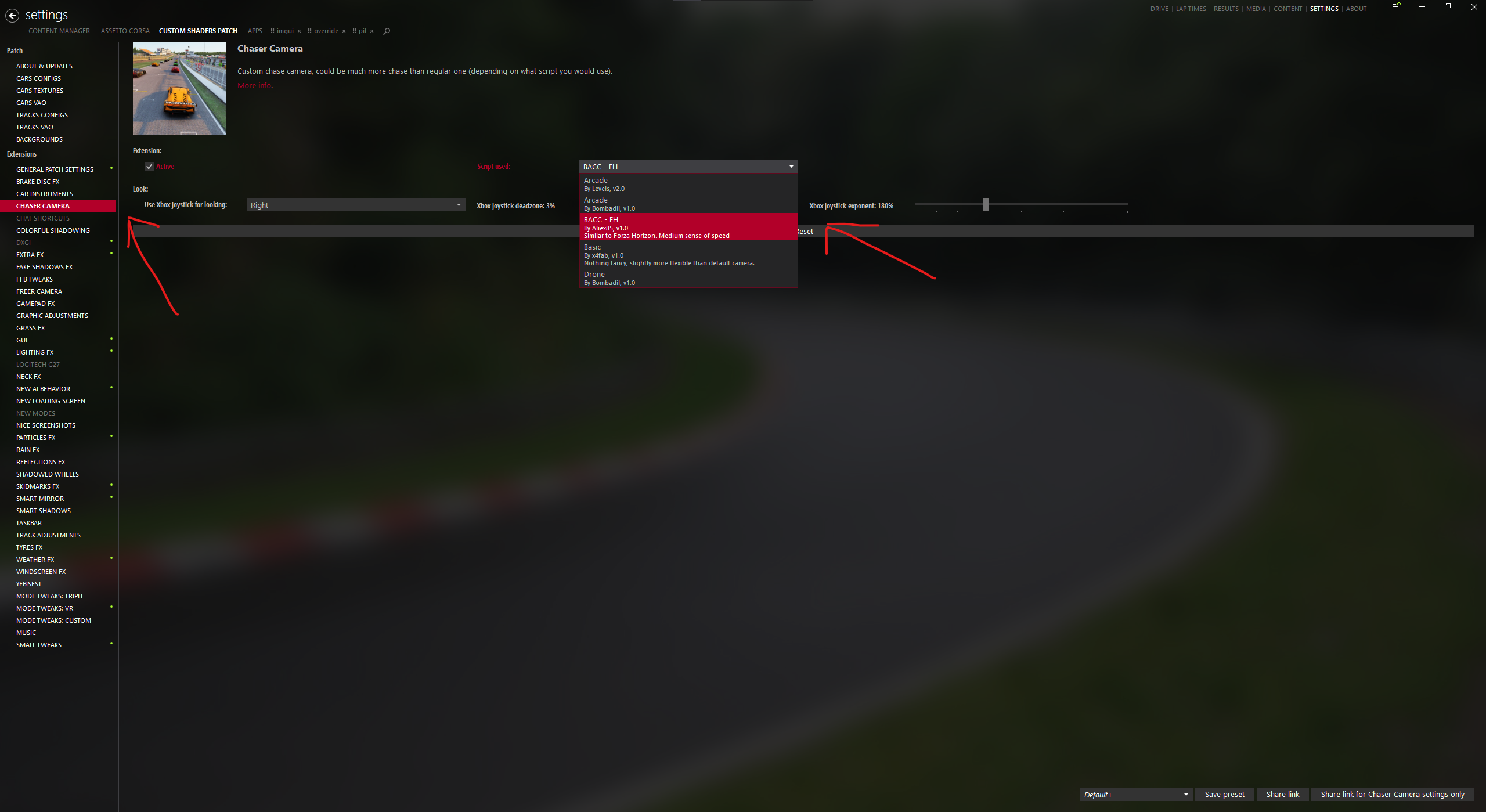
The chaser cam I use is BACC – Forza Horizon, which aims to replicate Forza Horizon’s chaser cam.
The page includes details on how to set it up, so I’ll just go over how to install it.
Just like we did with the Gamepad script, use the same methods as before except we are heading to chaser-camera in “assettocorsaextensionlua”

Luckily, the creator of BACC has nicely packaged it ready to just be dropped directly into the root folder, you can tell by the folder structure “extensionluachaser-camera”. Noticing if a mod is structured for you is a skill anyone who mods AC should know! If it isn’t then drag the script into chaser-camera. To tell if it is a script it should have a “camera.lua” and a “manifest.ini”.
Follow the creator’s settings and done!
Hi!
Can anyone here help? I’ve tried this like a hundred times already and with hundred different settings and none of them work, I still can’t even begin to steer with a car, let alone drift and race like everyone else. What else should I try to make this thing work?