Welcome to our Entropy Zero 2 Setting up Hammer guide. This guide will show you how to set up Hammer to start making maps for Entropy : Zero 2.
Entropy Zero 2 Setting up Hammer
This guide will show you how to set up Hammer to start making maps for Entropy : Zero 2.
Download Mapbase Tools
Entropy : Zero 2 is built on Mapbase. To make maps for Entropy : Zero 2, you will want to install Mapbase’s compile tools.
You can find the Mapbase compile tools here:
https://www.moddb.com/mods/mapbase/downloads/mapbase-compile-tools
Download the archive into Steam\steamapps\common\EntropyZero2\bin. Replace all the files contained within.
Create shortcut to Hammer – Entropy Zero 2 Setting up Hammer
WARNING: If you skip this step, Hammer’s viewports will not show up correctly!
Mapbase mods need to use a shortcut to add the “-game” parameter to Hammer so that the Hammer previews show up correctly. You can see Mapbase’s official steps to do this in the first section of the “Using Mapbase in Hammer” guide on the Mapbase wiki, or follow the steps below.
Here are the steps to follow to set up a shortcut:
1.Navigate to Steam\steamapps\common\EntropyZero2\bin
2.Right click on Hammer.exe and select “Create shortuct”
3.A new shortcut will be created called hammer.exe – Shortcut. Feel free to rename this as desired.
4.Right click on the shortcut and choose “Properties”
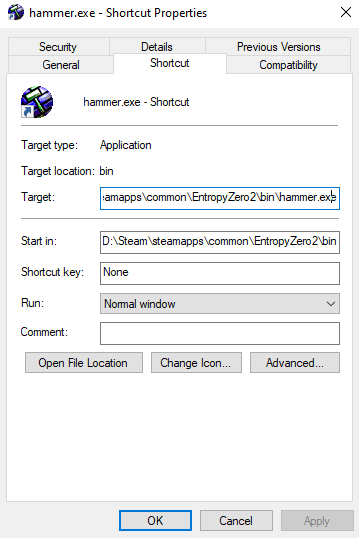
5.Click in the “Target” text box and replace it with
D:\Steam\steamapps\common\EntropyZero2\bin\hammer.exe -game
“D:\Steam\steamapps\common\EntropyZero2\entropyzero2”
Make sure “D:\Steam” is replaced with whatever directory your Steam is installed in, such as “C:\Program Files\Steam”
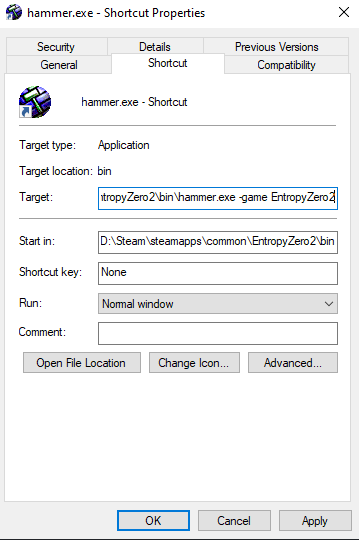
6.Click “Ok”
7.To launch Hammer, run your shortcut.
Set up Hammer config
1.Navigate to Steam\steamapps\common\EntropyZero2\bin
2.Open GameConfig.txt in a text editor of your choice
3.The default config file might look something like this
“Configs”
{
“Games”
{
“Half-Life 2”
{
“GameDir” “D:\Steam\steamapps\common\EntropyZero2\hl2”
“Hammer”
{
“TextureFormat” “5”
“MapFormat” “4”
“DefaultTextureScale” “0.250000”
“DefaultLightmapScale” “16”
“DefaultSolidEntity” “func_detail”
“DefaultPointEntity” “info_player_start”
“GameExeDir” “D:\Steam\steamapps\common\EntropyZero2”
“MapDir” “D:\Steam\steamapps\common\EntropyZero2\sourcesdk_content\hl2\mapsrc”
“CordonTexture” “tools\toolsskybox”
“MaterialExcludeCount” “0”
“GameExe” “D:\Steam\steamapps\common\EntropyZero2\hl2.exe”
“BSP” “D:\Steam\steamapps\common\EntropyZero2\bin\vbsp.exe”
“Vis” “D:\Steam\steamapps\common\EntropyZero2\bin\vvis.exe”
“Light” “D:\Steam\steamapps\common\EntropyZero2\bin\vrad.exe”
“BSPDir” “D:\Steam\steamapps\common\EntropyZero2\hl2\maps”
“GameData0” “D:\Steam\steamapps\common\EntropyZero2\bin\halflife2.fgd”
}
}
“Half-Life 2: Episode One”
{
“GameDir” “D:\Steam\steamapps\common\EntropyZero2\episodic”
“Hammer”
{
“TextureFormat” “5”
“MapFormat” “4”
“DefaultTextureScale” “0.250000”
“DefaultLightmapScale” “16”
“DefaultSolidEntity” “func_detail”
“DefaultPointEntity” “info_player_start”
“GameExeDir” “D:\Steam\steamapps\common\EntropyZero2”
“MapDir” “D:\Steam\steamapps\common\EntropyZero2\sourcesdk_content\episodic\mapsrc”
“CordonTexture” “tools\toolsskybox”
“MaterialExcludeCount” “0”
“GameExe” “D:\Steam\steamapps\common\EntropyZero2\hl2.exe”
“BSP” “D:\Steam\steamapps\common\EntropyZero2\bin\vbsp.exe”
“Vis” “D:\Steam\steamapps\common\EntropyZero2\bin\vvis.exe”
“Light” “D:\Steam\steamapps\common\EntropyZero2\bin\vrad.exe”
“BSPDir” “D:\Steam\steamapps\common\EntropyZero2\episodic\maps”
“GameData0” “D:\Steam\steamapps\common\EntropyZero2\bin\halflife2.fgd”
}
}
“Half-Life 2: Episode Two”
{
“GameDir” “D:\Steam\steamapps\common\EntropyZero2\ep2”
“Hammer”
{
“TextureFormat” “5”
“MapFormat” “4”
“DefaultTextureScale” “0.250000”
“DefaultLightmapScale” “16”
“DefaultSolidEntity” “func_detail”
“DefaultPointEntity” “info_player_start”
“GameExeDir” “D:\Steam\steamapps\common\EntropyZero2”
“MapDir” “D:\Steam\steamapps\common\EntropyZero2\sourcesdk_content\ep2\mapsrc”
“CordonTexture” “tools\toolsskybox”
“MaterialExcludeCount” “0”
“GameExe” “D:\Steam\steamapps\common\EntropyZero2\hl2.exe”
“BSP” “D:\Steam\steamapps\common\EntropyZero2\bin\vbsp.exe”
“Vis” “D:\Steam\steamapps\common\EntropyZero2\bin\vvis.exe”
“Light” “D:\Steam\steamapps\common\EntropyZero2\bin\vrad.exe”
“BSPDir” “D:\Steam\steamapps\common\EntropyZero2\ep2\maps”
“GameData0” “D:\Steam\steamapps\common\EntropyZero2\bin\halflife2.fgd”
}
}
}
“SDKVersion” “5”
}
4.Delete the configs for HL2 and HL2 Episode One
5.Update the config for Episode Two to look like the following. Please note the path D:\Steam – you will need to use a path which matches where Steam is installed on your machine.
“Configs”
{
“Games”
{
“Entropy : Zero 2”
{
“GameDir” “D:\Steam\steamapps\common\EntropyZero2\entropyzero2”
“Hammer”
{
“GameData0” “D:\Steam\steamapps\common\EntropyZero2\entropyzero2\fgd\EntropyZero2.fgd”
“DefaultTextureScale” “0.250000”
“DefaultLightmapScale” “16”
“GameExe” “D:\Steam\steamapps\common\EntropyZero2\hl2.exe”
“DefaultSolidEntity” “func_detail”
“DefaultPointEntity” “info_player_start”
“BSP” “D:\Steam\steamapps\common\EntropyZero2\bin\vbsp.exe”
“Vis” “D:\Steam\steamapps\common\EntropyZero2\bin\vvis.exe”
“Light” “D:\Steam\steamapps\common\EntropyZero2\bin\vrad.exe”
“GameExeDir” “D:\Steam\steamapps\common\EntropyZero2”
“MapDir” “D:\Steam\steamapps\common\EntropyZero2\entropyzero2\mapsrc”
“BSPDir” “D:\Steam\steamapps\common\EntropyZero2\entropyzero2\maps”
“CordonTexture” “tools/toolsskybox”
“MaterialExcludeCount” “0”
}
}
}
“SDKVersion” “5”
}
Ensure nodegraphs are set to rebuild
Once your EZ2 map is compiled, if you are running the map in the base game, make sure that you have the console variables set correctly to rebuild the node graph.
Note: It is recommended to develop maps in a separate source mod and then deploy them to EZ2 via the workshop. Setting up this will be covered in an expanded workshop guide at a later time
Once ingame, open up the developer console and run these commands:
ai_norebuildgraph 0
ai_norebuildgraph_if_in_chapters 0