Rogue Company Competitive Settings
Welcome to our Rogue Company Competitive Settings guide! A few quick setting changes that’ll improve your performance. We’ll keep you upgraded with extra information once they are released.
Display – Competitive Settings
Turning motion blur off will reduce blurriness making your image clearer when looking around.
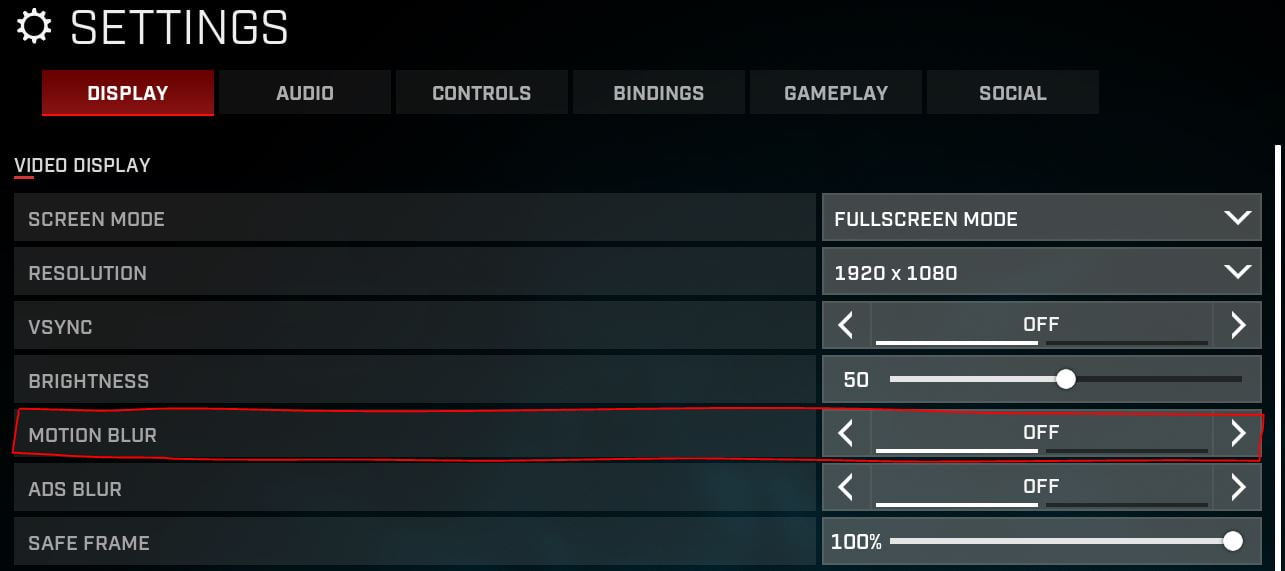
Audio – Rogue Company Competitive Settings
Turning on 3D Headphones will make it easier to hear where enemy footsteps are coming from.
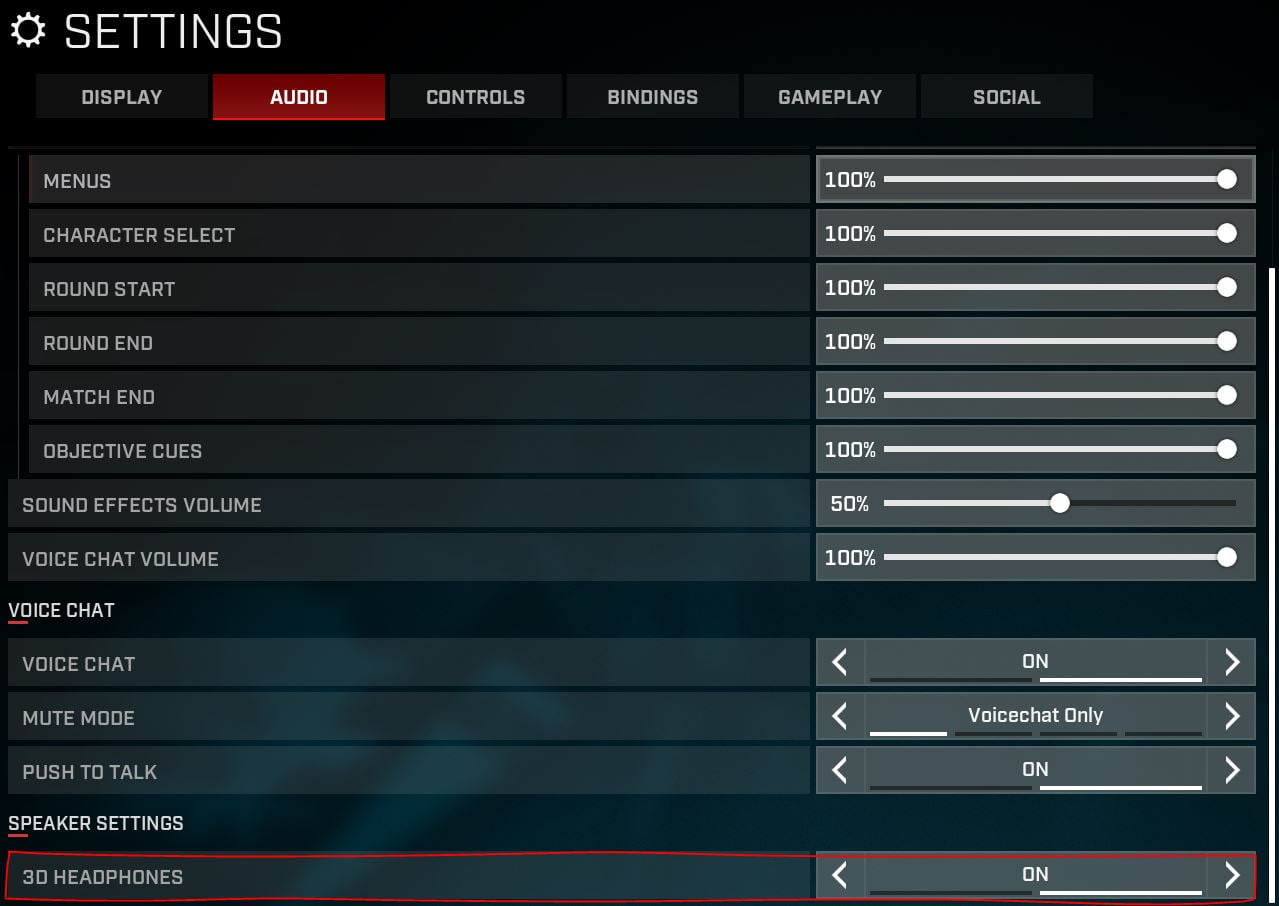
Controls
If you play with keyboard and mouse, as opposed to game-pad, flight stick, racing wheel, or anything else, I’d recommend changing the targeting sensitivity to 100. This matches your ADS (aim down sights) sensitivity with your normal sensitivity, or 100% of it. You’ll have better muscle memory and an easier time tracking targets.
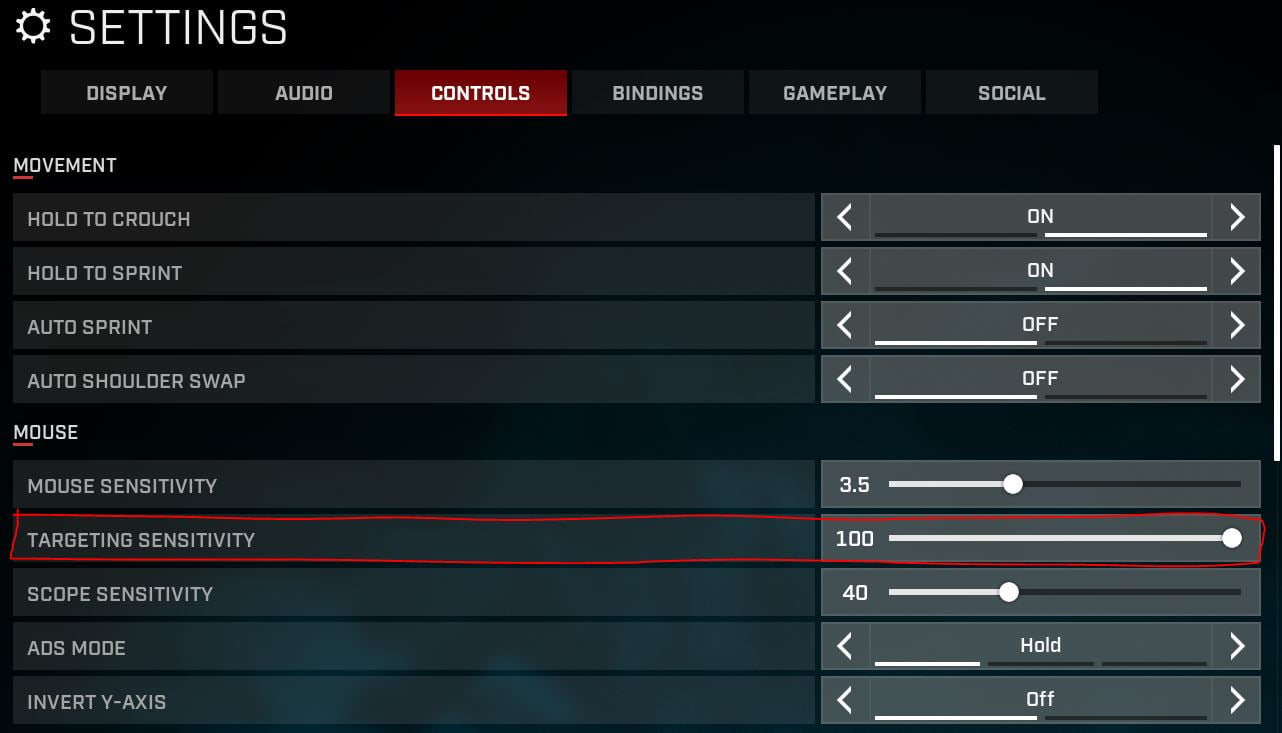
Mouse
I have to mention this because when I first started playing FPS games on PC I hadn’t done this for several months and wondered why I sucked. Make sure to go to your mouse settings, this screenshot is in Windows 10, and uncheck “enhanced pointer precision”. It’s on by default.
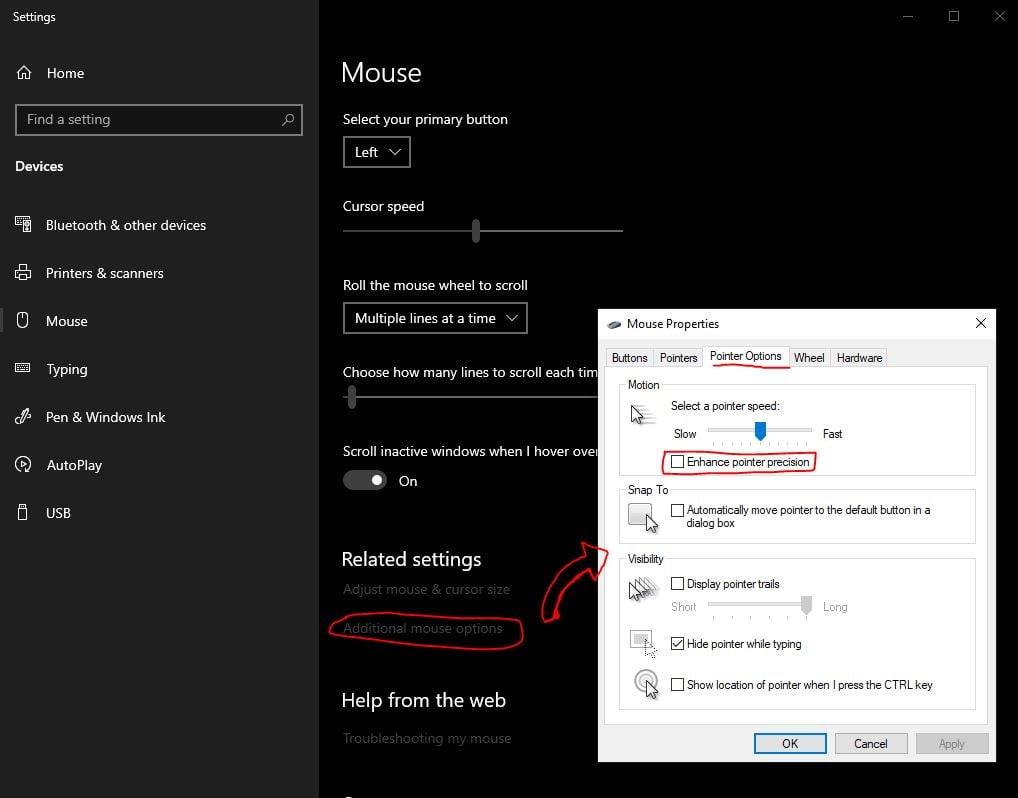
You can do this on a Mac via the terminal and pasting:
- defaults write .GlobalPreferences com.apple.mouse.scaling -1
You may have to restart your computer for this change to take effect.
Microsoft’s built-in mouse acceleration is terrible for muscle memory because it isn’t on a linear acceleration curve like you might find on some third party mouse acceleration programs like Povohat’s.
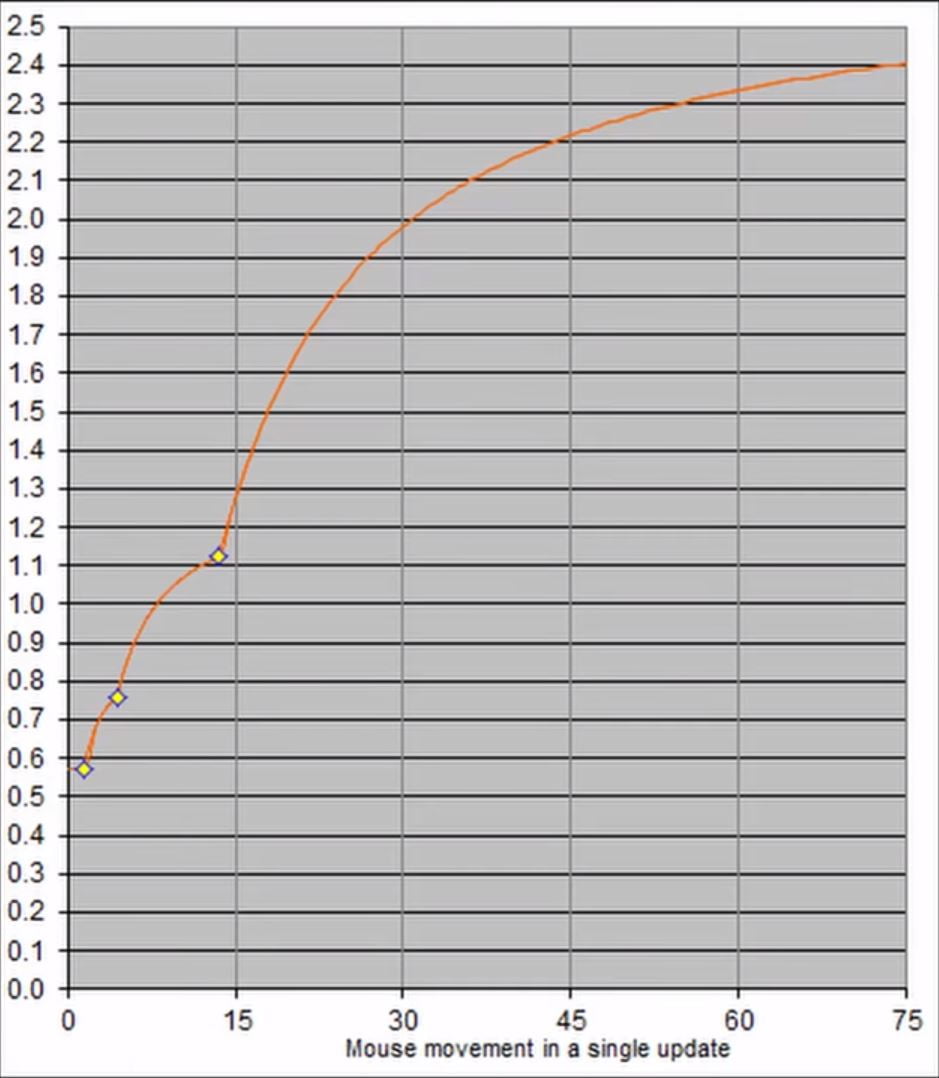
Here is a great video in case you’d like to learn more about mouse acceleration and muscle memory: