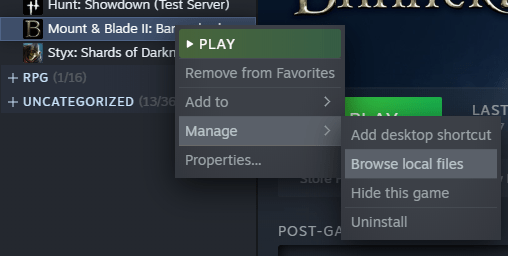How to Edit Units?
Getting Started
1. Right-click on M&B Bannerlord –> Manage –> Browse local files
Modules
Now open the folder: Modules
SandboxCore
Open the folder SandboxCore (ignore the other folders for now)
ModuleData
Now head for the folder ModuleData
spnpccharacters.xml
Open the spnpccharacters.xml with any editor ( I recommend Notepad++ )
(!BUT FIRST MAKE A COPY JUST TO BE SAFE!)
Fin
(!! BEFORE YOU CHANGE ANYTHING, MAKE SURE YOU MADE A COPY OF THE .xml !!)
This should look like this now:
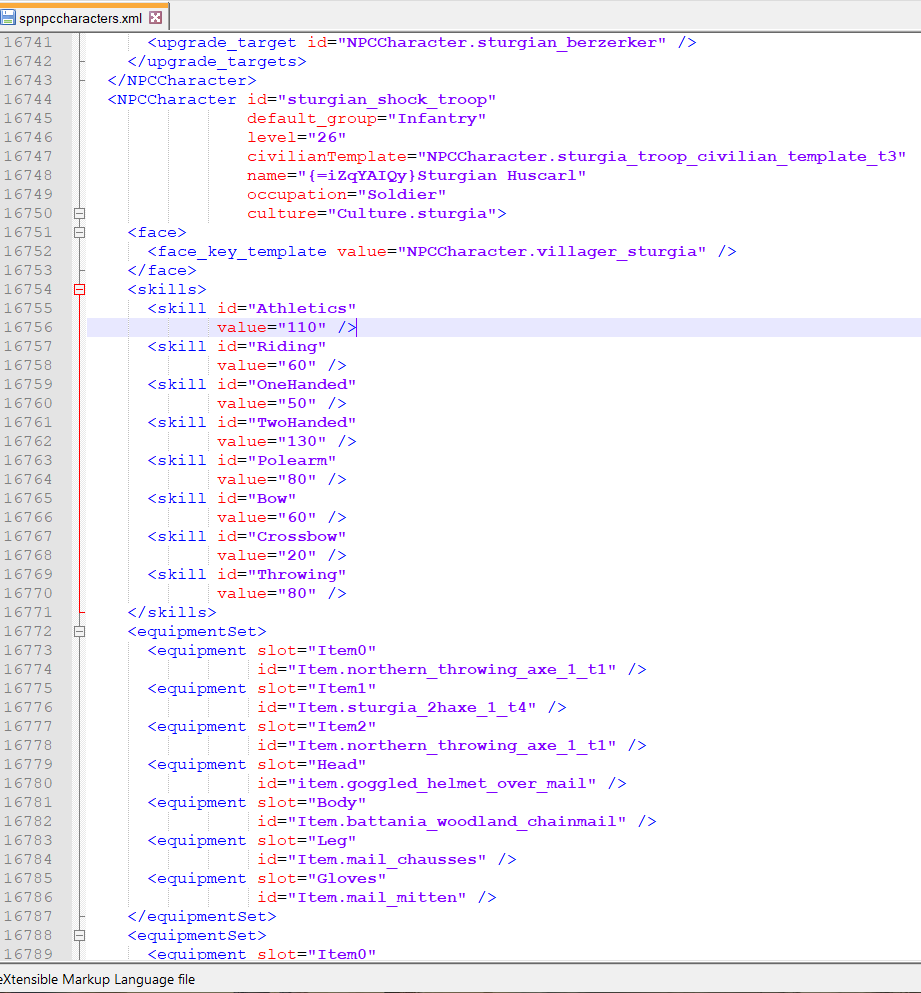
You can skip the following textwall if you want and head to the next section.
Under skills you can change the value of the skills,
under equipment you can change the equipment the unit has. (some might have multiple equipment trees. you can give the trees different equipment, so that the unit gets randomized equipment in battle.)
for example: EQ-tree 1 got 1 sword:
<equipment slot=”Item0″
id=”Item.sturgia_sword_2_t3″ />
and EQ-tree 2 got an axe:
<equipment slot=”Item0″
id=”Item.sturgia_axe_3_t3″ />
Now the unit can hold a sword OR an axe in battle, since both weapons are for item slot 0 (“Item0”) so there is a 50% chance for one of the items. if you make 3 different “Item0” weapons there is a 33.333333% chance and so on.
Character Section
<NPCCharacter id=”sturgian_soldier” <——– don’t change
default_group=”Infantry” <——– infantry, archer or chavalry etc
level=”16″ <——- level of the unit
civilianTemplate=”NPCCharacter.sturgia_troop_civilian_template_t2″ <— Character model
name=”{=brlJJW5I}Sturgian Veteran Fyrd” <——– Ingame Name
occupation=”Soldier” <—- don’t change
culture=”Culture.sturgia” <—- don’t change
skill_template=”NPCCharacter.infantry_heavyinfantry_level16_template_skills”> <— don’t change
Gear Section
<equipmentSet> <— Start <…>
<equipment slot=”Item0″ <—- item 1
id=”Item.sturgia_sword_2_t3″ />
<equipment slot=”Item1″ <— item 2
id=”Item.northern_round_shield” />
<equipment slot=”Item2″ <— item 3
id=”Item.northern_spear_2_t3″ />
<equipment slot=”Head” <— Headgear
id=”Item.goggled_helmet_over_leather” />
<equipment slot=”Cape” <— Shouldergear
id=”Item.wrapped_scarf” />
<equipment slot=”Body” <— Bodygear
id=”Item.northern_padded_gambeson” />
<equipment slot=”Gloves” <— Handgear
id=”Item.highland_gloves” />
<equipment slot=”Leg” <— Thicc legs
id=”Item.highland_boots” />
</equipmentSet> <— end (always with </…>)
Easy isn’t it? just don’t do any spelling mistakes and it will work out.
Skill Section
Just dont change the names of the “<skill id=”…” and you will be fine. just touch the numbers and destroy the balance of the game, haha. or fix the heavy lancers…you know which ones…
<skills>
<skill id=”Athletics”
value=”70″ />
<skill id=”Riding”
value=”30″ />
<skill id=”OneHanded”
value=”70″ />
<skill id=”TwoHanded”
value=”40″ />
<skill id=”Polearm”
value=”70″ />
<skill id=”Bow”
value=”30″ />
<skill id=”Crossbow”
value=”10″ />
<skill id=”Throwing”
value=”40″ />
</skills>
Facetime. Honestly, i never touched this.
<face>
<face_key_template value=”NPCCharacter.villager_sturgia” /> <—- change to make beautiful
</face>
But wait! There is more!
In the spitems.xml you can find all the precious item-ID’s your heart desires.

Now have fun messing with the game.
The original xml is gone! What now?!
If you f’ed it up and forgot to make a copy of the xml. you can always delete it and repair M&B Bannerlord via Steam. After that, the old xml should be back.
Timesaver:
copy the xml, and edit the copy on a second screen, while playing. so you can look up the armor etc ingame.
How to get all items ingame:
\documents\mygames\Mount and Blade II Bannerlord\Configs\engine_config.txt —> cheat_mode = 0
change the 0 to a 1
now you are able to look up all ingame items if you open your inventory. and then search for the ID in the spitems.xml via search.
Praise the sun and have fun!