This is a comprehensive guide for the terminal in Lethal Company, covering all commands, their shortcuts, and detailed information on how to be a valuable team member on the ship.
Terminal Guide (Command, Shortcuts)
Welcome to the guide – this will tell you everything you need to know about the commands in the terminal, and how to properly be a good team member from the ship.
You can access the terminal by pressing your interact key (E by default), and you can exit by pressing TAB or Escape. Normally when you open the terminal you are in the page below. If you want to go back to this page, you can type ‘help’.
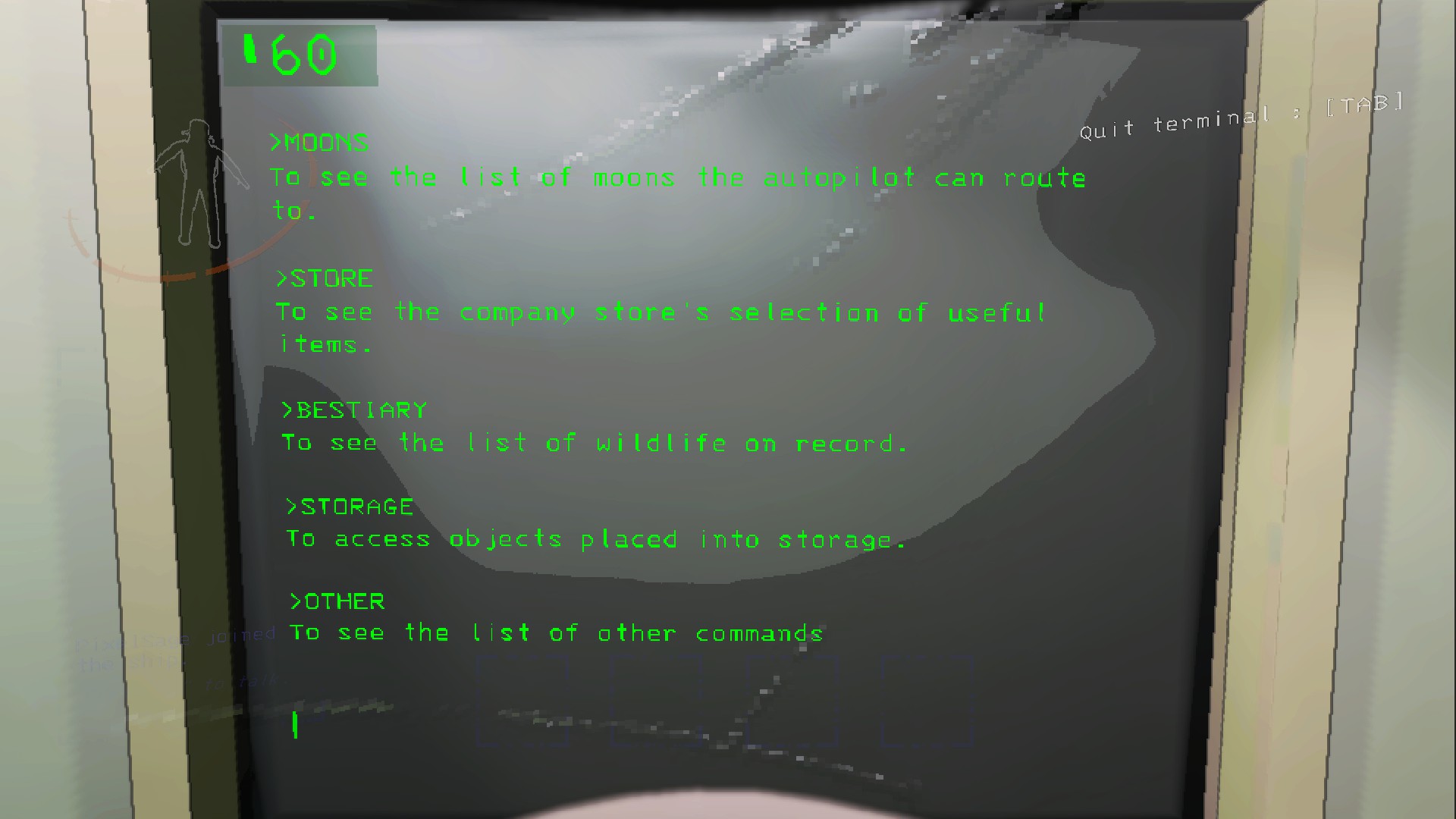
When using commands, you can type out what it says, or the shortcuts provided by this guide.
General Commands
You can input any of the commands listed to go to its page.
To confirm or deny, you can use the commands below:
- Confirm: ‘c’
- Deny: ‘d’
Moons
The moons page in the terminal (accessed by inputting ‘moons’) is where you can route the ship to land at a specific moon. It looks like this:

Routing Commands
These commands route the ship to go to a certain moon:
- Experimentation: ‘exp’
- Assurance: ‘ass’
- Vow: ‘vow’
- Offense: ‘off’
- March: ‘mar’
- Rend: ‘ren’
- Dine: ‘din’
- Titan: ‘tit’
Info commands
You will very rarely need to use these commands – they don’t do much.
To use them, you input ‘[moon] info’ or ‘info [moon]’. You can also use the shortcuts listed above for the moon name.
Store
The store page in the terminal (accessed by inputting ‘store’) is where you can buy items and upgrades for the ship. The bottom of the page looks like this:
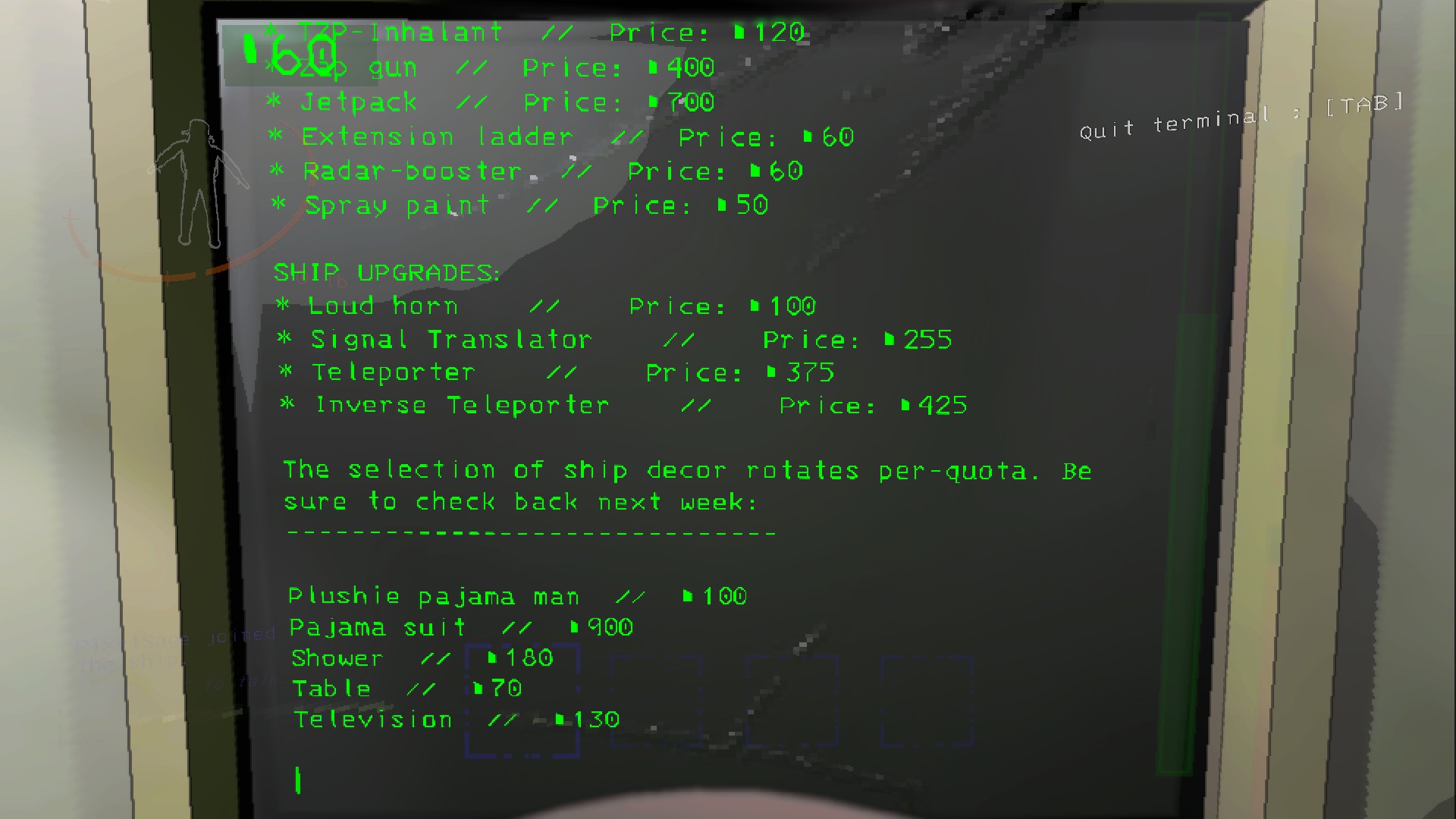
You can navigate this menu with the scroll wheel.
Items
There are a lot of items you can buy which all do different things. Sometimes items are on sale for different amounts, decreasing the cost.
If you want to buy multiple of something, you type ‘[item] [number]’.
Electrical items (flashlight, walkie-talkie, etc.) have a battery, which you can recharge in the ship.
The uses and commands for each item are listed below:
- Walkie-talkie (‘wal’, ‘walkie’) – $12 – Used to remotely talk to other crew members.
- Flashlight (‘fla’, ‘flash’) – $15 – Lights up an area in front of you when on.
- Shovel (‘sho’, ‘shov’) – $30 – Used to whack and kill some enemies.
- Lockpicker (‘loc’, ‘lock’) – $20 – Can be put on a locked door to unlock it after a certain amount of time.
- Pro-flashlight (‘pro’) – $25 – Lights up a bigger area with a longer battery life.
- Stun grenade (‘stu’, ‘stun’) – $30 – Briefly stuns enemies. If a player is hit, you are blinded for a while and a ringing sound is played.
- Boombox (‘boo’, ‘boom’) – $60 – Plays music. Practically useless.
- TZP-Inhalant (‘tzp’) – $120 – Increases the amount of time your stamina lasts, but obscures your vision, for a certain amount of time.
- Zap gun (‘zap’) – $400 – Aim at an enemy or player to stun them, slowing or stopping movement.
- Jetpack (‘jet’) – $700 – Boosts you into the air.
- Extension ladder (‘ext’) – $60 – A portable ladder that can get you onto high platforms. It can kill players if it lands on them.
- Radar-booster (‘rad’, ‘radar’) – $60 – A deployable machine that can be viewed on the monitor, and has extra commands (described in the ‘Other Commands’ section).
- Spray paint (‘spr’, ‘spray’) – $50 – Paints things. Practically useless.
Ship upgrades
These are upgrades in the ship that are used in the ship. You cannot buy these in bulk, they do not have batteries, and they are never on sale.
The uses and commands for each upgrade are listed below:
- Loud horn (‘lou’, ‘loud’) – $100 – When pulled, plays a loud noise. Can be used to tell players where the ship is, or to lure dogs towards the ship.
- Signal Translator (‘signal’) – $255 – Use the transmit command to send a message to all players. Described more in detail in the ‘Other Commands’ section.
- Teleporter (‘tel’, ‘tele’) – $375 – Teleports the player currently on the monitor into the ship.
- Inverse Teleporter (‘inv’, ‘inverse’) – $425 – Teleports all players on the teleporter into the facility, at a random location.
Decorations
The decorations at the bottom of the menu are mainly useless. Some appear in the ship and can be moved around the ship, and there are some suits that you can buy and wear. It is recommended to only buy these later in the game, where you have lots of money to spare.
Storage
The storage page in the terminal (accessed by inputting ‘storage’) is where you can route the ship to land at a specific moon. It looks like this:
When moving an item in the ship (default: B), you can press the Store button (by default, X) to put it into the storage.
In the storage page in the terminal, you can type the name of an item in storage to put it back in the ship.
Other Commands
When you input ‘other’ into the terminal, another commands page is shown with other commands. A small guide for each of these is shown below.
View monitor
- Typing ‘view monitor’ into the terminal will show the main monitor on the screen. You also use this command to turn it off.
Switch
- Typing ‘switch’ into the terminal will switch what player or radar booster the monitor is showing. You can also type ‘switch [player name]’ or ‘switch [radar booster name]’ to switch to that player or radar booster.
Ping
- Typing ‘ping [radar booster name]’ will make the specified radar booster play a noise. This can be used to lure a dog over to it.
Flash
- Typing ‘flash [radar booster name]’ will activate a less powerful flash grenade effect at the specified radar booster.
Transmit
- Typing ‘transmit [message]’ into the terminal will send the message to every player. This command will only work if you have the Signal Translator upgrade. Messages can be up to 10 characters long.
- These messages can be used to say who is dead, or to alert teammates of enemies.
Scan
- Typing ‘scan’ into the terminal will tell you how many pieces of loot are on the current planet, and the worth of said loot.
Ship Guide
When you are on the ship, it is very important to be a good teammate to help your friends get as much loot as possible.
It is recommended to use the ‘view monitor’ command, as that way you don’t need to constantly switch between using the terminal and monitor.
If you frequently have someone staying at the ship, the Teleporter upgrade is very useful, as it allows you to teleport teammates out of trouble, or to teleport dead teammates to avoid losing money.
If you are in the ship, a useful skill is being able to vaguely remember where your teammates came from to help them get out without getting too lost.
Communication
As a team member on the ship, communication is very important. Buying walkie-talkies or the Signal Translator upgrade help with this. Walkie-talkies can make for more direct conversation, which can be more useful for giving directions, however only people with walkie-talkies can hear them. The signal translator, although more expensive, can communicate to everyone, and is not lost if someone dies.
Heavy doors, mines and turrets
On the monitor, you may notice that all heavy doors (large metal doors), mines and turrets have a two-character code, consisting of a letter and a number. On the terminal, you can input this code to do certain things:
- Heavy doors: Opens and closes the door. By opening and closing doors, you can make more paths for your teammates to go through, or trap an enemy in a dead end. After the apparatus is taken out, all doors will open and you cannot close them.
- Mines: Temporarily disables the mine. This can be used to save a teammate that is currently standing on a mine, or to save them from accidentally stepping on it.
- Turrets: Temporarily disables the turret. This can be used to allow your teammates to safely go through a corridor to another area.
Exits and vents
- On the monitor, exits and vents can be seen.
- Exits are shown as blue lines on a wall. A long line is the main exit, and a short one is a fire exit. You can use these to guide your teammates to an exit.
- Vents are shown as red lines on a wall. Enemies can come out of vents, and an open vent usually means an enemy is in the area. If you see a vent behind a heavy door in a dead end, close the door to prevent an enemy coming out and killing the team.